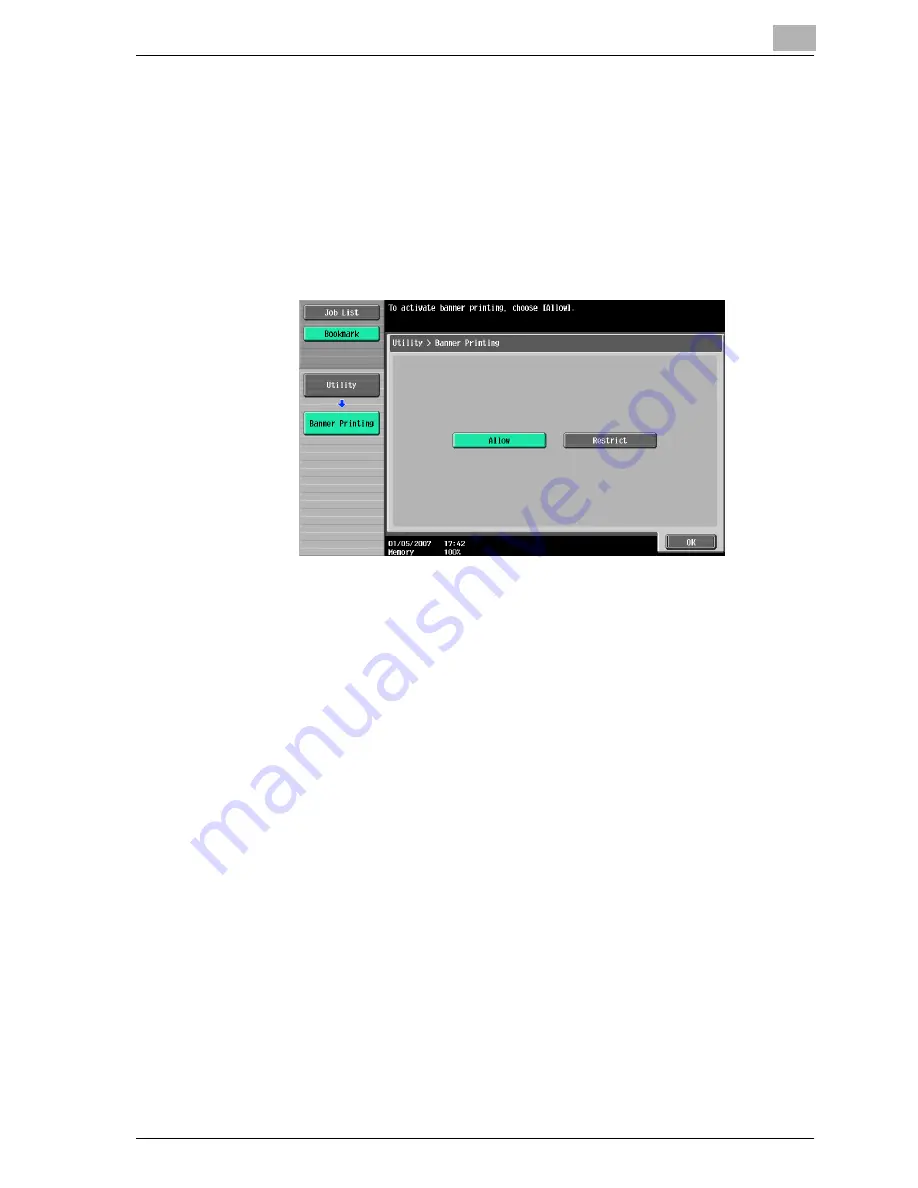
Various settings
10
cm4521
10-65
Printing
To print
1
Press the [Utility/Counter] key in the control panel.
2
Touch [6 Banner Printing].
3
Touch [Allow], and then touch [OK].
4
Select a job to be printed from the computer, and then click “Print” on
the “File” menu.
5
Specify the desired settings, and then click the [OK] button.
6
Open the bypass tray.
7
With the side to be printed on facing down, insert the paper as much
as possible into the feed slot.
Summary of Contents for cm4521
Page 1: ...Oc cm4521 Print Operations User s Guide Printing for Professionals...
Page 33: ...Introduction x 32 cm4521...
Page 43: ...1 Overview 1 10 cm4521...
Page 105: ...3 Setting up network printing 3 40 cm4521...
Page 130: ...Various printing methods 4 cm4521 4 25 PCL driver PostScript driver...
Page 241: ...6 Setting up the PostScript driver Windows 6 56 cm4521...
Page 402: ...Various settings 10 cm4521 10 67 10 Touch Yes and then touch OK...
Page 403: ...10 Various settings 10 68 cm4521...
Page 409: ...11 Troubleshooting 11 6 cm4521...
Page 412: ...Appendix 12 cm4521 12 3 12 2 Configuration page...
Page 413: ...12 Appendix 12 4 cm4521 12 3 Font list PCL font list...
Page 414: ...Appendix 12 cm4521 12 5 PS font list...
Page 415: ...12 Appendix 12 6 cm4521 Demo page...
















































