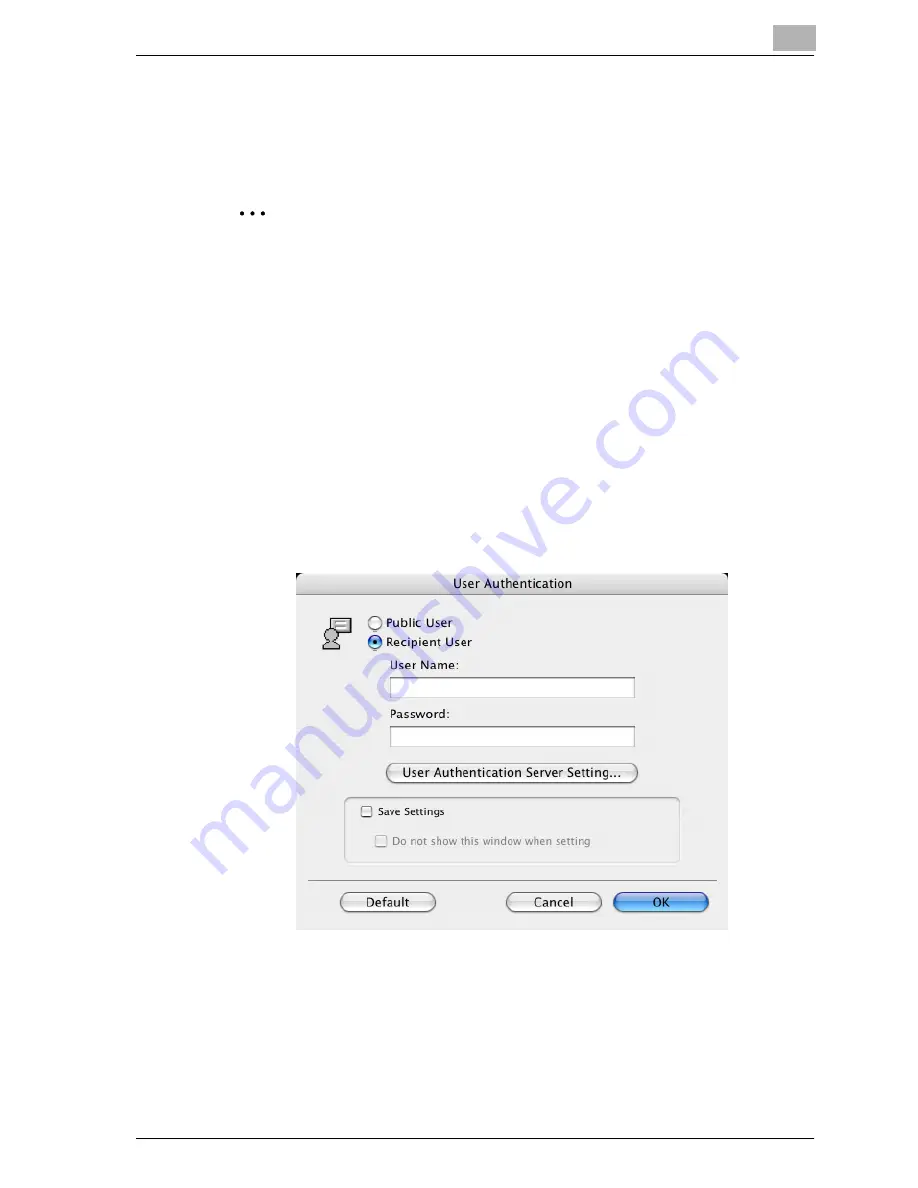
Setting up the PPD driver (Mac OS X)
8
cm4521
8-15
Specifying the user authentication settings
If the user authentication settings have been specified on this machine, you
must enter a user name and password.
2
Reminder
If a job is printed using a user name or password that is not a registered
account on this machine, or if a job is printed without selecting a user un-
der “User Authentication”, the operation is not authenticated by this ma-
chine and the job is canceled.
If the user authentication settings are specified on this machine and the
authentication operation restriction function is in mode 2, the applicable
user is locked and cannot be accessed if the authentication information
is not entered correctly.
1
Select the “User Authentication” check box.
The User Authentication dialog box appears.
2
Select “Recipient User”, and then enter the user name and password.
3
Click the [OK] button.
Summary of Contents for cm4521
Page 1: ...Oc cm4521 Print Operations User s Guide Printing for Professionals...
Page 33: ...Introduction x 32 cm4521...
Page 43: ...1 Overview 1 10 cm4521...
Page 105: ...3 Setting up network printing 3 40 cm4521...
Page 130: ...Various printing methods 4 cm4521 4 25 PCL driver PostScript driver...
Page 241: ...6 Setting up the PostScript driver Windows 6 56 cm4521...
Page 402: ...Various settings 10 cm4521 10 67 10 Touch Yes and then touch OK...
Page 403: ...10 Various settings 10 68 cm4521...
Page 409: ...11 Troubleshooting 11 6 cm4521...
Page 412: ...Appendix 12 cm4521 12 3 12 2 Configuration page...
Page 413: ...12 Appendix 12 4 cm4521 12 3 Font list PCL font list...
Page 414: ...Appendix 12 cm4521 12 5 PS font list...
Page 415: ...12 Appendix 12 6 cm4521 Demo page...






























