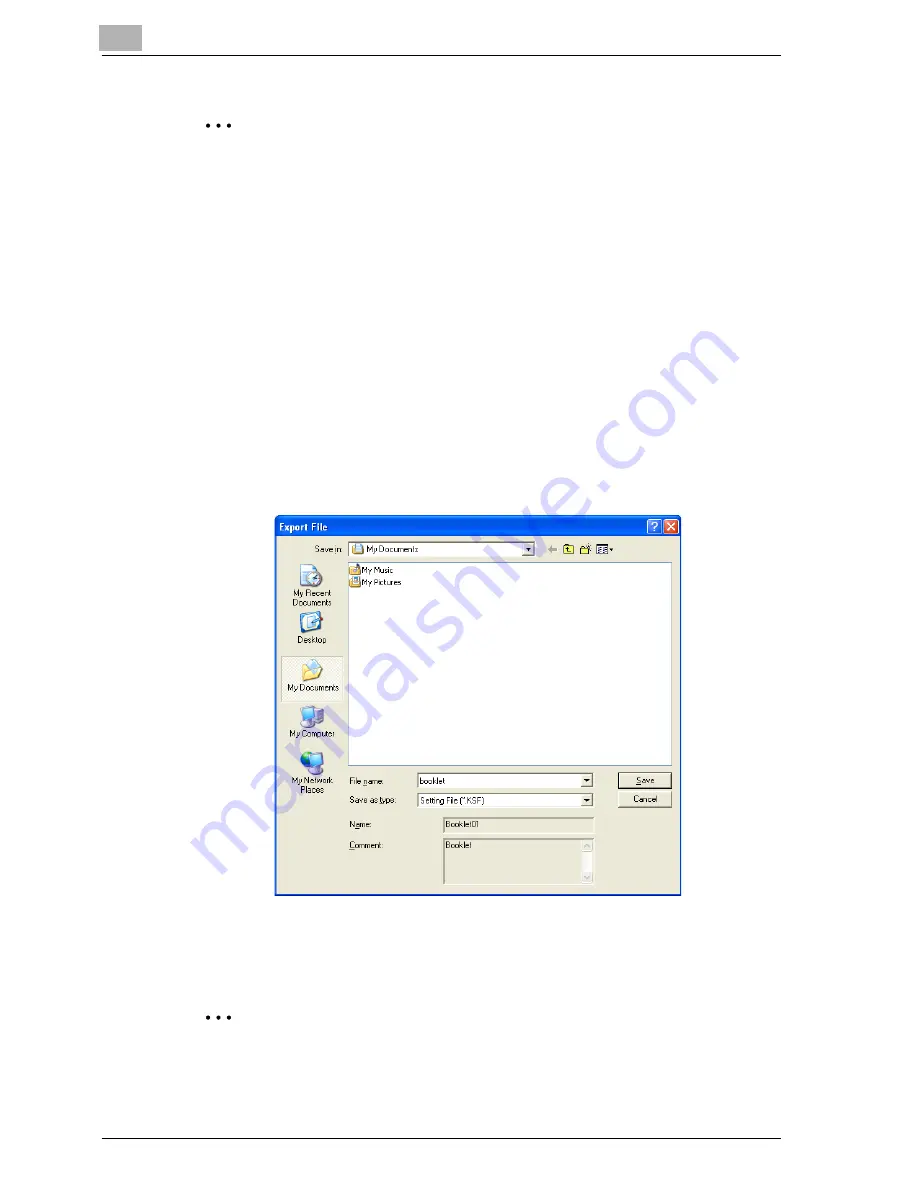
5
Setting up the PCL driver (Windows)
5-52
cm4521
2
Note
The specified settings of the driver functions cannot be changed.
Importing and exporting the driver settings
You can also save (export) or read (import) the settings that were specified
to a file. This comes in handy when you want to use the same settings on an-
other computer.
1
In the Printing Preferences dialog box, click the [Edit] button next to the
“Favorite Setting” drop-down list.
2
From the list, select the specified name that you want to export, and
then click the [Export] button.
The dialog box to save the specified file appears.
3
Specify the location to save the file and enter the file name.
4
Click the [Save] button.
The specified file is created. The file extension is “.KSF”.
2
Note
To read the specified file that was saved in the “Favorite Setting” drop-
down list, click the [Import] button and specify the file.
Summary of Contents for cm4521
Page 1: ...Oc cm4521 Print Operations User s Guide Printing for Professionals...
Page 33: ...Introduction x 32 cm4521...
Page 43: ...1 Overview 1 10 cm4521...
Page 105: ...3 Setting up network printing 3 40 cm4521...
Page 130: ...Various printing methods 4 cm4521 4 25 PCL driver PostScript driver...
Page 241: ...6 Setting up the PostScript driver Windows 6 56 cm4521...
Page 402: ...Various settings 10 cm4521 10 67 10 Touch Yes and then touch OK...
Page 403: ...10 Various settings 10 68 cm4521...
Page 409: ...11 Troubleshooting 11 6 cm4521...
Page 412: ...Appendix 12 cm4521 12 3 12 2 Configuration page...
Page 413: ...12 Appendix 12 4 cm4521 12 3 Font list PCL font list...
Page 414: ...Appendix 12 cm4521 12 5 PS font list...
Page 415: ...12 Appendix 12 6 cm4521 Demo page...
















































