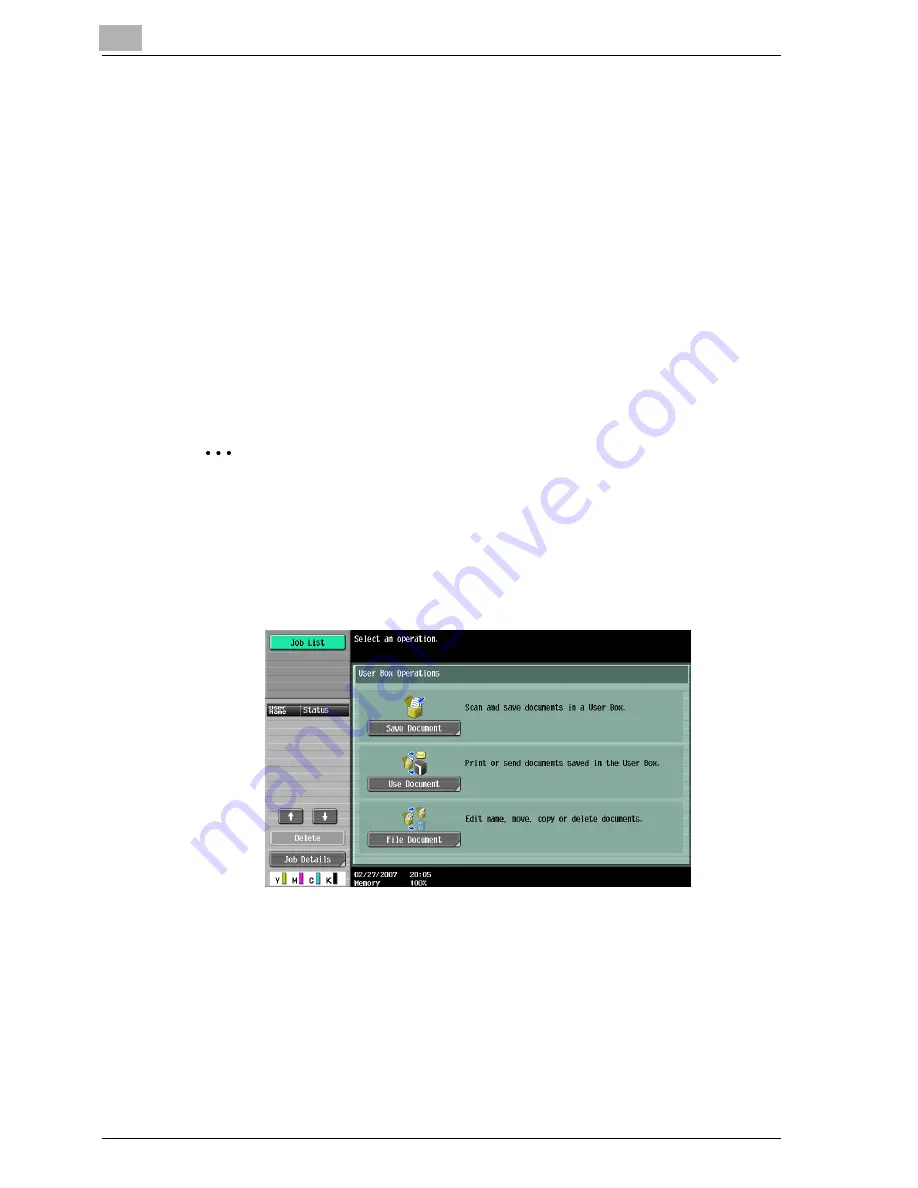
10
Various settings
10-54
cm4521
Recalling jobs (Save in User Box)
“Save in User Box” and “Save in User Box and Print” jobs are saved in a box
of the specified number.
To print a document saved in a box, open the specified box to remove the
document. If a password is specified to a box, the box password is required.
!
Detail
For details on using the keys in the control panel, refer to the User’s
Guide [Copy Operations].
For details on the box functions of this machine, refer to the User’s Guide
[Box Operations].
2
Note
Box documents are automatically deleted after a set length of time after
they are registered. The default setting of this time is specified as 1 day,
and the setting can be specified when creating the box.
1
Press the [Box] key in this machine’s control panel, and then touch
[Use Document].
2
Select the desired box number, and then touch [OK].
Boxes are classified as public, private, or group. Specify the desired
box from the classification of the saved box.
The box number can be specified manually.
–
If a password is specified to a box, continue to step 3.
Summary of Contents for cm4521
Page 1: ...Oc cm4521 Print Operations User s Guide Printing for Professionals...
Page 33: ...Introduction x 32 cm4521...
Page 43: ...1 Overview 1 10 cm4521...
Page 105: ...3 Setting up network printing 3 40 cm4521...
Page 130: ...Various printing methods 4 cm4521 4 25 PCL driver PostScript driver...
Page 241: ...6 Setting up the PostScript driver Windows 6 56 cm4521...
Page 402: ...Various settings 10 cm4521 10 67 10 Touch Yes and then touch OK...
Page 403: ...10 Various settings 10 68 cm4521...
Page 409: ...11 Troubleshooting 11 6 cm4521...
Page 412: ...Appendix 12 cm4521 12 3 12 2 Configuration page...
Page 413: ...12 Appendix 12 4 cm4521 12 3 Font list PCL font list...
Page 414: ...Appendix 12 cm4521 12 5 PS font list...
Page 415: ...12 Appendix 12 6 cm4521 Demo page...






























