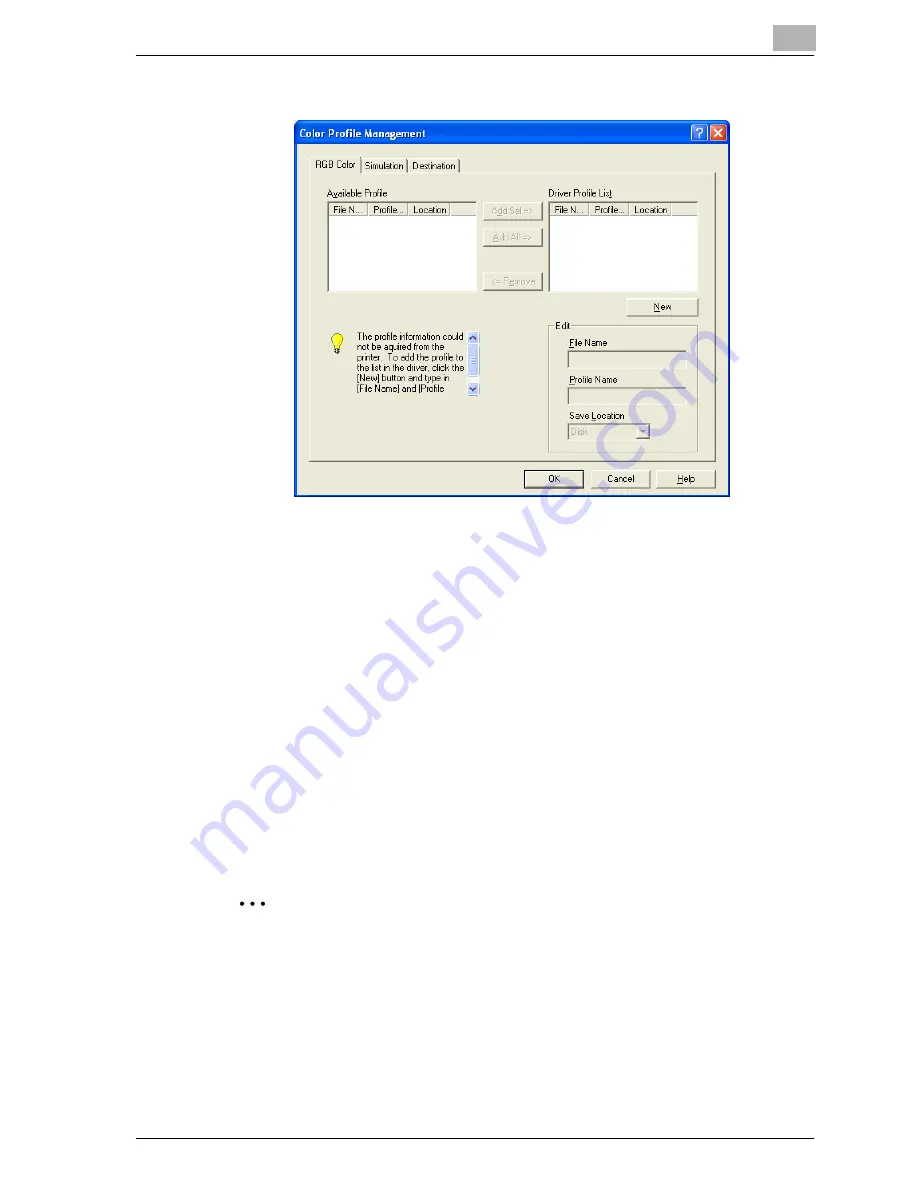
Setting up the PostScript driver (Windows)
6
cm4521
6-41
4
Click the tab and select the color profile type.
5
From the Available Profile list, select the profile to be used, and then
click the [Add] button.
–
To add a profile to the current driver settings, click the [New] button,
and then enter the file name in the “File Name” text box and the pro-
file name in the “Profile Name” text box.
–
The profile name can be changed in the “File Name” text box or the
“Profile Name” text box.
–
To download the profile data to the printer, use a download man-
ager program. For details, refer to the user’s manual of the down-
load manager.
The selected profile is added to “Driver Profile List” and can be select-
ed from the ICC profile settings.
6
Click the [OK] button.
2
Note
“Color Profile Management” communicates with this machine and reads
the profile that this machine can use. You cannot use this function if you
are not connected to or able to communicate with this machine.
Summary of Contents for cm4521
Page 1: ...Oc cm4521 Print Operations User s Guide Printing for Professionals...
Page 33: ...Introduction x 32 cm4521...
Page 43: ...1 Overview 1 10 cm4521...
Page 105: ...3 Setting up network printing 3 40 cm4521...
Page 130: ...Various printing methods 4 cm4521 4 25 PCL driver PostScript driver...
Page 241: ...6 Setting up the PostScript driver Windows 6 56 cm4521...
Page 402: ...Various settings 10 cm4521 10 67 10 Touch Yes and then touch OK...
Page 403: ...10 Various settings 10 68 cm4521...
Page 409: ...11 Troubleshooting 11 6 cm4521...
Page 412: ...Appendix 12 cm4521 12 3 12 2 Configuration page...
Page 413: ...12 Appendix 12 4 cm4521 12 3 Font list PCL font list...
Page 414: ...Appendix 12 cm4521 12 5 PS font list...
Page 415: ...12 Appendix 12 6 cm4521 Demo page...
















































