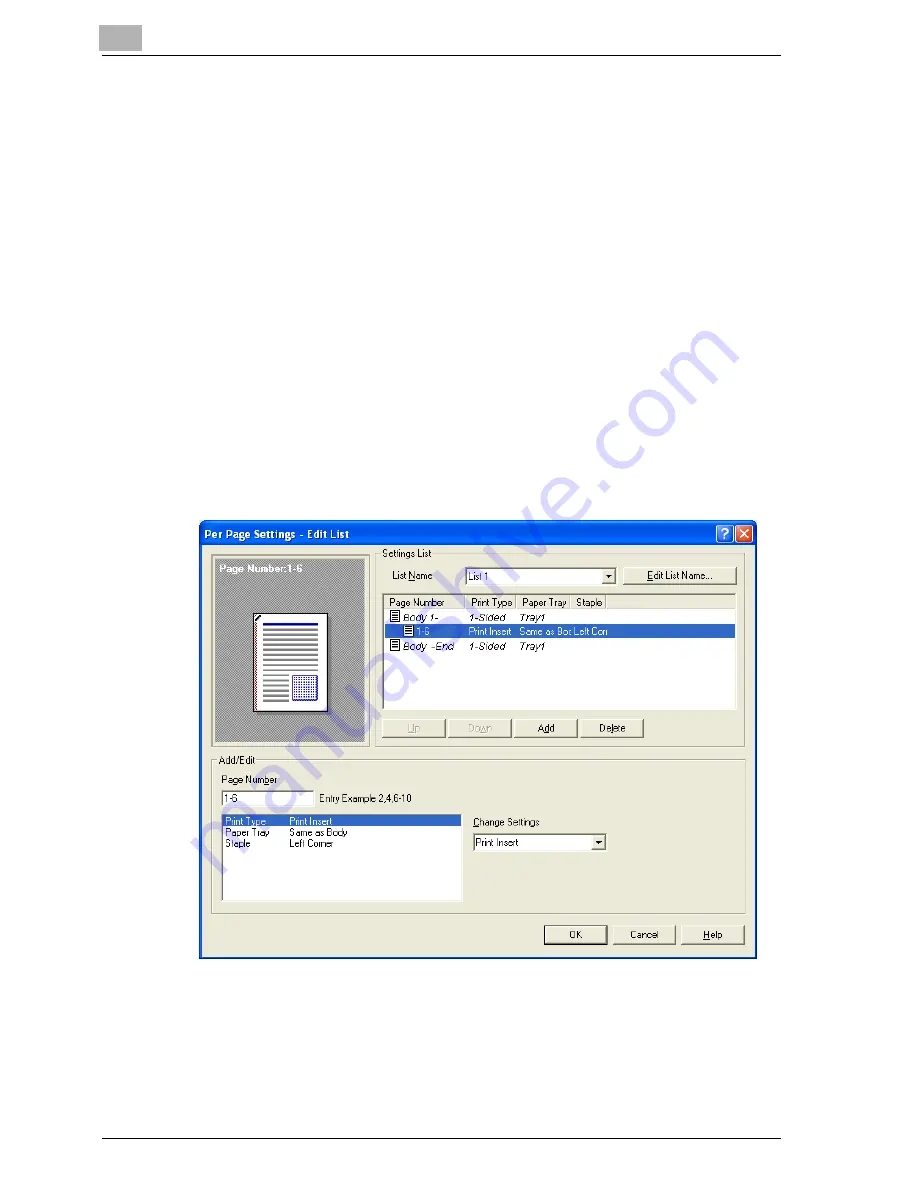
6
Setting up the PostScript driver (Windows)
6-26
cm4521
Printing multiple pages
You can specify the print type and paper tray for each page. This comes in
handy when you want to change the paper tray during a print job when print-
ing multiple pages.
1
Click the Cover Mode tab.
2
Select the “Per Page Setting” check box.
3
From the “Per Page Setting” drop-down list, select the desired list
name.
4
Click the [Edit List] button.
The Per Page Settings – Edit List dialog box for specifying the print set-
tings appears.
5
Click the [Add] button.
A new row for specifying the print settings is added to “Settings List”.
6
Select the row that was added to the list, and then specify the print set-
tings in “Add/Edit”.
–
Page Number: Enters the page number. When entering multiple
page numbers, separate the page numbers with commas such as
“2, 4, 6” or enter a page range using a hyphen such as “6-10”.
Summary of Contents for cm4521
Page 1: ...Oc cm4521 Print Operations User s Guide Printing for Professionals...
Page 33: ...Introduction x 32 cm4521...
Page 43: ...1 Overview 1 10 cm4521...
Page 105: ...3 Setting up network printing 3 40 cm4521...
Page 130: ...Various printing methods 4 cm4521 4 25 PCL driver PostScript driver...
Page 241: ...6 Setting up the PostScript driver Windows 6 56 cm4521...
Page 402: ...Various settings 10 cm4521 10 67 10 Touch Yes and then touch OK...
Page 403: ...10 Various settings 10 68 cm4521...
Page 409: ...11 Troubleshooting 11 6 cm4521...
Page 412: ...Appendix 12 cm4521 12 3 12 2 Configuration page...
Page 413: ...12 Appendix 12 4 cm4521 12 3 Font list PCL font list...
Page 414: ...Appendix 12 cm4521 12 5 PS font list...
Page 415: ...12 Appendix 12 6 cm4521 Demo page...






























