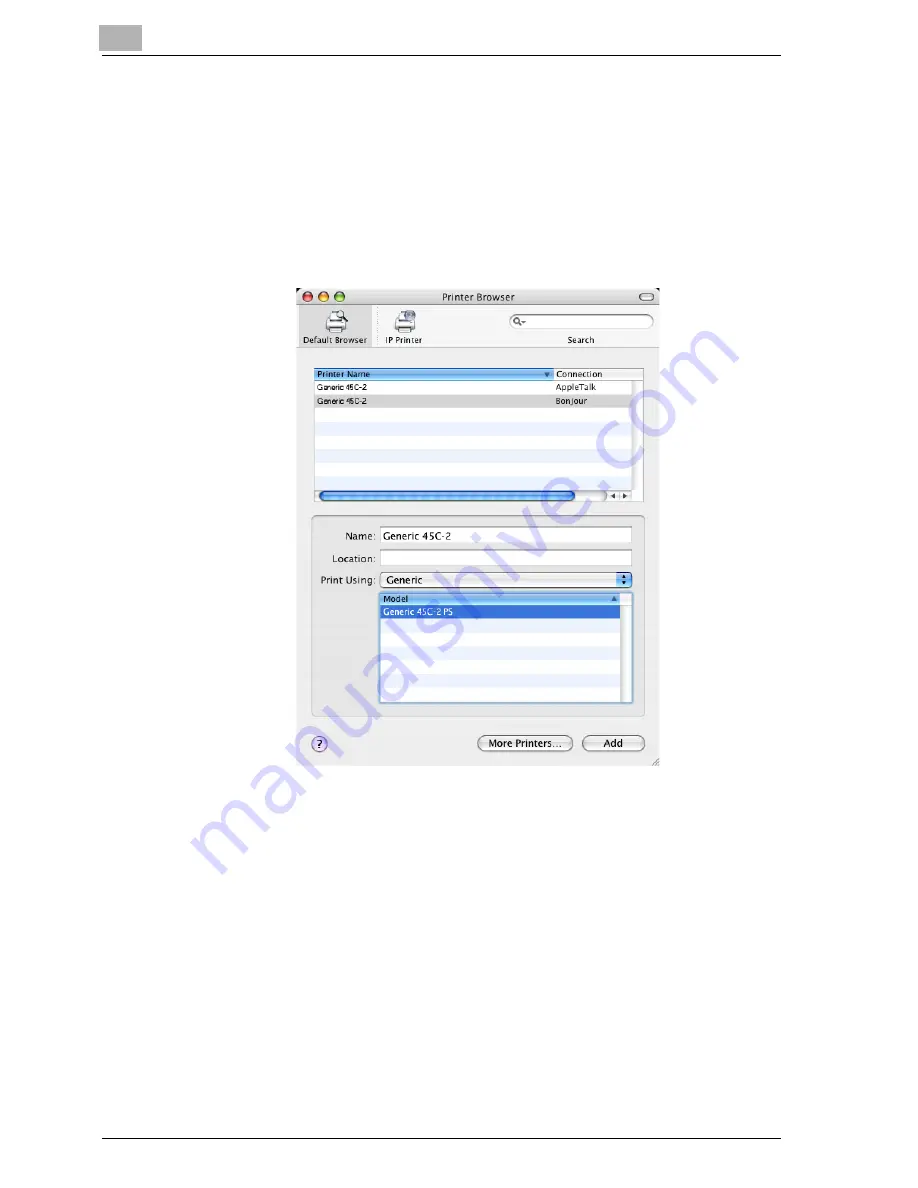
2
Installing the printer driver
2-18
cm4521
3
If this machine appears as a printer with a Bonjour connection, select
“Generic” from the “Print Using” drop-down list, select “Generic 45C-
2” in the model list, and then click the [Add] button.
–
If the selected printer is registered in the printer list, this completes
the setting procedure.
–
When connecting with AppleTalk and this machine does not appear
as a printer, click the [More Printers] button, and then continue with
step 4.
–
If connecting using Bonjour with Mac OS X 10.4, the Bonjour set-
tings must be specified on this machine. For specifying the Bonjour
settings, refer to “Printing with Macintosh” on page 3-36.
4
Select the applicable connection method and printer name.
–
To specify an AppleTalk zone for an AppleTalk connection, select
“Local AppleTalk Zone”.
–
If connecting using AppleTalk, the AppleTalk settings on this ma-
chine must be specified. For specifying the AppleTalk settings, re-
fer to “Printing with Macintosh” on page 3-36.
–
If connecting using Rendezvous, the Bonjour settings on this ma-
chine must be specified. For specifying the Bonjour settings, refer
to “Printing with Macintosh” on page 3-36.
Summary of Contents for cm4521
Page 1: ...Oc cm4521 Print Operations User s Guide Printing for Professionals...
Page 33: ...Introduction x 32 cm4521...
Page 43: ...1 Overview 1 10 cm4521...
Page 105: ...3 Setting up network printing 3 40 cm4521...
Page 130: ...Various printing methods 4 cm4521 4 25 PCL driver PostScript driver...
Page 241: ...6 Setting up the PostScript driver Windows 6 56 cm4521...
Page 402: ...Various settings 10 cm4521 10 67 10 Touch Yes and then touch OK...
Page 403: ...10 Various settings 10 68 cm4521...
Page 409: ...11 Troubleshooting 11 6 cm4521...
Page 412: ...Appendix 12 cm4521 12 3 12 2 Configuration page...
Page 413: ...12 Appendix 12 4 cm4521 12 3 Font list PCL font list...
Page 414: ...Appendix 12 cm4521 12 5 PS font list...
Page 415: ...12 Appendix 12 6 cm4521 Demo page...
















































