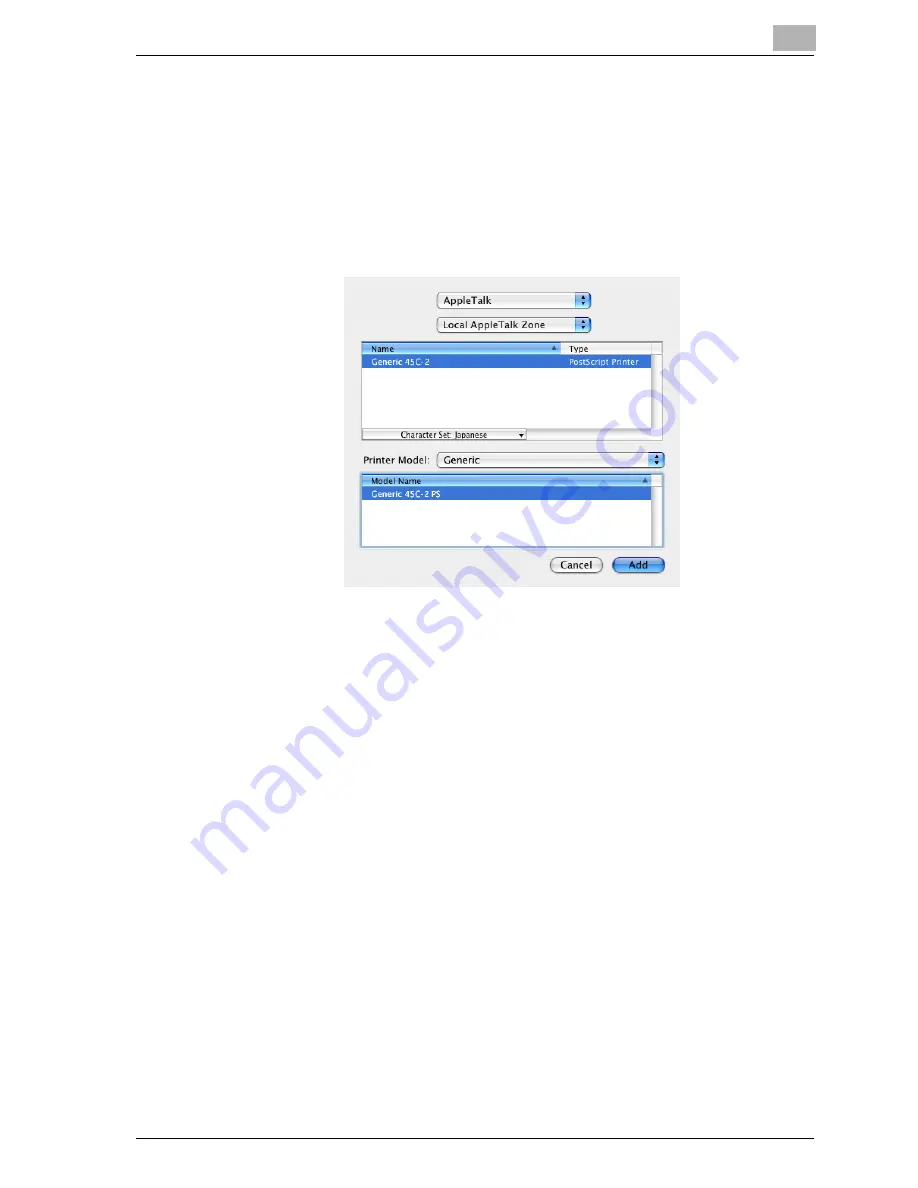
Installing the printer driver
2
cm4521
2-19
–
When “IPP” is selected as the protocol in IP Printer, the text box for
entering the queue name appears. For Mac OS 10.3, leave the
queue name text box empty. For Mac OS 10.4, enter “ipp” in the
queue name text box.
5
Select “Generic” from the “Printer Model” drop-down list.
6
Select “Generic 45C-2”, and then click the [Add] button.
The selected printer is registered in the printer list.
For Mac OS 9.2
After connecting this machine, it can be used as a printer by selecting “Post-
Script printer” under “Chooser” and by specifying the printer description
(PPD) File.
First, copy the printer description (PPD) file onto the Macintosh computer.
1
Insert the printer driver CD-ROM into the computer’s CD-ROM drive.
2
Open the desired folder on the CD-ROM that contains the printer driv-
er. Select the specified folder according to the printer driver to be used,
the operating system, and the language.
3
Select PPD file “Generic45C-2UVxxx.ppd”, and then copy it into the
“Printer Descriptions” folder in “System Folder” – “Extensions” of
“Hard Disk”.
Next, select a printer.
The printer driver can use a standard Macintosh LaserWriter.
4
On the Apple menu, click “Chooser”.
Summary of Contents for cm4521
Page 1: ...Oc cm4521 Print Operations User s Guide Printing for Professionals...
Page 33: ...Introduction x 32 cm4521...
Page 43: ...1 Overview 1 10 cm4521...
Page 105: ...3 Setting up network printing 3 40 cm4521...
Page 130: ...Various printing methods 4 cm4521 4 25 PCL driver PostScript driver...
Page 241: ...6 Setting up the PostScript driver Windows 6 56 cm4521...
Page 402: ...Various settings 10 cm4521 10 67 10 Touch Yes and then touch OK...
Page 403: ...10 Various settings 10 68 cm4521...
Page 409: ...11 Troubleshooting 11 6 cm4521...
Page 412: ...Appendix 12 cm4521 12 3 12 2 Configuration page...
Page 413: ...12 Appendix 12 4 cm4521 12 3 Font list PCL font list...
Page 414: ...Appendix 12 cm4521 12 5 PS font list...
Page 415: ...12 Appendix 12 6 cm4521 Demo page...
















































