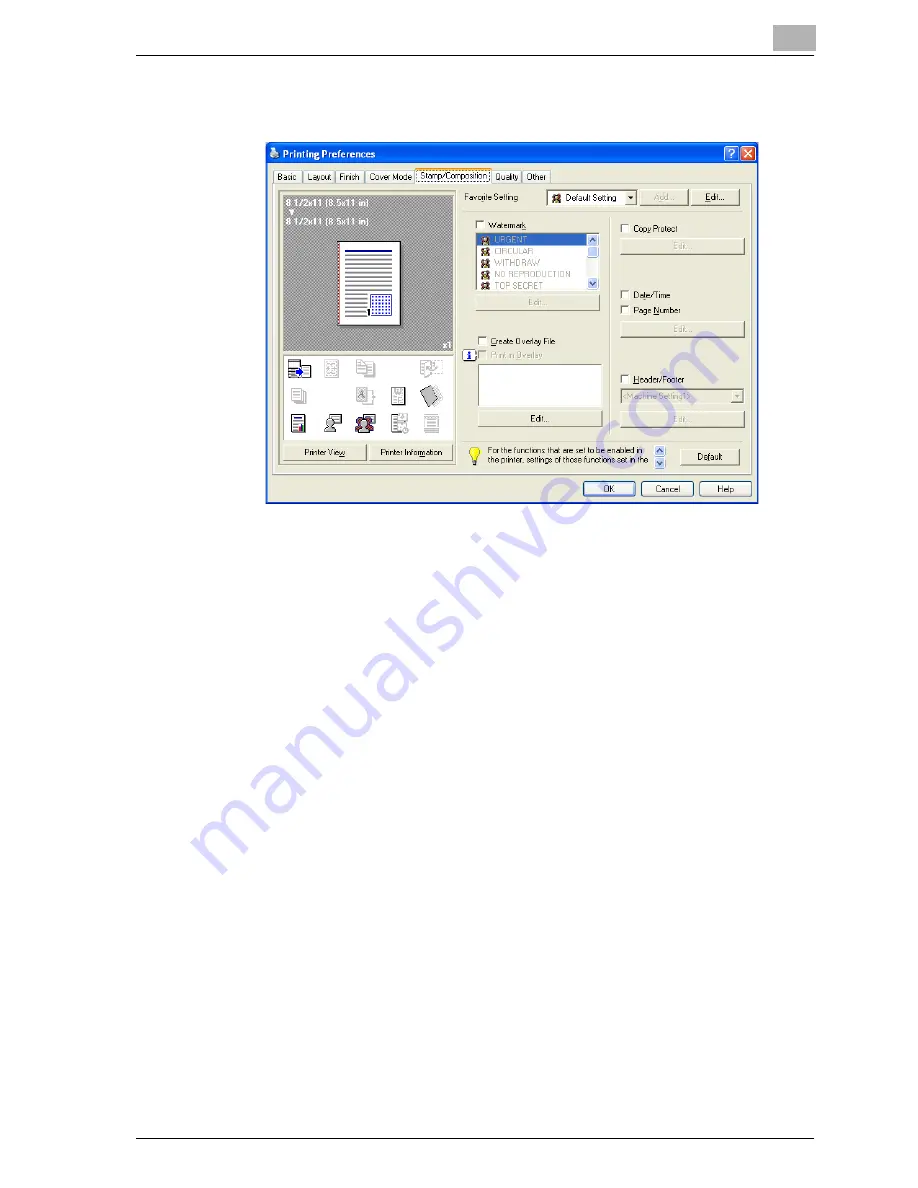
Setting up the PCL driver (Windows)
5
cm4521
5-27
5.6
Specifying the Stamp/Composition tab settings
Printing a watermark
You can print specific text in the background as a watermark.
1
Click the Stamp/Composition tab.
2
Select the “Watermark” check box.
3
From the list, select the watermark that you want to print.
Editing a watermark
You can change the fonts and position of the watermark and you can register
a new one.
1
Click the Stamp/Composition tab.
2
Select the “Watermark” check box.
3
Click the [Edit] button under “Watermark”.
The Edit Watermark dialog box appears.
4
To create a watermark, click the [Add] button.
To change a watermark, select the watermark from the “Current Wa-
termark” list.
Summary of Contents for cm4521
Page 1: ...Oc cm4521 Print Operations User s Guide Printing for Professionals...
Page 33: ...Introduction x 32 cm4521...
Page 43: ...1 Overview 1 10 cm4521...
Page 105: ...3 Setting up network printing 3 40 cm4521...
Page 130: ...Various printing methods 4 cm4521 4 25 PCL driver PostScript driver...
Page 241: ...6 Setting up the PostScript driver Windows 6 56 cm4521...
Page 402: ...Various settings 10 cm4521 10 67 10 Touch Yes and then touch OK...
Page 403: ...10 Various settings 10 68 cm4521...
Page 409: ...11 Troubleshooting 11 6 cm4521...
Page 412: ...Appendix 12 cm4521 12 3 12 2 Configuration page...
Page 413: ...12 Appendix 12 4 cm4521 12 3 Font list PCL font list...
Page 414: ...Appendix 12 cm4521 12 5 PS font list...
Page 415: ...12 Appendix 12 6 cm4521 Demo page...






























