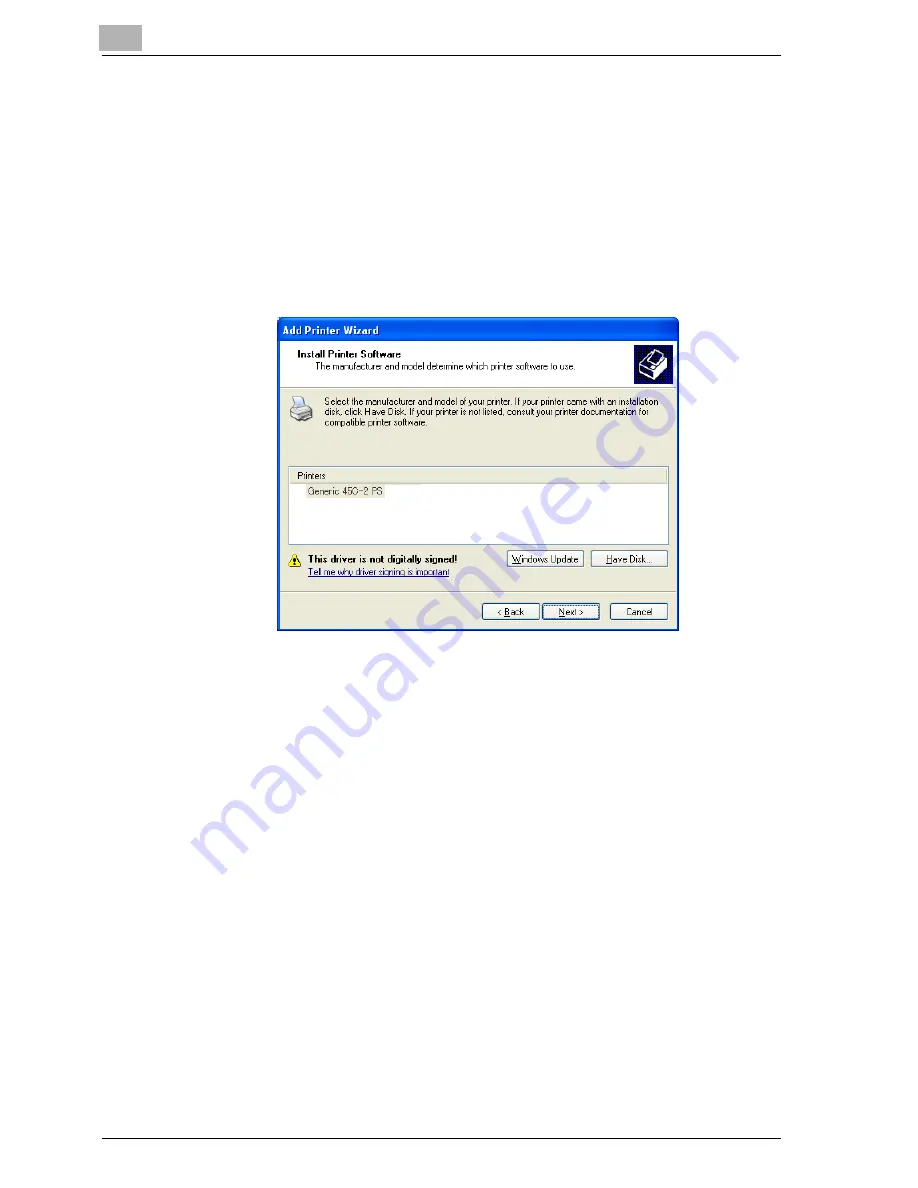
2
Installing the printer driver
2-8
cm4521
9
Specify the desired folder on the CD-ROM that contains the printer
driver, and then click the [OK] button.
–
Select the specified folder according to the printer driver to be
used, the operating system, and the language.
–
Printer drivers that can be selected:
Windows XP/Server 2003: PCL driver, PS driver, FAX driver
10
Click the [OK] button.
The “Printers” list appears.
11
Click the [Next] button.
12
Follow the on-screen instructions.
–
When the Digital Signature dialog box appears, click the [Continue
Anyway] button.
–
When using a network connection, perform a test print after the net-
work settings have been specified.
13
When installation is complete, make sure that the icon of the installed
printer appears in the Printers and Faxes window.
14
Remove the CD-ROM from the CD-ROM drive.
This completes the printer driver installation.
Summary of Contents for cm4521
Page 1: ...Oc cm4521 Print Operations User s Guide Printing for Professionals...
Page 33: ...Introduction x 32 cm4521...
Page 43: ...1 Overview 1 10 cm4521...
Page 105: ...3 Setting up network printing 3 40 cm4521...
Page 130: ...Various printing methods 4 cm4521 4 25 PCL driver PostScript driver...
Page 241: ...6 Setting up the PostScript driver Windows 6 56 cm4521...
Page 402: ...Various settings 10 cm4521 10 67 10 Touch Yes and then touch OK...
Page 403: ...10 Various settings 10 68 cm4521...
Page 409: ...11 Troubleshooting 11 6 cm4521...
Page 412: ...Appendix 12 cm4521 12 3 12 2 Configuration page...
Page 413: ...12 Appendix 12 4 cm4521 12 3 Font list PCL font list...
Page 414: ...Appendix 12 cm4521 12 5 PS font list...
Page 415: ...12 Appendix 12 6 cm4521 Demo page...






























