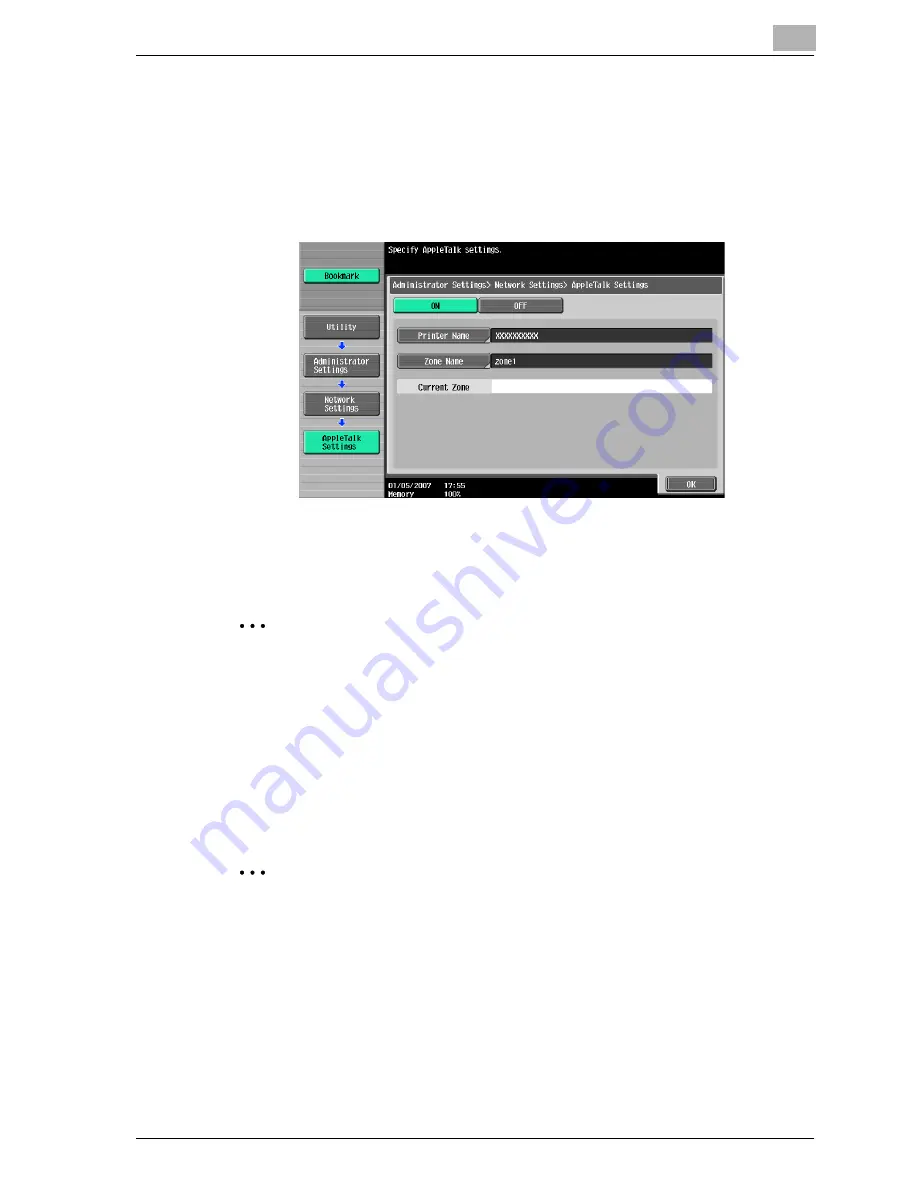
Setting up network printing
3
cm4521
3-37
3
Specify settings for the following. After specifying the settings, touch
[OK].
–
AppleTalk Setting: Select [ON].
–
Printer Name: Specify the printer name (up to 31 characters).
–
Zone Name: Specify the zone being connected to (up to 31 charac-
ters).
4
To apply the settings, restart this machine (turn the main power off,
then on again).
2
Reminder
When turning the power off, then on again, wait at least 10 seconds be-
fore turning the power on again; otherwise, this machine may not function
properly.
Specifying the Bonjour settings
When connecting this machine to a Macintosh computer using Bonjour/Ren-
dezvous, the Bonjour settings must be specified.
2
Note
The Bonjour connection is a Mac OS X 10.4 function, it is the same func-
tion as the Rendezvous connection in Mac OS 10.3 or earlier.
1
Press the [Utility/Counter] key in this machine’s control panel, touch
[Administrator Settings], and then enter the administrator password.
–
The administrator password is required to enter Administrator
mode. Ask the administrator of this machine for the administrator
password.
Summary of Contents for cm4521
Page 1: ...Oc cm4521 Print Operations User s Guide Printing for Professionals...
Page 33: ...Introduction x 32 cm4521...
Page 43: ...1 Overview 1 10 cm4521...
Page 105: ...3 Setting up network printing 3 40 cm4521...
Page 130: ...Various printing methods 4 cm4521 4 25 PCL driver PostScript driver...
Page 241: ...6 Setting up the PostScript driver Windows 6 56 cm4521...
Page 402: ...Various settings 10 cm4521 10 67 10 Touch Yes and then touch OK...
Page 403: ...10 Various settings 10 68 cm4521...
Page 409: ...11 Troubleshooting 11 6 cm4521...
Page 412: ...Appendix 12 cm4521 12 3 12 2 Configuration page...
Page 413: ...12 Appendix 12 4 cm4521 12 3 Font list PCL font list...
Page 414: ...Appendix 12 cm4521 12 5 PS font list...
Page 415: ...12 Appendix 12 6 cm4521 Demo page...






























