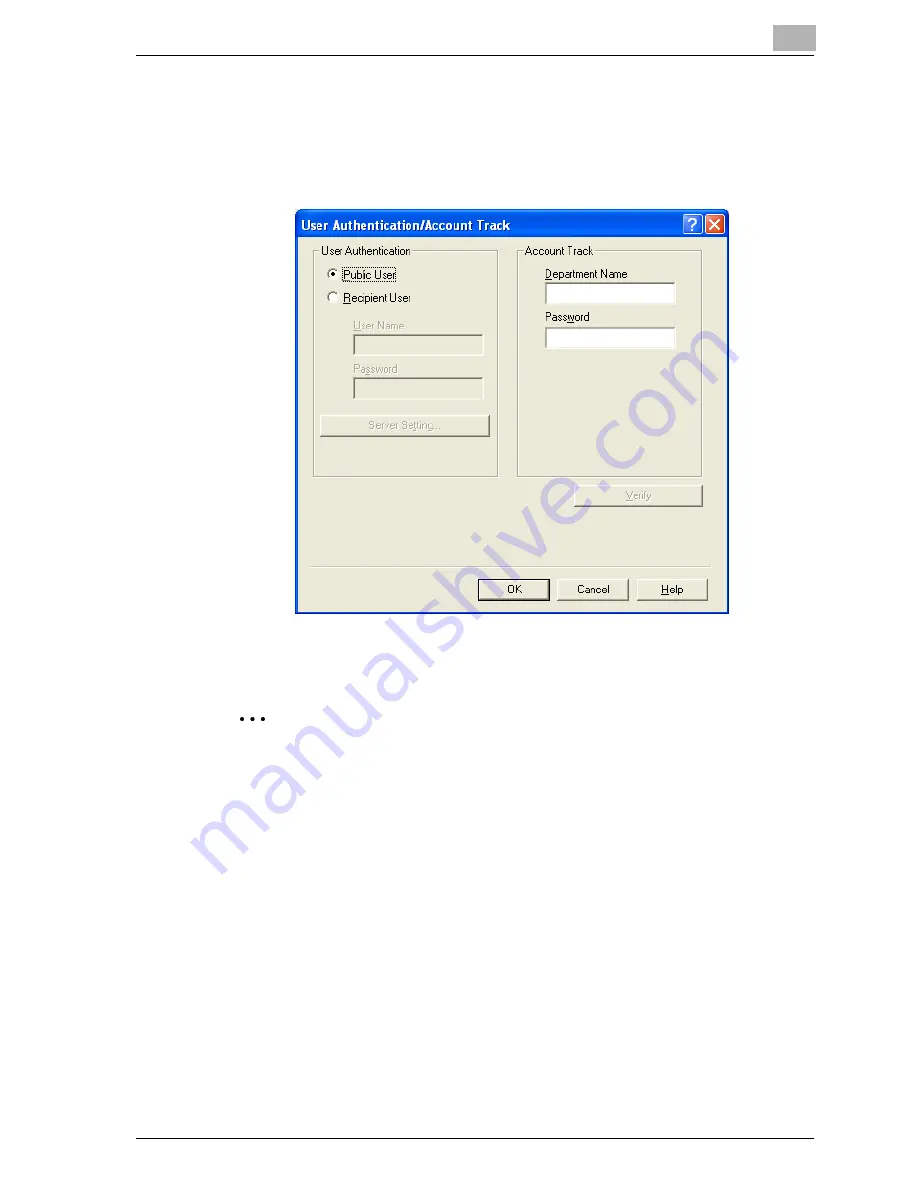
Setting up the fax driver (Windows)
9
cm4521
9-21
1
Click the Basic tab.
2
Click the [Authentication/Account Track] button.
3
Enter the department name and password.
4
Click the [OK] button.
2
Note
Click the [Verify] button to communicate with this machine and to check
whether authentication can be performed with the user that was entered.
You cannot use this function if you are not connected to or able to com-
municate with this machine.
If usage is not allowed, transmission cannot be performed even when
used by a registered account. For details on the account track function,
consult the administrator of this machine.
Summary of Contents for cm4521
Page 1: ...Oc cm4521 Print Operations User s Guide Printing for Professionals...
Page 33: ...Introduction x 32 cm4521...
Page 43: ...1 Overview 1 10 cm4521...
Page 105: ...3 Setting up network printing 3 40 cm4521...
Page 130: ...Various printing methods 4 cm4521 4 25 PCL driver PostScript driver...
Page 241: ...6 Setting up the PostScript driver Windows 6 56 cm4521...
Page 402: ...Various settings 10 cm4521 10 67 10 Touch Yes and then touch OK...
Page 403: ...10 Various settings 10 68 cm4521...
Page 409: ...11 Troubleshooting 11 6 cm4521...
Page 412: ...Appendix 12 cm4521 12 3 12 2 Configuration page...
Page 413: ...12 Appendix 12 4 cm4521 12 3 Font list PCL font list...
Page 414: ...Appendix 12 cm4521 12 5 PS font list...
Page 415: ...12 Appendix 12 6 cm4521 Demo page...
















































