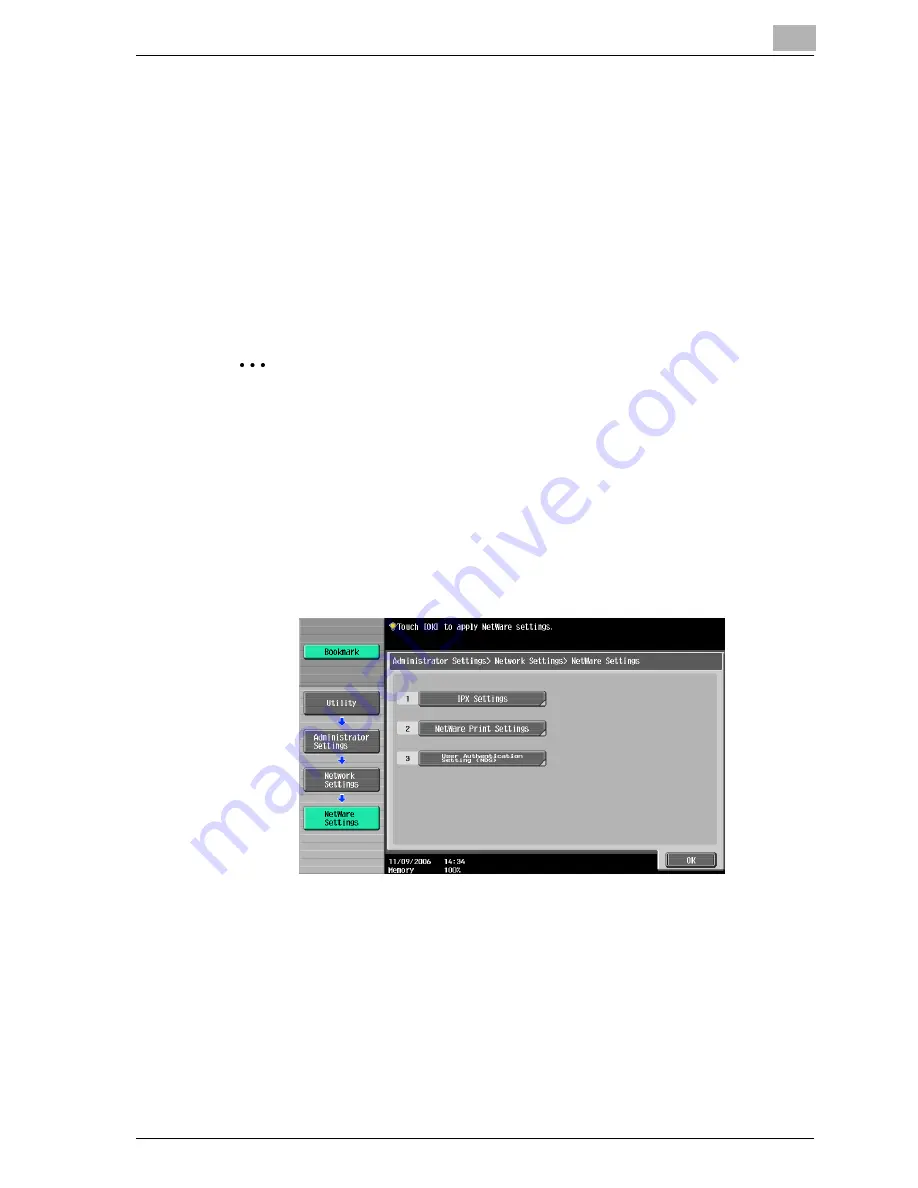
Setting up network printing
3
cm4521
3-23
3
From the “Available Options” list, select “Quick Setup”, and then click
the [Enter] button.
4
Enter the appropriate names in the “Printer Server Name”, “Printer
Name”, “Print Queue Name”, and “Print Queue Volume” fields, select
“Other/Unknown” from the “Printer type” field, and then save the spec-
ified settings.
5
Click the [Esc] button to quit Pconsole.
Next, specify the NetWare settings for this machine as described below.
2
Note
The settings can also be specified from Web Connection.
1
Press the [Utility/Counter] key in this machine’s control panel, touch
[Administrator Settings], and then enter the administrator password.
–
The administrator password is required to enter Administrator
mode. Ask the administrator of this machine for the administrator
password.
2
Touch [Network Settings], then [NetWare Settings].
Summary of Contents for cm4521
Page 1: ...Oc cm4521 Print Operations User s Guide Printing for Professionals...
Page 33: ...Introduction x 32 cm4521...
Page 43: ...1 Overview 1 10 cm4521...
Page 105: ...3 Setting up network printing 3 40 cm4521...
Page 130: ...Various printing methods 4 cm4521 4 25 PCL driver PostScript driver...
Page 241: ...6 Setting up the PostScript driver Windows 6 56 cm4521...
Page 402: ...Various settings 10 cm4521 10 67 10 Touch Yes and then touch OK...
Page 403: ...10 Various settings 10 68 cm4521...
Page 409: ...11 Troubleshooting 11 6 cm4521...
Page 412: ...Appendix 12 cm4521 12 3 12 2 Configuration page...
Page 413: ...12 Appendix 12 4 cm4521 12 3 Font list PCL font list...
Page 414: ...Appendix 12 cm4521 12 5 PS font list...
Page 415: ...12 Appendix 12 6 cm4521 Demo page...
















































