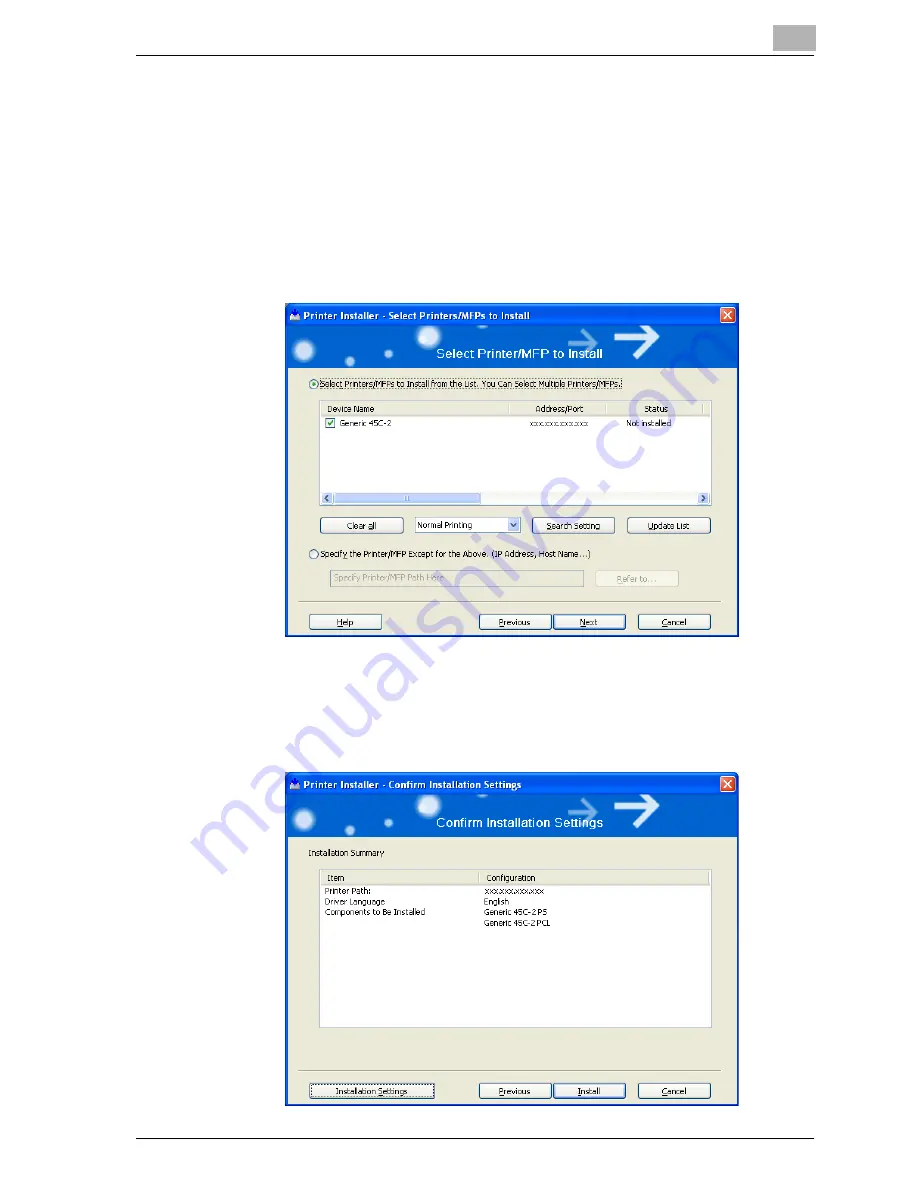
Installing the printer driver
2
cm4521
2-5
5
Select this machine, and then click the [Next] button.
–
If the connection of this machine cannot be recognized, the ma-
chine will not be listed. When this occurs, select “Specify the Print-
er/MFP Except for the Above. (IP Address, Host Name)”, and then
specify this machine directly.
–
In addition to “Print”, “Internet Printing” (IPP) or “Secure Printing”
(IPPS) can also be selected as the printing method. Secure Print
(IPPS) can be used when SSL is enabled from Web Connection and
IPP is enabled.
6
Check the installation settings.
–
To change the settings, click the [Installation Settings] button, and
then continue with step 7.
–
If not changing the settings, skip to step 8.
Summary of Contents for cm4521
Page 1: ...Oc cm4521 Print Operations User s Guide Printing for Professionals...
Page 33: ...Introduction x 32 cm4521...
Page 43: ...1 Overview 1 10 cm4521...
Page 105: ...3 Setting up network printing 3 40 cm4521...
Page 130: ...Various printing methods 4 cm4521 4 25 PCL driver PostScript driver...
Page 241: ...6 Setting up the PostScript driver Windows 6 56 cm4521...
Page 402: ...Various settings 10 cm4521 10 67 10 Touch Yes and then touch OK...
Page 403: ...10 Various settings 10 68 cm4521...
Page 409: ...11 Troubleshooting 11 6 cm4521...
Page 412: ...Appendix 12 cm4521 12 3 12 2 Configuration page...
Page 413: ...12 Appendix 12 4 cm4521 12 3 Font list PCL font list...
Page 414: ...Appendix 12 cm4521 12 5 PS font list...
Page 415: ...12 Appendix 12 6 cm4521 Demo page...






























