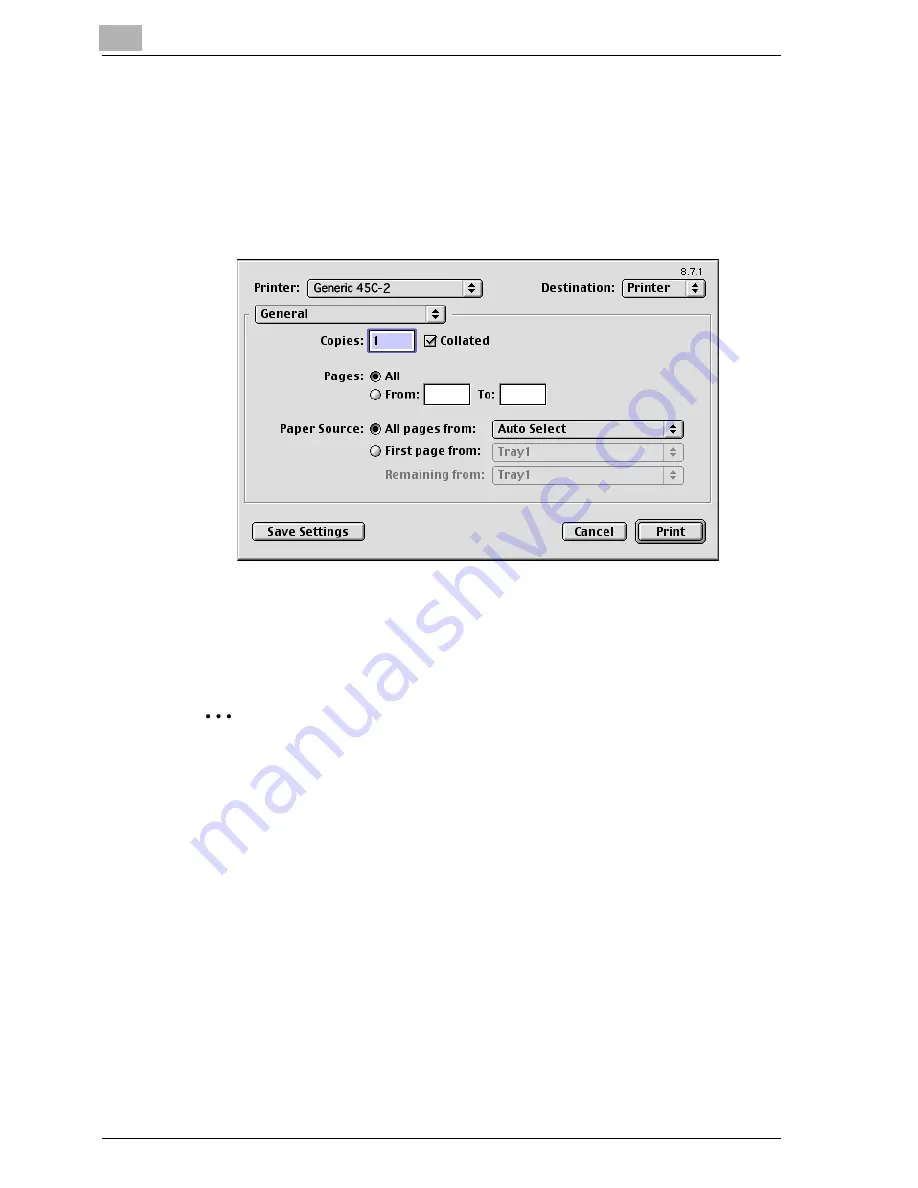
4
Various printing methods
4-4
cm4521
For Mac OS 9.2
1
Open the data in the application, click [File], and then click “Print”.
2
Check that the printer name has been selected.
3
Select “General”.
4
Specify the print range and the number of copies to print, and then
click the [Print] button.
The Data indicator of this machine flashes.
2
Note
If the printer name does not appear in the list, select the printer from the
Chooser window. For details, refer to “Selecting a printer” on page 2-17.
The Print dialog box differs depending on the application.
The settings can be saved by clicking the [Save Settings] button.
Summary of Contents for cm4521
Page 1: ...Oc cm4521 Print Operations User s Guide Printing for Professionals...
Page 33: ...Introduction x 32 cm4521...
Page 43: ...1 Overview 1 10 cm4521...
Page 105: ...3 Setting up network printing 3 40 cm4521...
Page 130: ...Various printing methods 4 cm4521 4 25 PCL driver PostScript driver...
Page 241: ...6 Setting up the PostScript driver Windows 6 56 cm4521...
Page 402: ...Various settings 10 cm4521 10 67 10 Touch Yes and then touch OK...
Page 403: ...10 Various settings 10 68 cm4521...
Page 409: ...11 Troubleshooting 11 6 cm4521...
Page 412: ...Appendix 12 cm4521 12 3 12 2 Configuration page...
Page 413: ...12 Appendix 12 4 cm4521 12 3 Font list PCL font list...
Page 414: ...Appendix 12 cm4521 12 5 PS font list...
Page 415: ...12 Appendix 12 6 cm4521 Demo page...






























