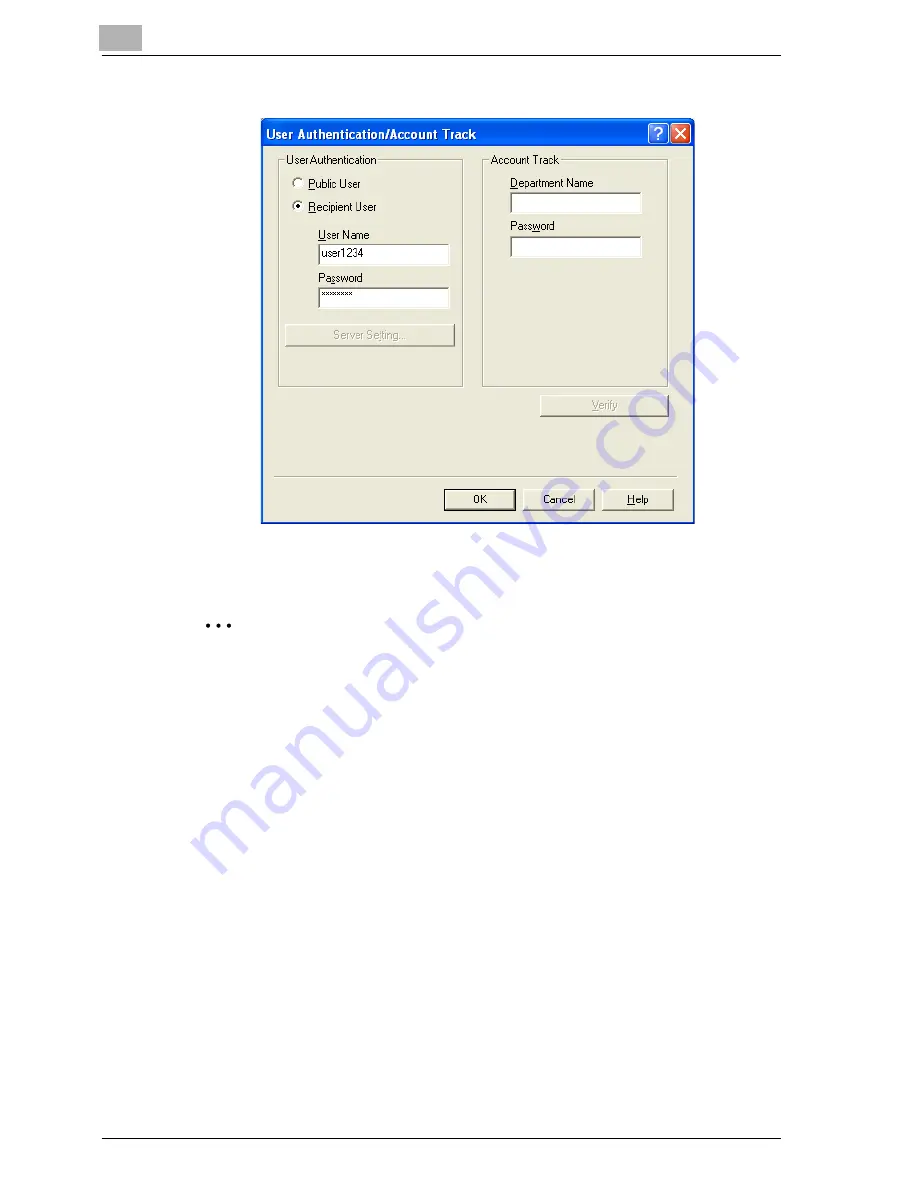
5
Setting up the PCL driver (Windows)
5-14
cm4521
3
Select “Recipient User”, and then enter the user name and password.
4
Click the [OK] button.
2
Note
If this machine has been set to permit public users, the machine can be
used without a user name and password.
If performing user authentication on a server, the server settings must be
specified. Click the [Server Setting] button to select the server.
Click the [Verify] button to communicate with this machine and to check
whether authentication can be performed with the user that was entered.
You cannot use this function if you are not connected to or able to com-
municate with this machine.
If printing is not allowed, printing cannot be performed even when used
by a registered user. For details on the user authentication function, con-
sult the administrator of this machine.
If performing user authentication with an optional authentication unit, en-
ter the user name and password in step 3. For details, refer to the oper-
ation manual of the authentication unit.
Summary of Contents for cm4521
Page 1: ...Oc cm4521 Print Operations User s Guide Printing for Professionals...
Page 33: ...Introduction x 32 cm4521...
Page 43: ...1 Overview 1 10 cm4521...
Page 105: ...3 Setting up network printing 3 40 cm4521...
Page 130: ...Various printing methods 4 cm4521 4 25 PCL driver PostScript driver...
Page 241: ...6 Setting up the PostScript driver Windows 6 56 cm4521...
Page 402: ...Various settings 10 cm4521 10 67 10 Touch Yes and then touch OK...
Page 403: ...10 Various settings 10 68 cm4521...
Page 409: ...11 Troubleshooting 11 6 cm4521...
Page 412: ...Appendix 12 cm4521 12 3 12 2 Configuration page...
Page 413: ...12 Appendix 12 4 cm4521 12 3 Font list PCL font list...
Page 414: ...Appendix 12 cm4521 12 5 PS font list...
Page 415: ...12 Appendix 12 6 cm4521 Demo page...






























