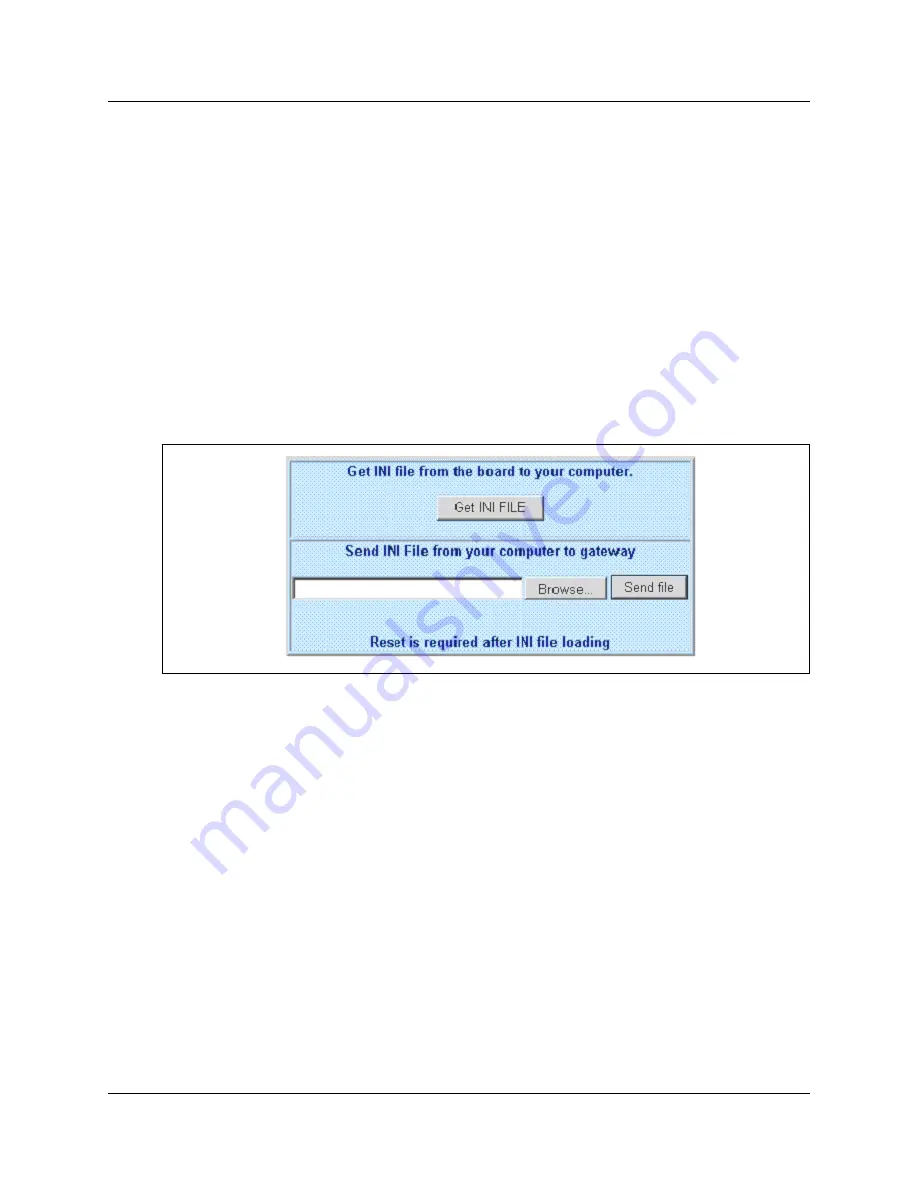
86 Loading the INI file on the VoIP Gateway
P0606298 02
You can now edit the INI file using a standard text editor. The file that you create must have the
Windows extension “.ini”.
Loading the INI file on the VoIP Gateway
After you have finished editing the INI file, you need to load that file onto the VoIP Gateway. To
load the INI file:
1
Access the web interface.
2
Click the Advanced Configuration button.
3
Click the Configuration File tab.
The Configuration File screen appears
Figure 20 Configuration File screen
4
Click the Browse button.
5
Navigate to the folder that contains the INI file you want to load.
6
Click the file and click the Open button.
The filename and path of the file appears in the box beside the Browse button.
7
Click the Send File button.
8
To apply the changes, you must reset the VoIP Gateway. To reset the VoIP Gateway:
a
Click the Reset button.
b
Click the Restart button.
A confirmation dialog box appears.
c
Click the OK button.
Summary of Contents for VoIP Gateway
Page 1: ...Part No P0606298 02 August 11 2003 Norstar VoIP Gateway Configuration Guide...
Page 12: ...12 Tables P0606298 02...
Page 26: ...26 Network assessment P0606298 02...
Page 84: ...84 Configuring the VoIP Gateway time and date P0606298 02...
Page 110: ...110 Using VoIP Gateway features P0606298 02...
Page 132: ...132 Example configurations P0606298 02...
Page 186: ...186 Setting up Remote Routers for IP Telephony Prioritization P0606298 02...
Page 196: ...196 VoIP Gateway supported MIBs P0606298 02...
Page 200: ...200 Call Hold and Retrieve features P0606298 02...
Page 202: ...202 P0606298 02...






























