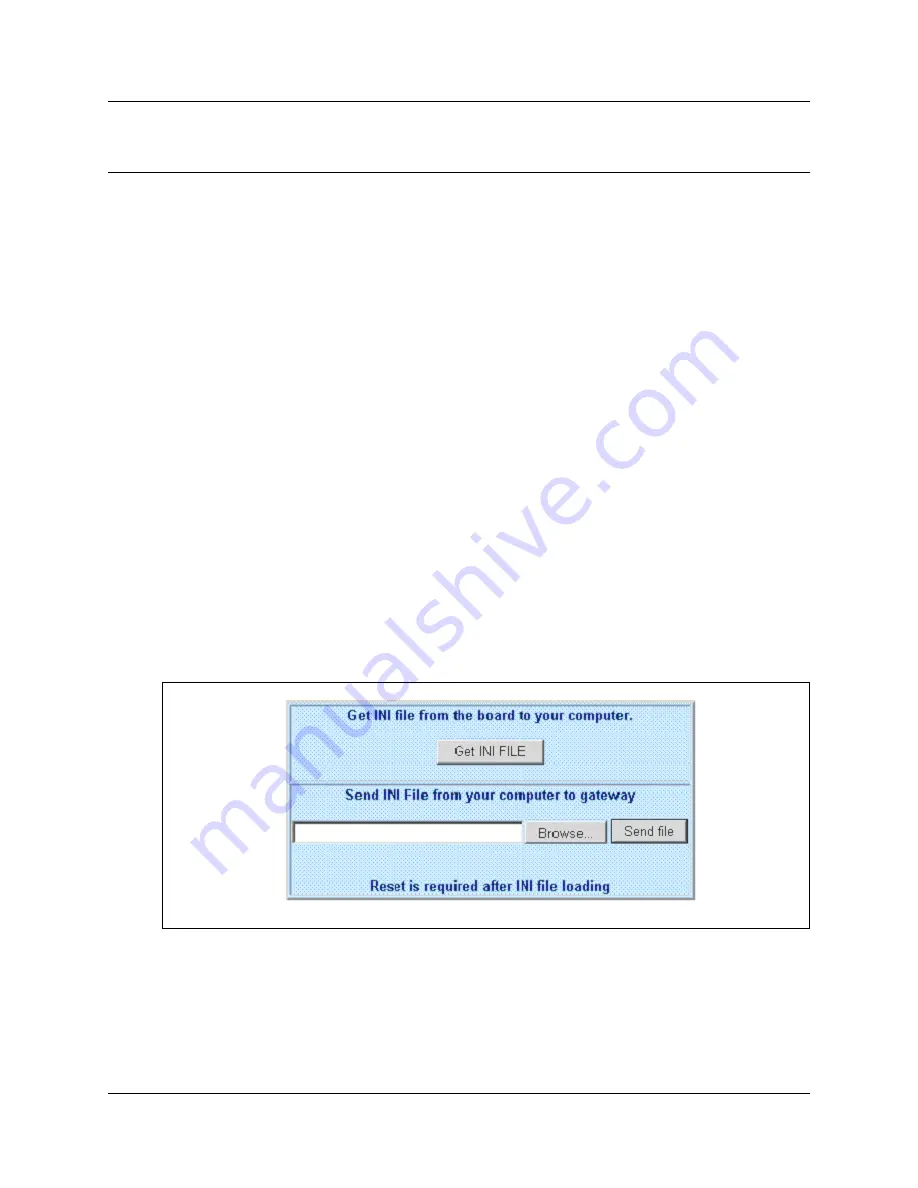
85
Norstar VoIP Gateway Configuration Guide
Chapter 4
Configuring the VoIP Gateway using the INI file
You can configure the VoIP Gateway using the web interface or by loading the configuration .INI
file. The configuration INI file is downloaded using the web interface.
To create an INI file, Nortel Networks recommends that you:
1
Upload the INI file from the VoIP Gateway.
2
Make the necessary changes.
3
Download the resulting file to the VoIP Gateway.
This method preserves the programming that already exists, including the special default values
that have been entered when the unit was manufactured.
Retrieving the INI file from the VoIP Gateway
Before you can edit the INI file, you need to get the INI file from the VoIP Gateway.
1
Access the web interface.
2
Click the Advanced Configuration button.
3
Click the Configuration File tab.
The Configuration File screen appears
Figure 19 Configuration File screen
4
Click the Get INI FILE button.
5
Navigate to the folder where you want to save the INI.
6
Click the Save button.
The VoIP Gateway starts loading INI file into the folder you selected.
A message appears when the file transfer is completed.
Summary of Contents for VoIP Gateway
Page 1: ...Part No P0606298 02 August 11 2003 Norstar VoIP Gateway Configuration Guide...
Page 12: ...12 Tables P0606298 02...
Page 26: ...26 Network assessment P0606298 02...
Page 84: ...84 Configuring the VoIP Gateway time and date P0606298 02...
Page 110: ...110 Using VoIP Gateway features P0606298 02...
Page 132: ...132 Example configurations P0606298 02...
Page 186: ...186 Setting up Remote Routers for IP Telephony Prioritization P0606298 02...
Page 196: ...196 VoIP Gateway supported MIBs P0606298 02...
Page 200: ...200 Call Hold and Retrieve features P0606298 02...
Page 202: ...202 P0606298 02...






























