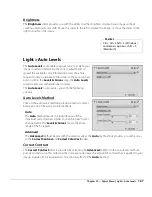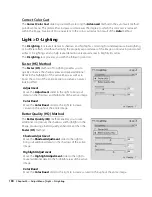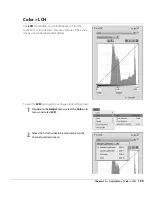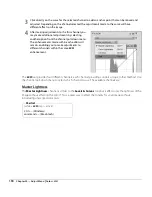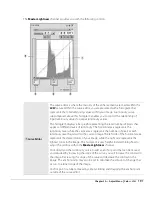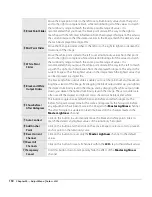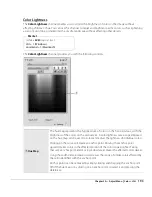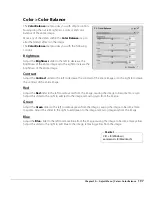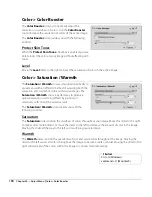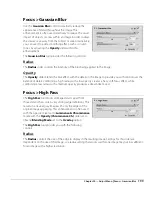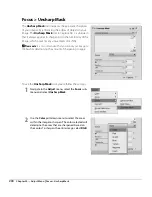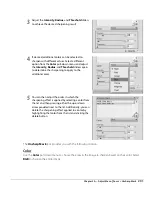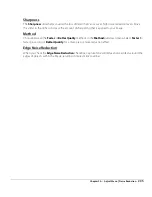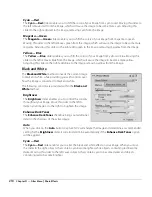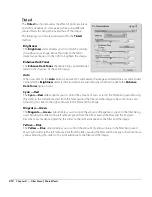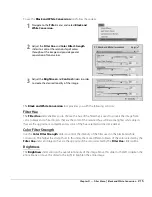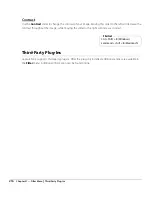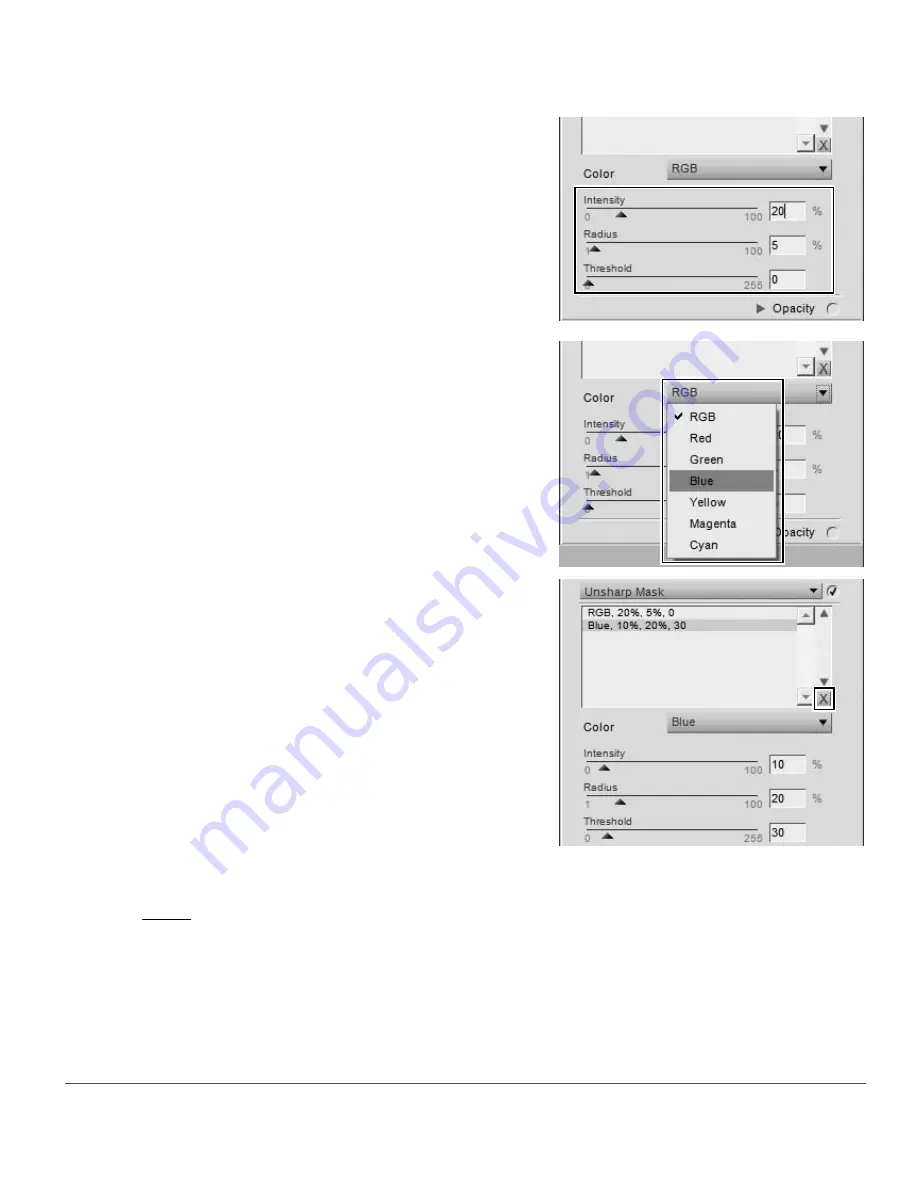
Chapter 20 — Adjust Menu
|
Focus > Unsharp Mask
201
The
Unsharp Mask
tool provides you with the following controls:
Color
Use the
Color
pull-down menu to choose the areas in the image to sharpen based on their color. Select
RGB
to sharpen the entire image.
3
Adjust the
Intensity
,
Radius
, and
Threshold
sliders
to achieve the desired sharpening result.
4
If desired, additional colors can be selected to
sharpen with different values. Select a different
option from the
Color
pull-down menu and adjust
the
Intensity
,
Radius
, and
Threshold
sliders again
to determine the sharpening to apply to the
additional color.
5
You can then adjust the order in which the
sharpening affect is applied by selecting a color from
the list and then pressing either the up or down
arrow provided next to the list. Additionally, you can
delete the sharpening affect applied to a color by
highlighting that color from the list and clicking the
delete button.
Summary of Contents for 25385 - Capture NX - Mac
Page 1: ...SOFTWARE User s Manual En ...
Page 4: ...2 Chapter 2 Chapters at a Glance ...
Page 56: ...54 Chapter 7 Preferences ...
Page 122: ...120 Chapter 14 Bird s Eye ...
Page 160: ...158 Chapter 17 The Color Picker ...
Page 182: ...180 Chapter 19 Edit Menu ...
Page 248: ...246 Chapter 26 Appendix Short cuts ...
Page 262: ...260 Chapter 28 Appendix Additional Notices ...
Page 266: ...264 ...