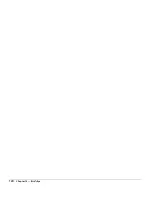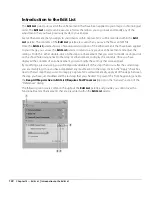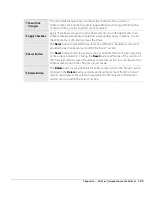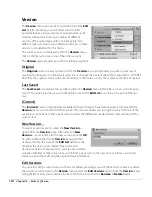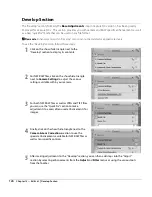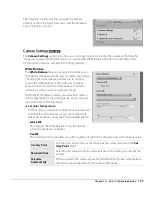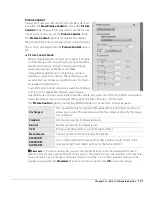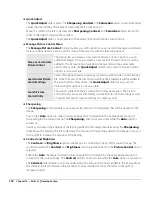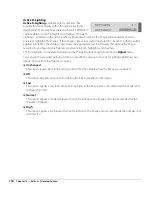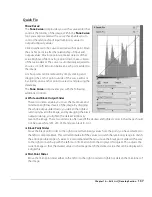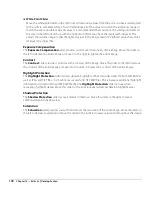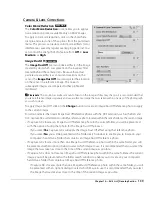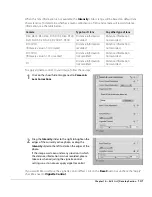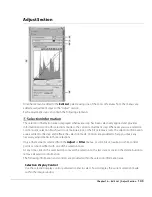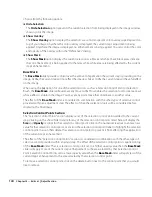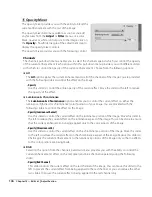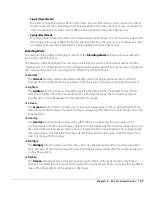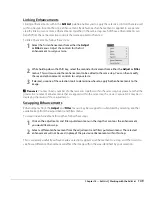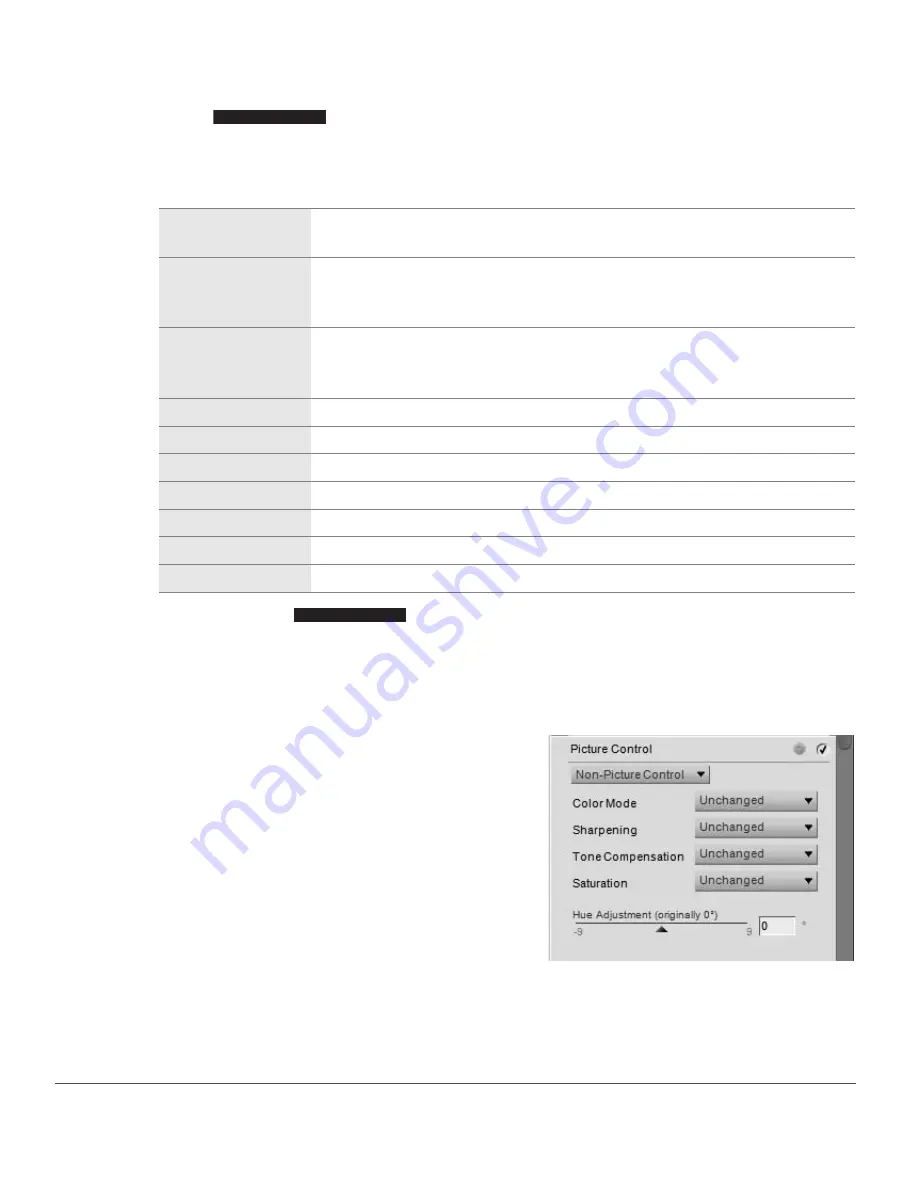
134
Chapter 15 — Edit List
|
Develop Section
❏
Toning
The
Toning
options enable you to emulate the use of toners found in traditional photography, or to
add a tint to the image.
Choose from:
❏
Toning Saturation
The
Toning Saturation
slider controls the vividness of the effect or color selected in the Toning pull-
down menu. Move this slider to the left to create a more subtle toning effect, or move the slider to the
right to create a very strong, vibrant effect.
Non-Picture Control
The
Non-Picture Control
options are available for
cameras that use the Color Mode system.
❏
Color Mode
The
Color Mode
feature enables you to choose
between the same color modes as those that you can
set in your camera. By allowing you fine control over
chroma, brightness, and color gamut, the
Color Mode
feature creates subtle enhancements for your images.
Black-and-White
This toning option will result in a black and white image without any additional
tint or tone.
Cyanotype
The
Cyanotype
toning option emulates the appearance of images created
using the traditional cyanotype process. Images created with the
Cyanotype
toning option will have a characteristic blue tone.
Sepia
The
Sepia
toning option emulates the use of sepia toner, a popular traditional
black and white toning process. Images created using the
Sepia
toning option
will appear with a dark-brown tint applied to them.
Red
The
Red
toning option will tint the image with a red tint.
Yellow
The
Yellow
toning option will tint the image with a yellow tint.
Green
The
Green
toning option will tint the image with a green tint.
Blue Green
The
Blue Green
toning option will tint the image with a turquoise tint.
Blue
The
Blue
toning option will tint the image with a cyan tint.
Purple Blue
The
Purple Blue
toning option will tint the image with a violet tint.
Red Purple
The
Red Purple
toning option will tint the image with a magenta tint.
Monochrome ONLY
Monochrome ONLY
Summary of Contents for 25385 - Capture NX - Mac
Page 1: ...SOFTWARE User s Manual En ...
Page 4: ...2 Chapter 2 Chapters at a Glance ...
Page 56: ...54 Chapter 7 Preferences ...
Page 122: ...120 Chapter 14 Bird s Eye ...
Page 160: ...158 Chapter 17 The Color Picker ...
Page 182: ...180 Chapter 19 Edit Menu ...
Page 248: ...246 Chapter 26 Appendix Short cuts ...
Page 262: ...260 Chapter 28 Appendix Additional Notices ...
Page 266: ...264 ...