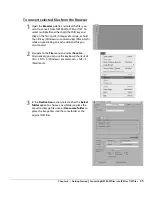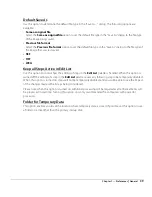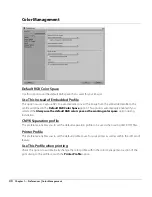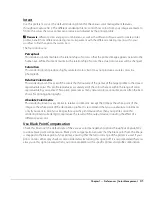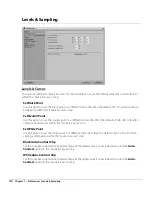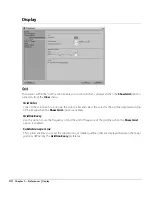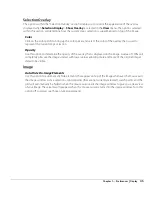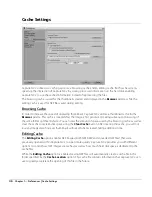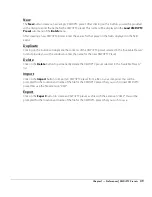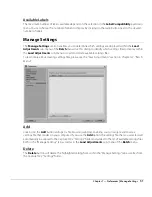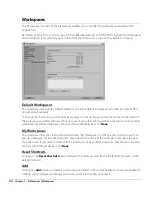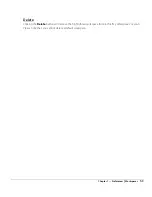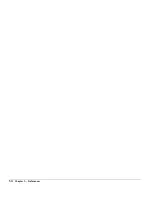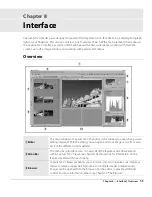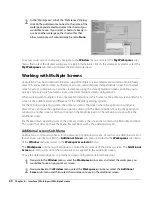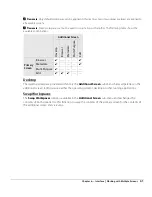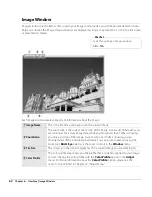Chapter 7 — Preferences
|
XMP/IPTC Presets
49
New
The
New
button creates a new, empty XMP/IPTC preset. After clicking on this button, you will be provided
with a dialog to enter the name for the XMP/IPTC preset. This name will be displayed in the
Load XMP/IPTC
Preset
sub-menu of the
Batch
menu.
After creating a new XMP/IPTC preset, enter the values for that preset in the fields displayed in the field
editor.
Duplicate
Clicking on this button will duplicate the contents of the XMP/IPTC preset selected in the “Available Presets”
list and provide you with a window to enter the name for the new XMP/IPTC Preset.
Delete
Click on the
Delete
button to permanently delete the XMP/IPTC preset selected in the “Available Presets”
list.
Import
Click on the
Import
button to import an XMP/IPTC preset from a file on your computer. You will be
prompted for the location and name of the file for the XMP/IPTC preset that you wish to load. XMP/IPTC
preset files use the file extension “.XMP”.
Export
Click on the
Export
button to create an XMP/IPTC preset as a file with the extension “.XMP”. You will be
prompted for the location and name of the file for the XMP/IPTC preset that you wish to save.
Summary of Contents for 25385 - Capture NX - Mac
Page 1: ...SOFTWARE User s Manual En ...
Page 4: ...2 Chapter 2 Chapters at a Glance ...
Page 56: ...54 Chapter 7 Preferences ...
Page 122: ...120 Chapter 14 Bird s Eye ...
Page 160: ...158 Chapter 17 The Color Picker ...
Page 182: ...180 Chapter 19 Edit Menu ...
Page 248: ...246 Chapter 26 Appendix Short cuts ...
Page 262: ...260 Chapter 28 Appendix Additional Notices ...
Page 266: ...264 ...