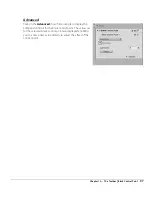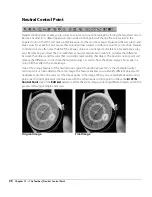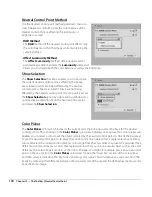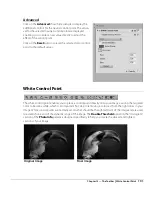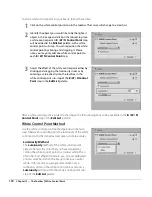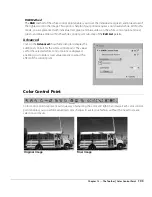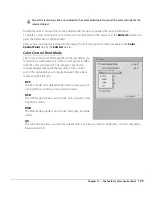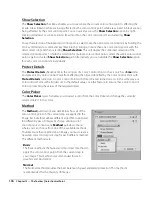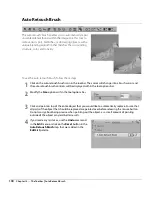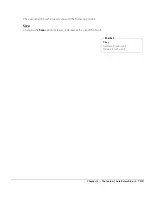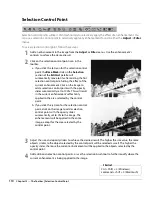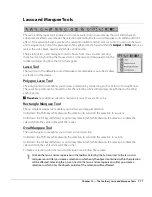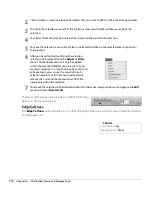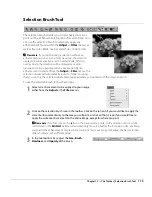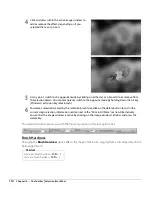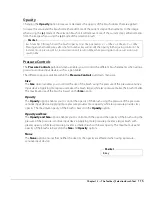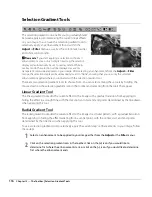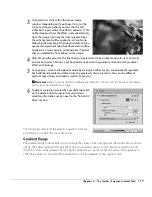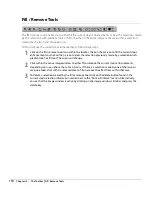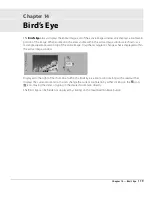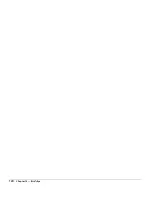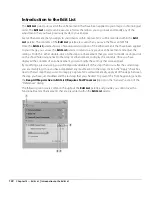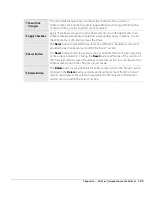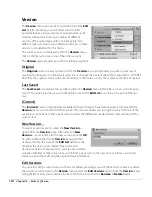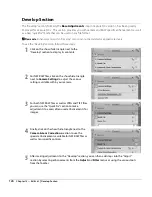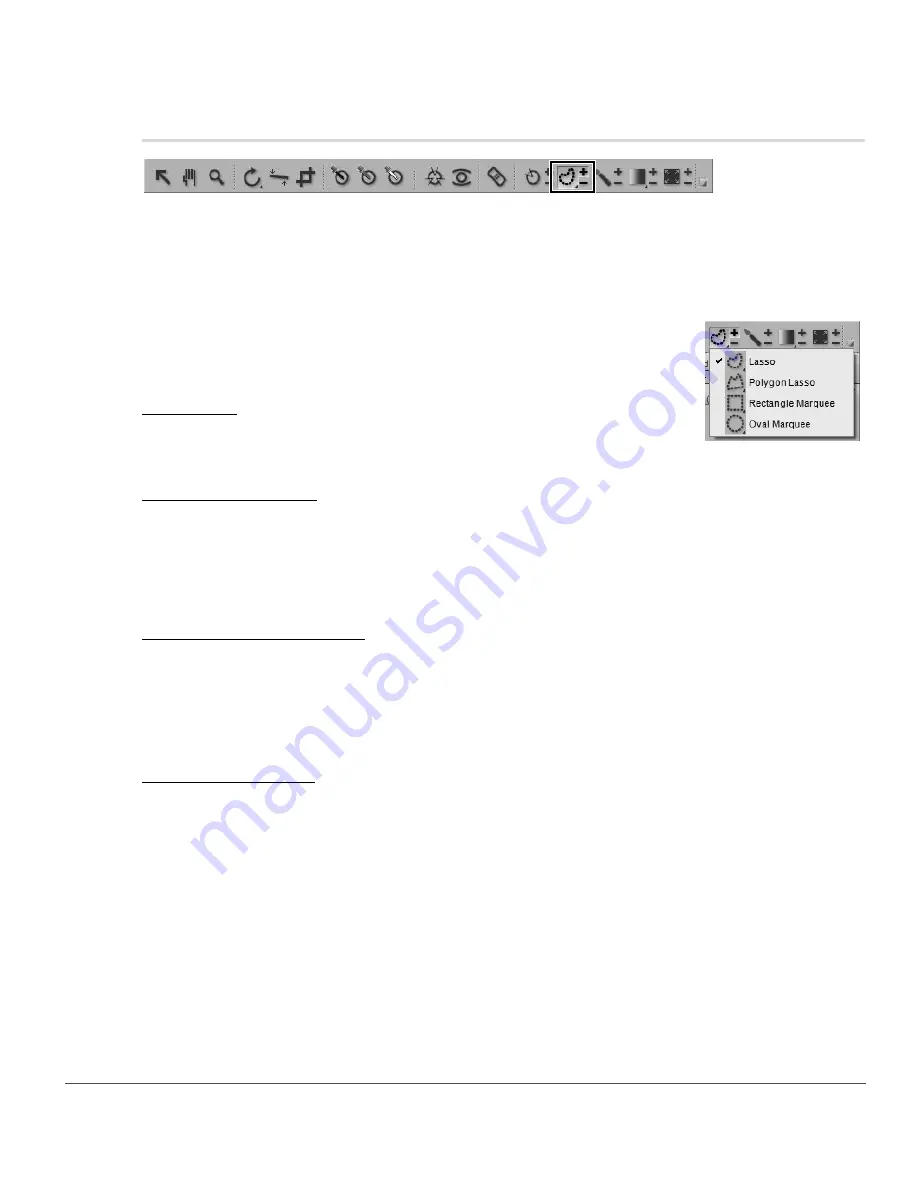
Chapter 13 — The Toolbar
|
Lasso and Marquee Tools
111
Lasso and Marquee Tools
The lasso and marquee tools enable you to create a selection on your images that will limit where an
enhancement affects your image. The selection created by the lasso and marquee tools will also limit the
effect of the selection brush as well as the selection gradient and fill / remove tools. You can use the lasso
and marquee tools to limit the placement of any enhancement found within the
Adjust
or
Filter
menus, as
well as the color, black, neutral, and white control points.
There are four lasso and marquee tools to choose from. You can select among
these four tools by holding the mouse down on the lasso and marquee icon in the
toolbar and selecting from the tools that appear.
Lasso Tool
The lasso tool is the default lasso and marquee tool and enables you to freely draw
a selection on the image.
Polygon Lasso Tool
The polygon lasso tool enables you to draw a selection by connecting anchor points with straight lines.
These anchor points can be moved to alter the selection while still retaining straight lines to the other
anchor points.
A
Please Note
: Any additional selections made will remove these anchor points.
Rectangle Marquee Tool
The rectangle marquee tool enables you to draw a rectangular selection.
Hold down the Shift key while drawing the selection to constrain the selection to a square.
Hold down the Alt key (Windows) or option key (Macintosh) while drawing the selection to draw the
selection from the center instead of the corner.
Oval Marquee Tool
The oval marquee tool enables you to draw a round selection.
Hold down the Shift key while drawing the selection to constrain the selection to a circle.
Hold down the Alt key (Windows) or option key (Macintosh) while drawing the selection to draw the
selection from the center instead of the corner.
To make a selection using the lasso and marquee tools, follow these steps:
1
Click on the lasso and marquee icon in the toolbar. Selecting the
(+)
icon next to the lasso and
marquee icon will let you create a selection in which only the objects contained within the selection
will be affected. Selecting the
(–)
icon next to the lasso and marquee icon will let you create a
selection in which only the objects outside of the selection will be affected.
Summary of Contents for 25385 - Capture NX - Mac
Page 1: ...SOFTWARE User s Manual En ...
Page 4: ...2 Chapter 2 Chapters at a Glance ...
Page 56: ...54 Chapter 7 Preferences ...
Page 122: ...120 Chapter 14 Bird s Eye ...
Page 160: ...158 Chapter 17 The Color Picker ...
Page 182: ...180 Chapter 19 Edit Menu ...
Page 248: ...246 Chapter 26 Appendix Short cuts ...
Page 262: ...260 Chapter 28 Appendix Additional Notices ...
Page 266: ...264 ...