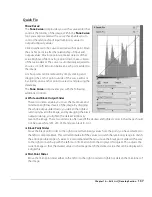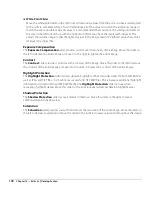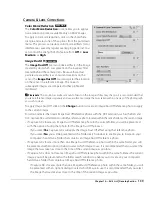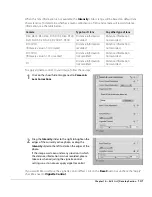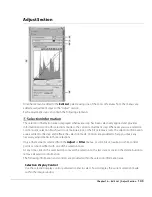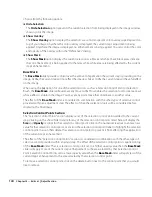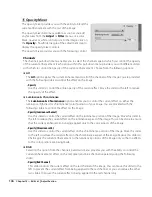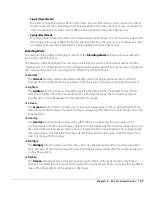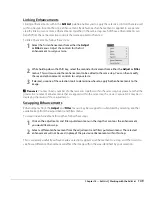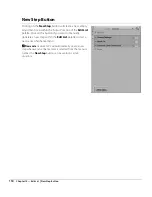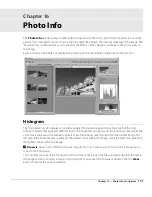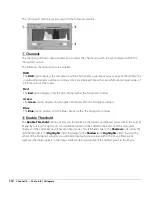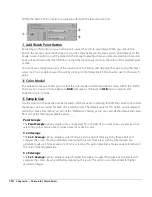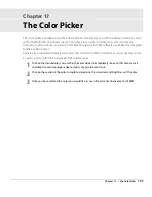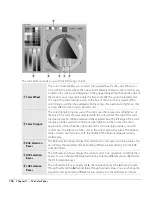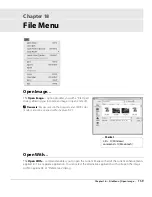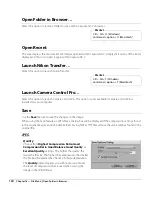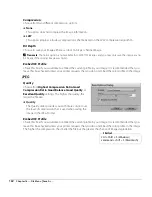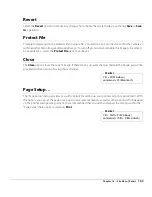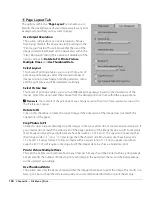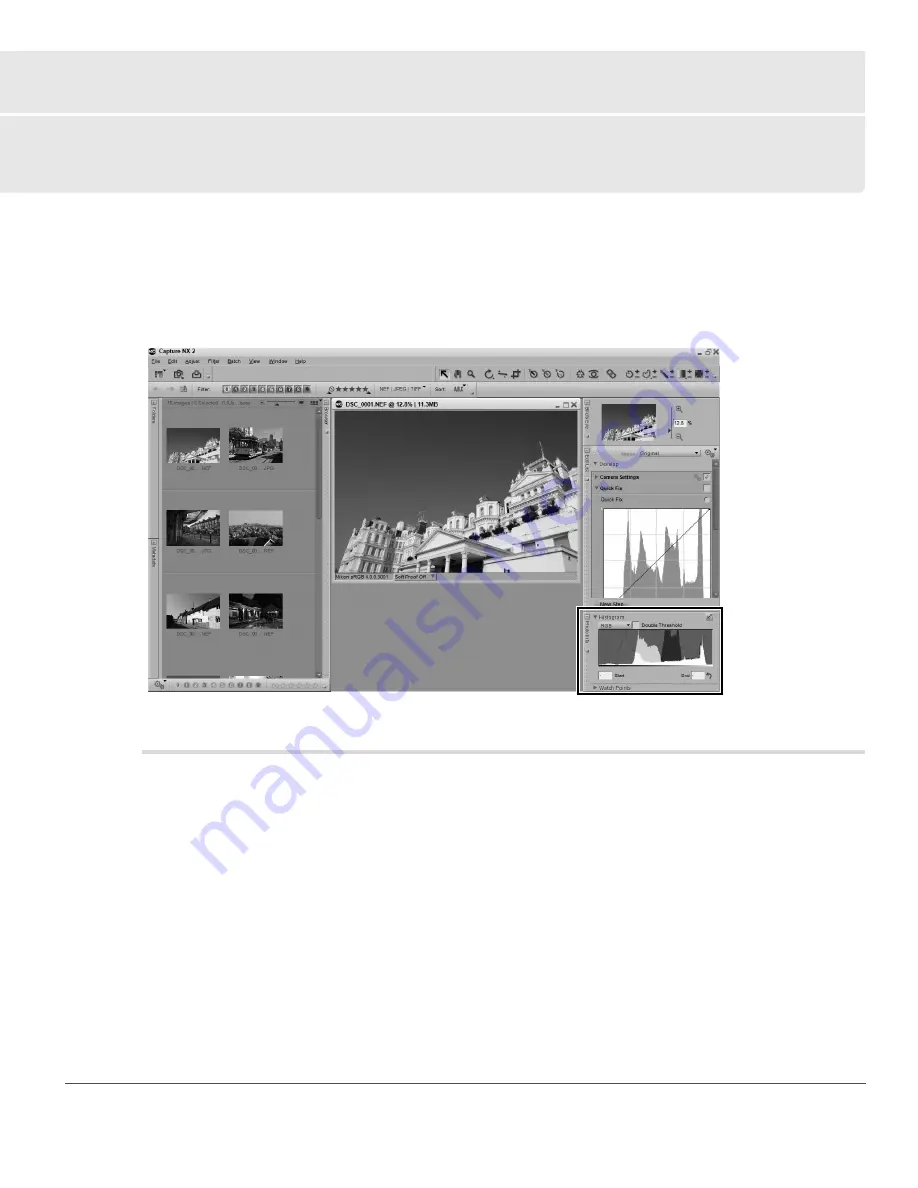
Chapter 16 — Photo Info
|
Histogram
151
Chapter 16
Photo Info
The
Photo Info
palette display combines the histogram and the watch points functionalities into a single
palette. The “Histogram” section shows a live histogram that reflects the statistical makeup of the image. The
“Watch Points” section enables you to monitor the effects of the changes you make to the color values in
the image.
Each section can be hidden or displayed by clicking on the show/hide triangle next to that section.
Histogram
The “Histogram” section displays a real-time updated histogram, representing a bar graph of the total
number of pixels that appear at different levels. The horizontal axis represents the luminosity level, while the
vertical axis represents the number of pixels at each luminosity level found within the current image. The
left side of the horizontal axis represents the darkest tones within the image, while the right side represents
the lightest tones within the image.
A
Please note
: Values for the different channels range from 0 to 255, with values for 12 and 16-bit images being
scaled to fit in this range.
You can select an area of the histogram which will cause the pixels from the selected range to blink within
the image window. To select a range, simply drag the mouse over the histogram display. Click the
Clear
button to cancel the current selection.
Summary of Contents for 25385 - Capture NX - Mac
Page 1: ...SOFTWARE User s Manual En ...
Page 4: ...2 Chapter 2 Chapters at a Glance ...
Page 56: ...54 Chapter 7 Preferences ...
Page 122: ...120 Chapter 14 Bird s Eye ...
Page 160: ...158 Chapter 17 The Color Picker ...
Page 182: ...180 Chapter 19 Edit Menu ...
Page 248: ...246 Chapter 26 Appendix Short cuts ...
Page 262: ...260 Chapter 28 Appendix Additional Notices ...
Page 266: ...264 ...