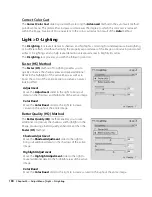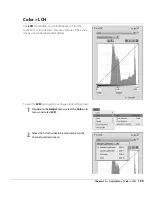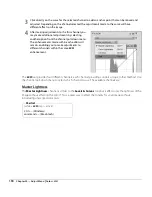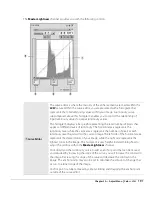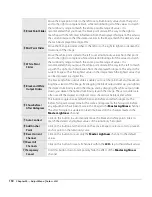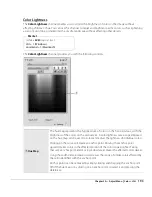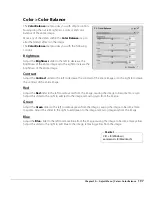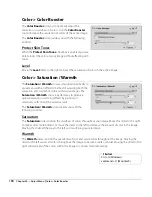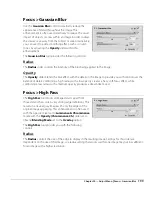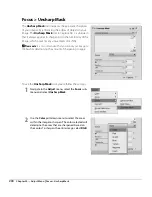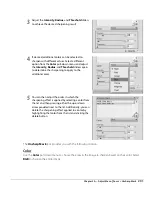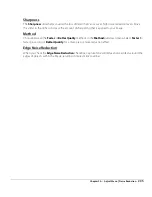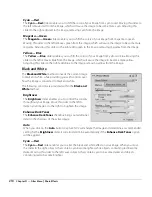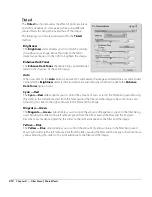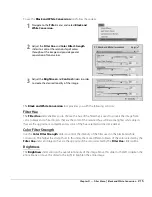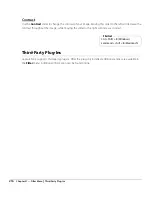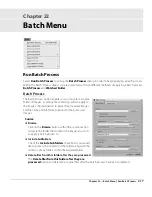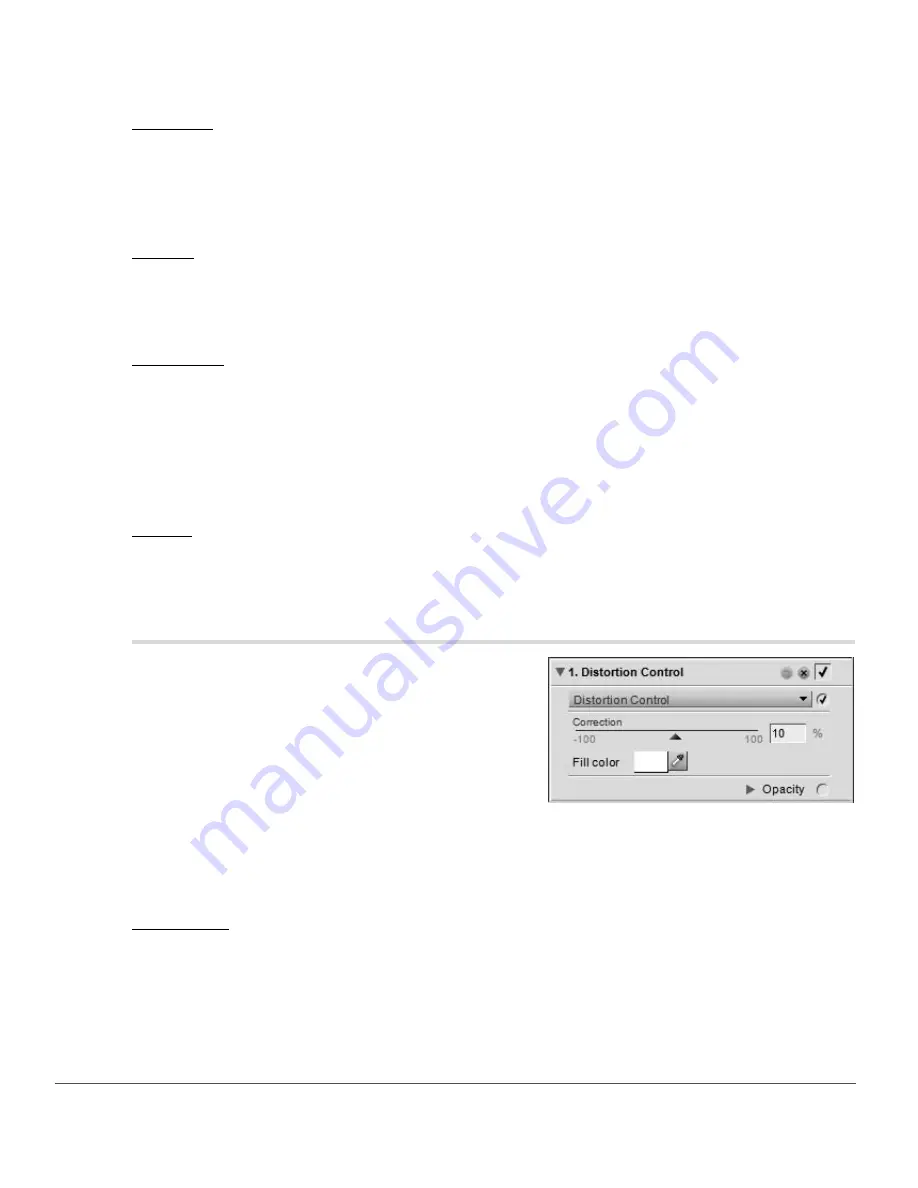
202
Chapter 20 — Adjust Menu
|
Correct > Distortion Control
Intensity
The
Intensity
slider controls the amount of sharpening that will be applied to the color selected by the
Color
pull-down menu. The higher the sharpening intensity, the more pronounced the sharpening effect
will be on your image. If the intensity setting is set too high, it can create an over-sharpened and artificial
looking image.
Radius
The
Radius
slider enables you to increase the reach of the sharpening effect. The higher the radius setting,
the wider the edges will appear in the sharpen image. A radius setting that is too high will produce visible
halo artifacts, which can appear as white outlines around objects.
Threshold
The
Threshold
slider is designed to limit where sharpening is applied with the current settings. The higher
the threshold setting, the less that objects in the image will be sharpened. This slider works to indicate how
much of a difference between one pixel and its neighbors is necessary in order to apply sharpening. This
slider is helpful in preventing smooth areas from picking up noise artifacts, such as when sharpening skin
areas or landscapes with large amounts of sky. Too high a threshold setting will prevent any objects from
being sharpened in the image, so it is important to find a good balance.
Delete
Use the delete button to delete the sharpening effect that is applied to a color. First select the color to
highlight it in the displayed list and then click on the delete button.
Correct > Distortion Control
The
Distortion Control
tool provides controls to reduce
both pincushion and barrel lens distortions. Pincushion
distortion normally affects images shot with telephoto
lenses and results in image details appearing as though
they are being pulled into the center of the image. Barrel
distortion, the opposite of pincushion distortion, normally
affects images shot with wide-angle lenses and results in an
image that appears to have details that bow outward away
from the center of the image. Pincushion and barrel
distortion are more apparent at the edges of the images.
The
Distortion Control
tool provides you with the following controls:
Correction
Use the
Correction
slider to reduce lens distortions from the image. Move this slider to the left to reduce
pincushion distortion or move the slider to the right to reduce barrel distortion.
Summary of Contents for 25385 - Capture NX - Mac
Page 1: ...SOFTWARE User s Manual En ...
Page 4: ...2 Chapter 2 Chapters at a Glance ...
Page 56: ...54 Chapter 7 Preferences ...
Page 122: ...120 Chapter 14 Bird s Eye ...
Page 160: ...158 Chapter 17 The Color Picker ...
Page 182: ...180 Chapter 19 Edit Menu ...
Page 248: ...246 Chapter 26 Appendix Short cuts ...
Page 262: ...260 Chapter 28 Appendix Additional Notices ...
Page 266: ...264 ...