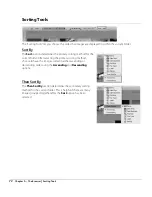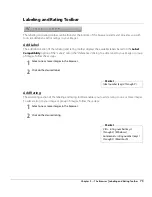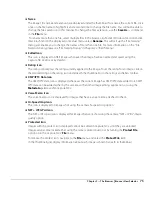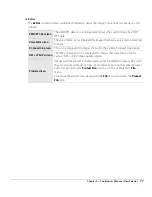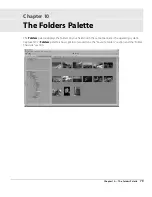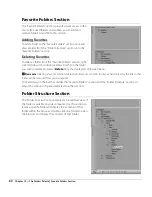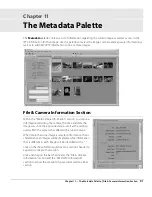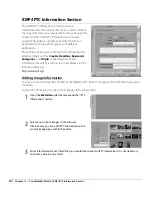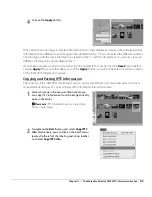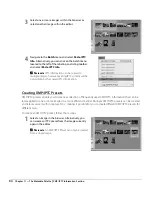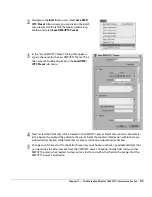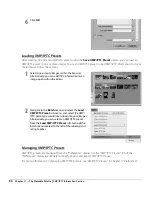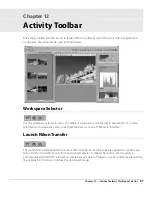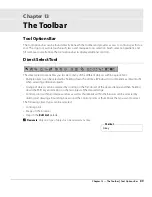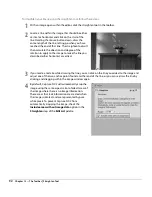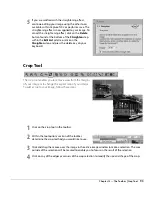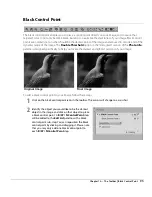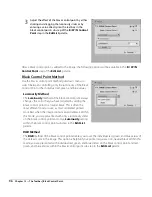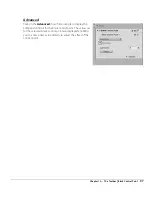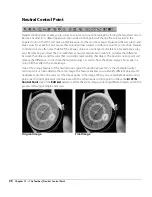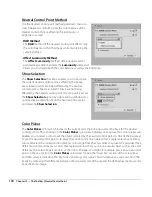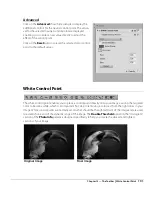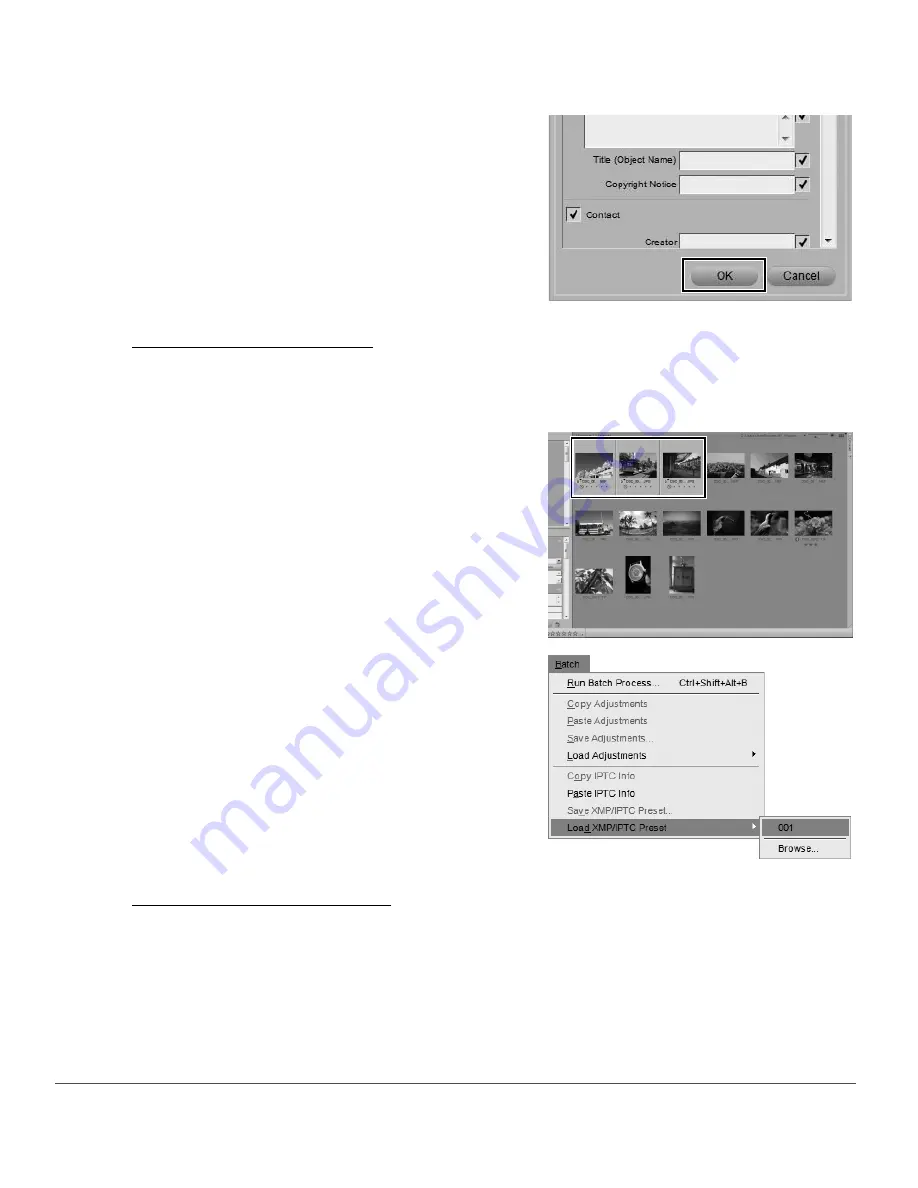
86
Chapter 11 — The Metadata Palette
|
XMP/IPTC Information Section
Loading XMP/IPTC Presets
After creating one or more XMP/IPTC presets using the
Save XMP/IPTC Preset
option, you can load an
XMP/IPTC preset to one or more images. To use an XMP/IPTC preset to load XMP/IPTC information to one or
more images, follow these steps:
Managing XMP/IPTC Presets
XMP/IPTC presets are managed from the “Preferences” dialog. Use the “XMP/IPTC Presets” tab of the
“Preferences” dialog to add, delete, modify, import, and export XMP/IPTC Presets.
For more information on managing XMP/IPTC presets, see “XMP/IPTC Presets” in Chapter 7, “Preferences.”
6
Click
OK
.
1
Select one or more images within the browser.
Alternatively, you can add ITPC information to an
image open within the editor.
2
Navigate to the
Batch
menu and select the
Load
XMP/IPTC Preset
sub-menu, and select the XMP/
IPTC preset you would like to load into your images.
Alternatively, you can select an XMP/IPTC preset
from the
Load XMP/IPTC Preset
sub-menu of the
batch menu located to the left of the labeling and
rating toolbar.
Summary of Contents for 25385 - Capture NX - Mac
Page 1: ...SOFTWARE User s Manual En ...
Page 4: ...2 Chapter 2 Chapters at a Glance ...
Page 56: ...54 Chapter 7 Preferences ...
Page 122: ...120 Chapter 14 Bird s Eye ...
Page 160: ...158 Chapter 17 The Color Picker ...
Page 182: ...180 Chapter 19 Edit Menu ...
Page 248: ...246 Chapter 26 Appendix Short cuts ...
Page 262: ...260 Chapter 28 Appendix Additional Notices ...
Page 266: ...264 ...