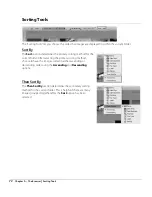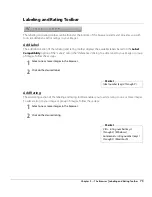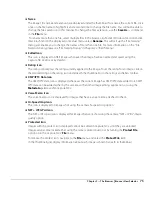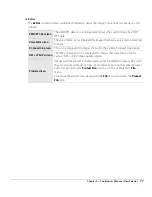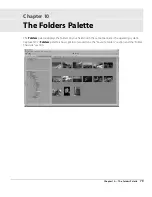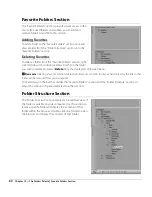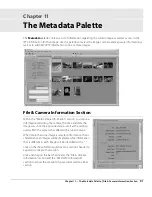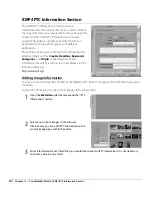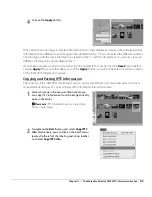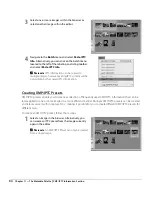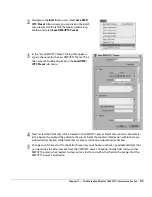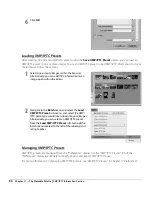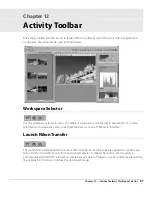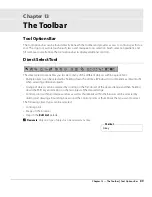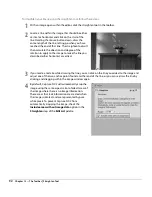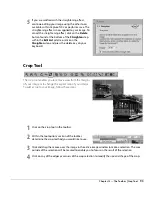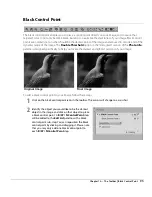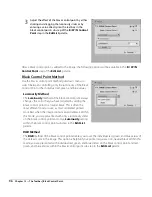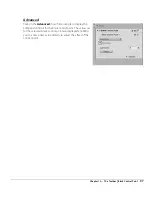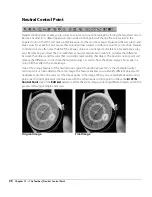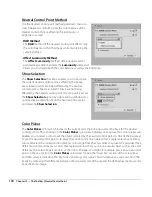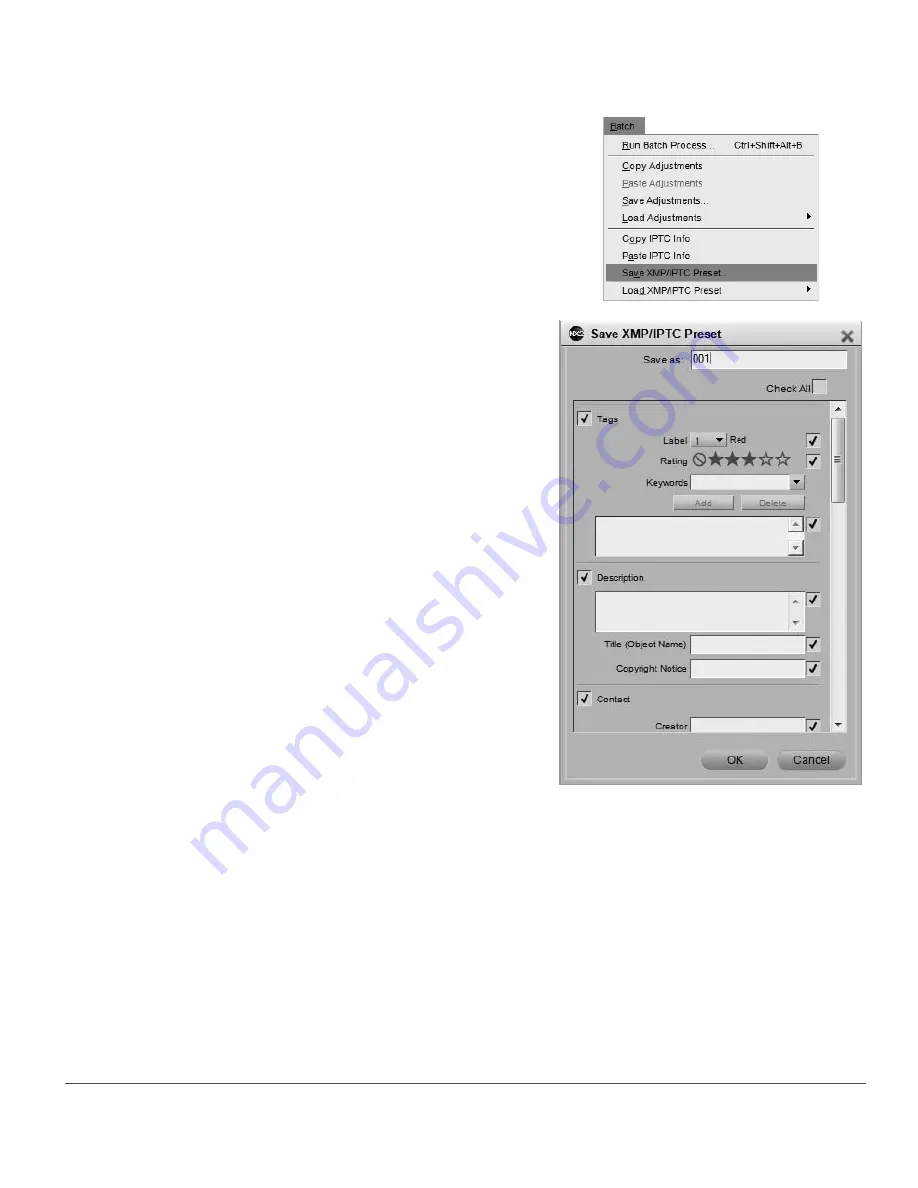
Chapter 11 — The Metadata Palette
|
XMP/IPTC Information Section
85
2
Navigate to the
Batch
menu and select
Save XMP/
IPTC Preset
. Alternatively, you can click on the batch
menu located to the left of the labeling and rating
toolbar and select
Save XMP/IPTC Preset
.
3
In the “Save XMP/IPTC Preset” dialog that appears,
type in the name for the new XMP/IPTC Preset. This is
the name that will be displayed in the
Load XMP/
IPTC Preset
sub-menu.
4
Next, review the fields that will be created in the XMP/IPTC preset. Fields that contain a checkmark
in the box to the right will be added to the preset. Fields that contain information within them are
automatically checked, while fields that are empty will not be automatically checked.
5
Change any of the text within the fields if necessary and check or uncheck any additional fields that
you would like to add or remove from the XMP/IPTC preset. Checking a blank field will cause that
XMP/IPTC preset, when loaded, to clear out any text found within that field in the images that the
XMP/IPTC preset is applied to.
Summary of Contents for 25385 - Capture NX - Mac
Page 1: ...SOFTWARE User s Manual En ...
Page 4: ...2 Chapter 2 Chapters at a Glance ...
Page 56: ...54 Chapter 7 Preferences ...
Page 122: ...120 Chapter 14 Bird s Eye ...
Page 160: ...158 Chapter 17 The Color Picker ...
Page 182: ...180 Chapter 19 Edit Menu ...
Page 248: ...246 Chapter 26 Appendix Short cuts ...
Page 262: ...260 Chapter 28 Appendix Additional Notices ...
Page 266: ...264 ...