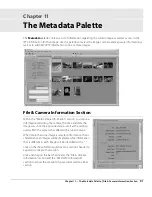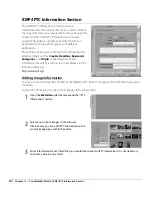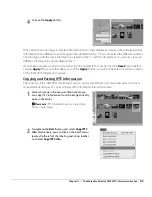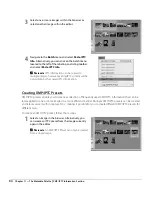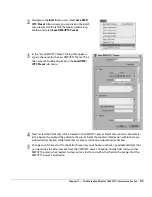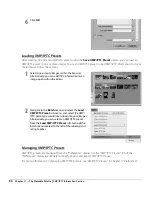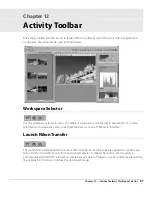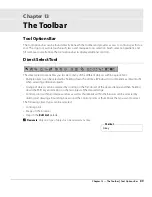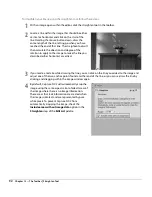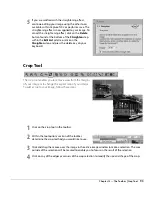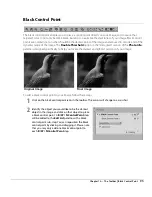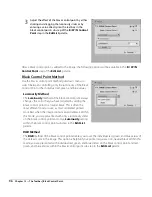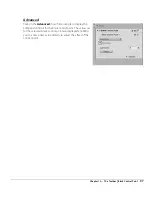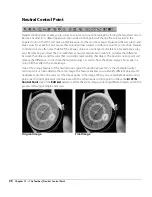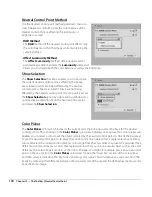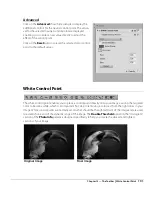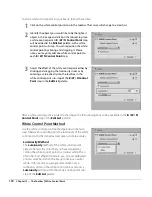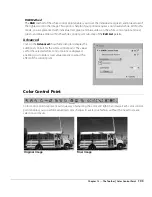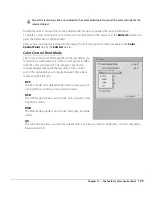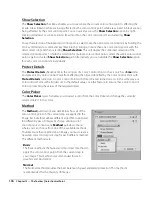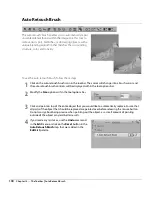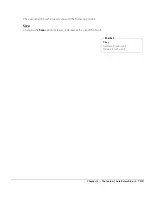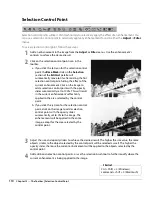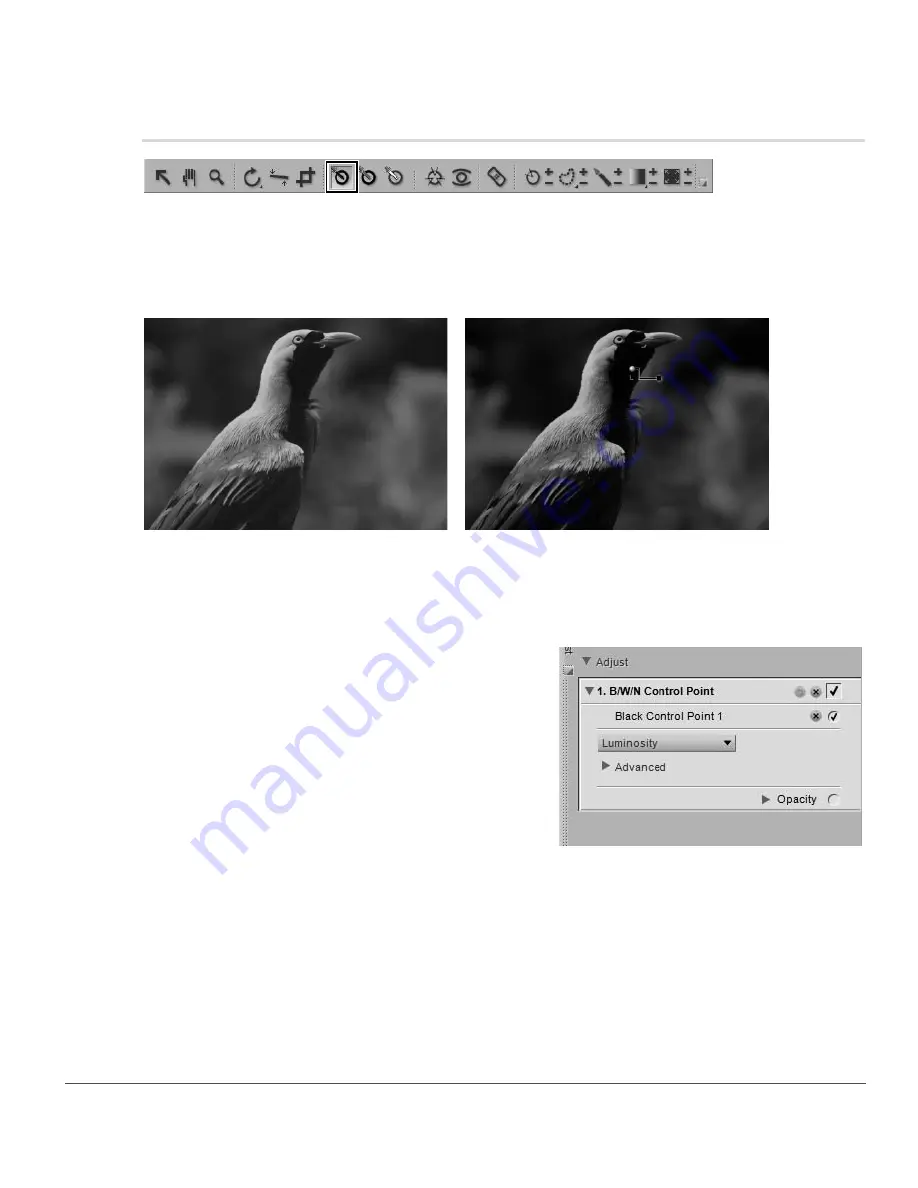
Chapter 13 — The Toolbar
|
Black Control Point
95
Black Control Point
The black control point enables you to place a control point directly on your image, and to cause that
targeted color to not only become black, but also to neutralize the dark tones of your image. Black control
points are normally set on what should be the darkest point of the image and are used to set one end of the
dynamic range of the image. The
Double Threshold
option in the “Histogram” section of the
Photo Info
palette is designed specifically to help you locate the darkest and lightest sections of your image.
To add a black control point to your image, follow these steps:
1
Click on the black control point icon in the toolbar. The cursor will change to a crosshair.
2
Identify the object you would like to be the darkest
object in the image and click on that object to place
a black control point. A
B / W / N Control Point
step
will be added to the
Edit List
palette, with a black
control point sub-step. You can reposition the black
control point by clicking and dragging it. Please note
that you may only add one black control point to
each
B / W / N Control Point
step.
Original Image
Final Image
Summary of Contents for 25385 - Capture NX - Mac
Page 1: ...SOFTWARE User s Manual En ...
Page 4: ...2 Chapter 2 Chapters at a Glance ...
Page 56: ...54 Chapter 7 Preferences ...
Page 122: ...120 Chapter 14 Bird s Eye ...
Page 160: ...158 Chapter 17 The Color Picker ...
Page 182: ...180 Chapter 19 Edit Menu ...
Page 248: ...246 Chapter 26 Appendix Short cuts ...
Page 262: ...260 Chapter 28 Appendix Additional Notices ...
Page 266: ...264 ...