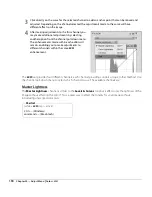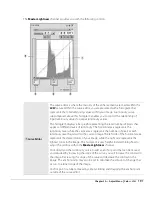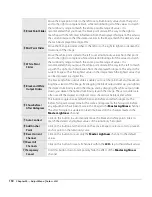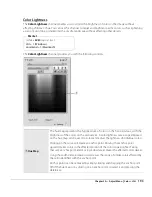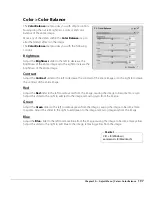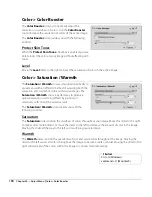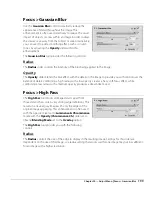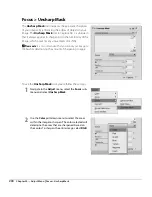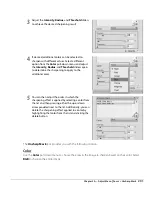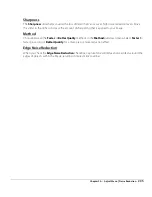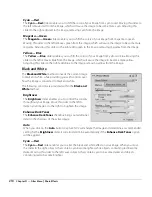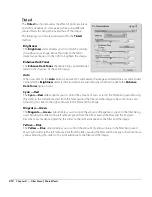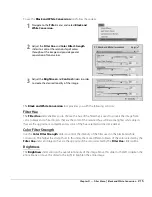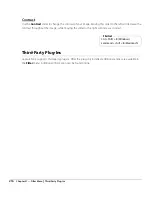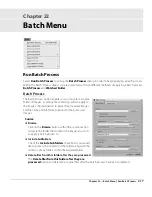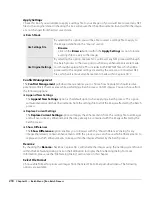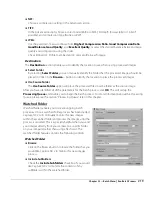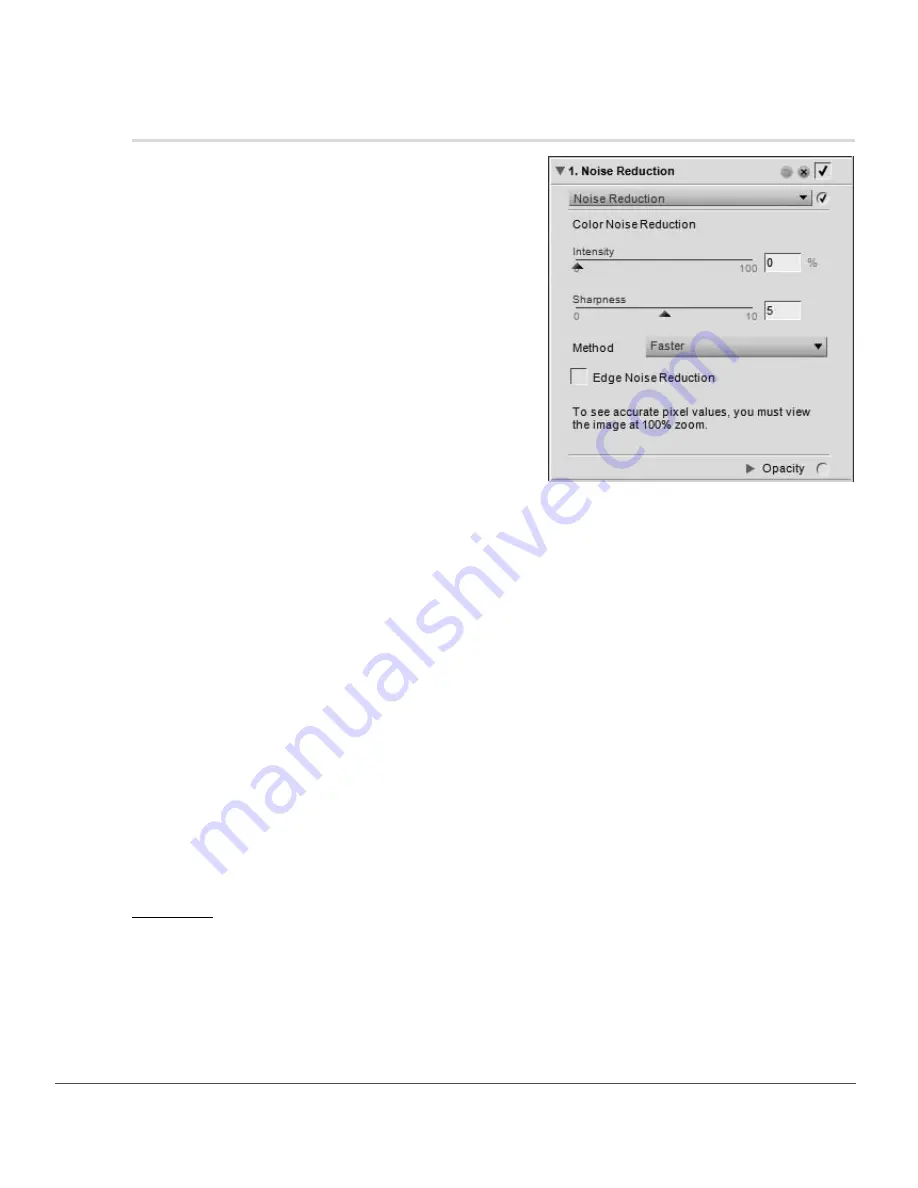
204
Chapter 20 — Adjust Menu
|
Noise Reduction
Noise Reduction
The
Noise Reduction
tool enables you to reduce the
effects of digital noise that sometimes appear in images
taken with digital cameras.
A
Please note
: It is recommended that you zoom your image to
100% while determining the amount of noise reduction to
apply to your image.
To use the
Noise Reduction
tool to reduce noise throughout your image, follow these steps:
The
Noise Reduction
tool provides you with the following control:
Intensity
Move the
Intensity
slider to the right to increase the amount of noise reduction that is applied to the
image. Be careful to not apply too much noise reduction, as high levels of noise reduction may cause loss of
detail.
1
Navigate to the
Adjust
menu and select
Noise Reduction
.
2
Select the
Method
to use on your image, either
Faster
or
Better Quality
.
3
Increase the
Intensity
slider until noise artifacts are no longer displayed within your image.
4
Increase the
Sharpness
slider until any image details that may have become softer after increasing
the
Intensity
slider are visible again.
5
Adjust both the
Intensity
and
Sharpness
sliders until you reach a good balance of noise reduction
and detail retention.
6
Check the
Edge Noise Reduction
checkbox if noise is visible along the edges of details within the
image.
Summary of Contents for 25385 - Capture NX - Mac
Page 1: ...SOFTWARE User s Manual En ...
Page 4: ...2 Chapter 2 Chapters at a Glance ...
Page 56: ...54 Chapter 7 Preferences ...
Page 122: ...120 Chapter 14 Bird s Eye ...
Page 160: ...158 Chapter 17 The Color Picker ...
Page 182: ...180 Chapter 19 Edit Menu ...
Page 248: ...246 Chapter 26 Appendix Short cuts ...
Page 262: ...260 Chapter 28 Appendix Additional Notices ...
Page 266: ...264 ...