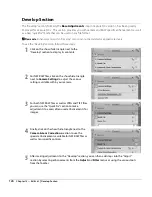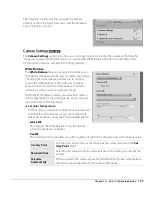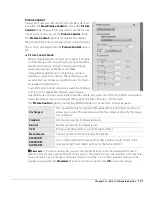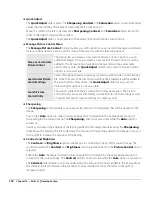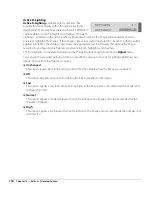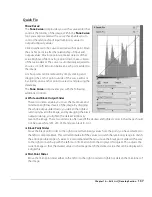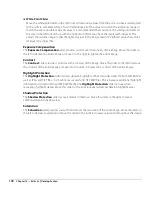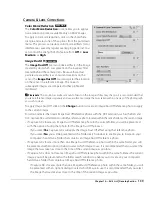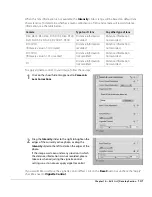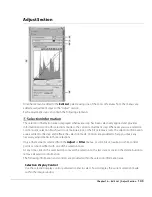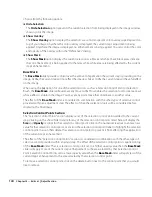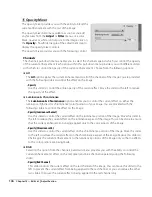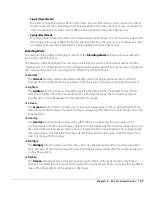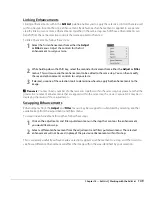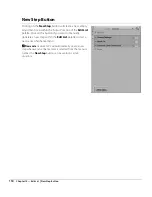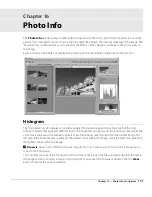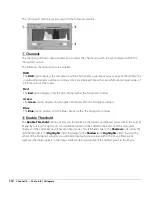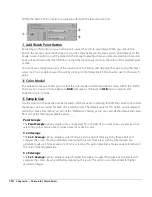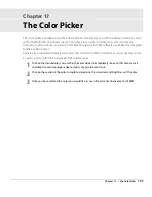140
Chapter 15 — Edit List
|
Develop Section
For all other cameras, you will be presented with a folder search window to enable you to locate on your
computer’s hard drive a folder that contains an Image Dust Off reference photo.
• If Capture NX 2 locates more than one Image Dust Off reference photo within the same folder, you will
be presented with an options dialog to select which image to use. It is recommended that you select the
image that was taken as close to the time of the current image as possible.
Once you have located the correct Image Dust Off reference photo, click
OK
to apply the Image Dust Off
effect to your image.
If you would like to remove the Image Dust Off effect at any time, simply uncheck the “Apply” checkbox
next to
Image Dust Off
.
A
Please note
: If a large amount of dust is detected in the current image, Capture NX 2 will display a warning
stating that the results of Image Dust Off cannot be guaranteed. Click
Yes
to proceed.
Auto Color Aberration
Use the
Auto Color Aberration
tool to automatically reduce color aberrations (colored fringes or halos).
By default, this feature is automatically applied to RAW (NEF) images but not to TIFF and JPEG images. Use
the “Apply” checkbox next to
Auto Color Aberration
in the
Develop
>
Camera & Lens Corrections
section to toggle auto color aberration reduction on or off.
Auto Red-Eye
The
Auto Red-Eye
tool automatically locates and removes red-eye from the current image.
Auto red-eye is applied immediately when the “Auto Red-Eye” dialog is displayed. Click
Reset
or uncheck
the “Apply” checkbox to prevent auto red-eye from changing your image.
Vignette Control
The
Vignette Control
tool can be used on NEF, JPEG, and
TIFF files and is used to correct for loss of marginal
lumination, a phenomenon associated with camera lenses
that causes a drop in brightness at the edges of a
photograph. Vignette control is most effective when
performed on images taken at maximum aperture.
If the picture in the active image window is a RAW image
taken with a lens equipped to transmit distance
information (a type G or D lens) mounted on a camera that
can record this information, Capture NX 2 will use the lens
information recorded with the image to automatically select an optimal range for the
Intensity
slider.
D-SLR ONLY
Summary of Contents for 25385 - Capture NX - Mac
Page 1: ...SOFTWARE User s Manual En ...
Page 4: ...2 Chapter 2 Chapters at a Glance ...
Page 56: ...54 Chapter 7 Preferences ...
Page 122: ...120 Chapter 14 Bird s Eye ...
Page 160: ...158 Chapter 17 The Color Picker ...
Page 182: ...180 Chapter 19 Edit Menu ...
Page 248: ...246 Chapter 26 Appendix Short cuts ...
Page 262: ...260 Chapter 28 Appendix Additional Notices ...
Page 266: ...264 ...