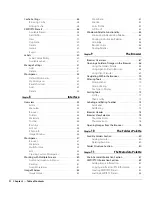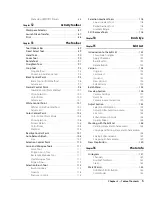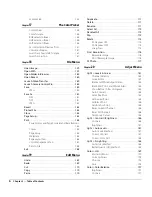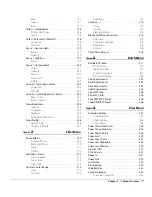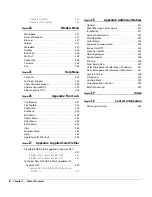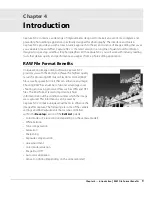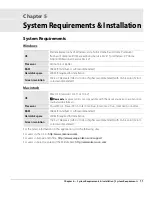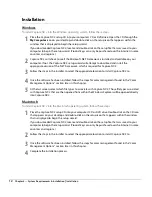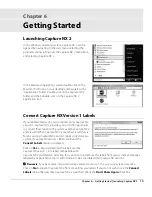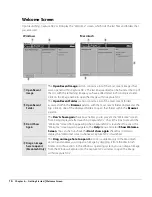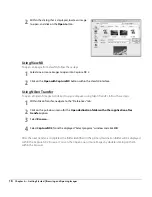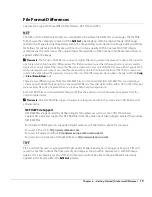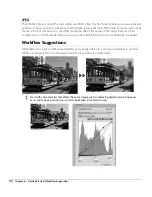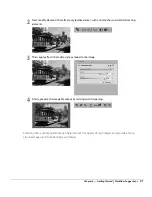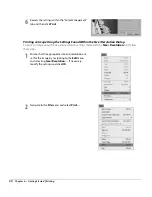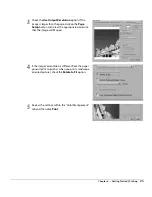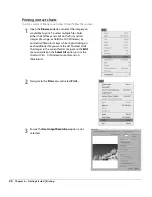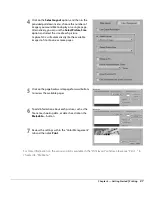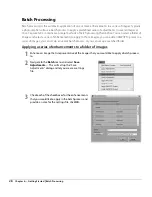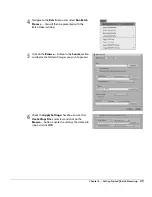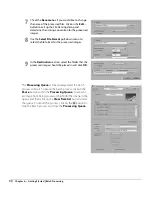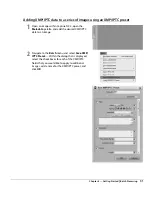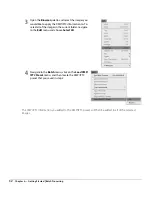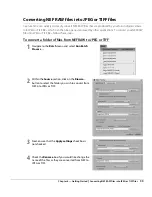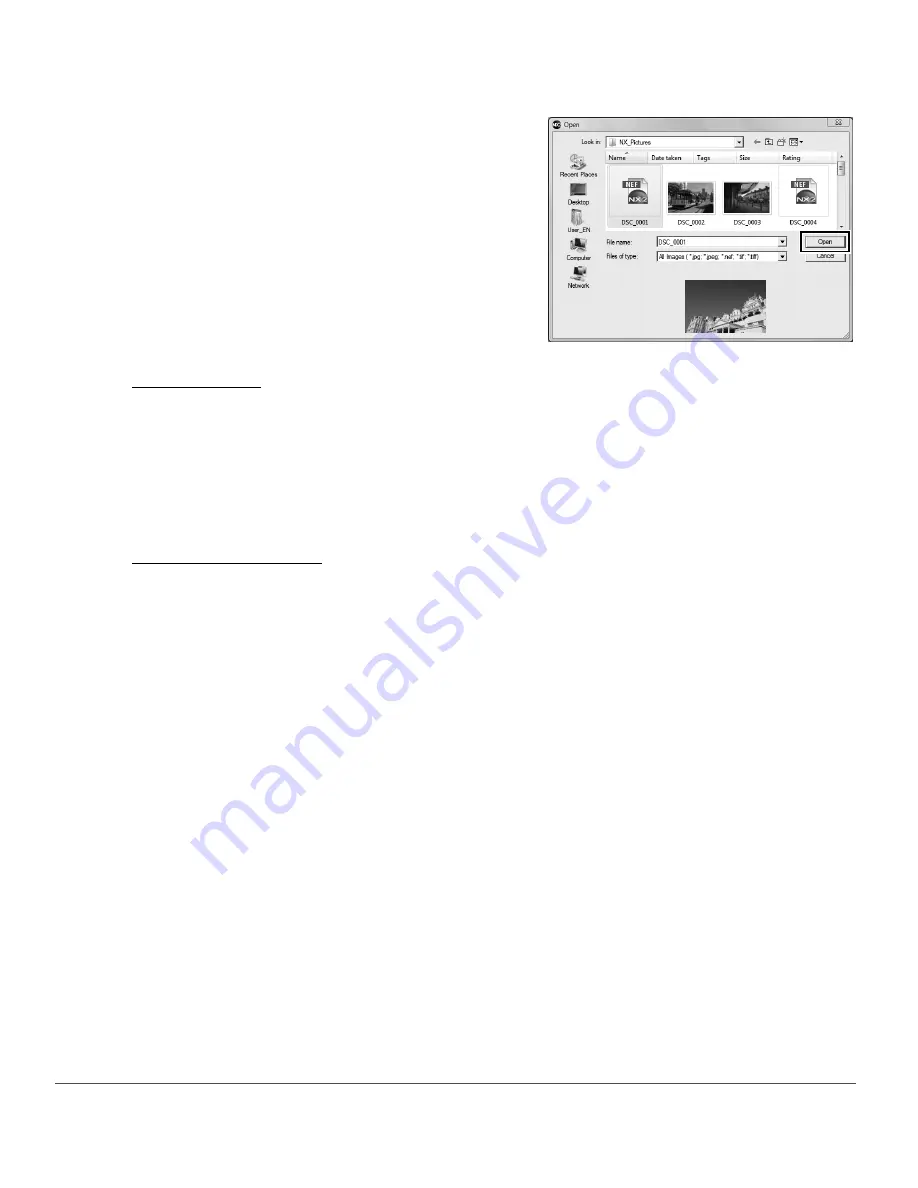
18
Chapter 6 — Getting Started
|
Browsing and Opening Images
Using ViewNX
To open an image from ViewNX, follow these steps:
Using Nikon Transfer
To open a folder of images transferred to your computer using Nikon Transfer, follow these steps:
After the next transfer is completed, the folder identified in the primary destination folder will be displayed
within the Capture NX 2 browser. You can then open one or more images by double-clicking on them
within the browser.
2
Within the dialog that is displayed, locate an image
to open, and click on the
Open
button.
1
Select one or more images to open into Capture NX 2.
2
Click on the
Open with Capture NX
button within the ViewNX interface.
1
Within Nikon Transfer, navigate to the “Preferences” tab.
2
Click on the pull-down menu for the
Open destination folder with other application after
transfer
option.
3
Select
Browse…
.
4
Select
Capture NX 2
from the displayed “Select program” window and click
OK
.
Summary of Contents for 25385 - Capture NX - Mac
Page 1: ...SOFTWARE User s Manual En ...
Page 4: ...2 Chapter 2 Chapters at a Glance ...
Page 56: ...54 Chapter 7 Preferences ...
Page 122: ...120 Chapter 14 Bird s Eye ...
Page 160: ...158 Chapter 17 The Color Picker ...
Page 182: ...180 Chapter 19 Edit Menu ...
Page 248: ...246 Chapter 26 Appendix Short cuts ...
Page 262: ...260 Chapter 28 Appendix Additional Notices ...
Page 266: ...264 ...