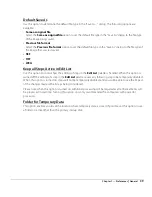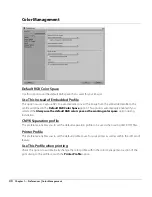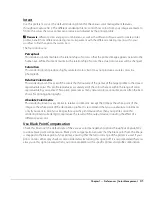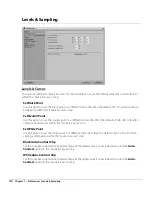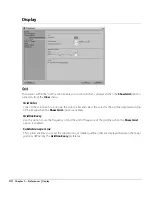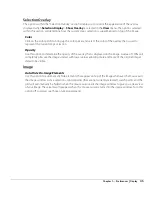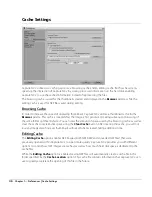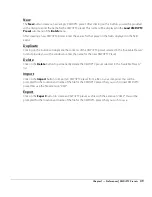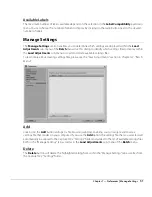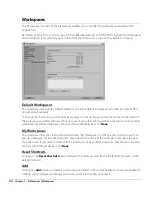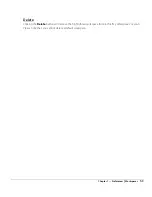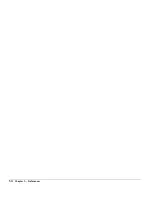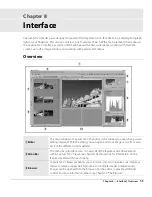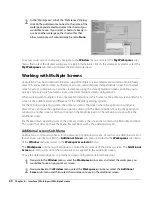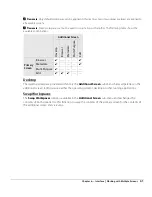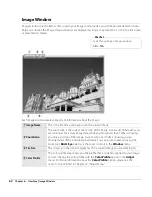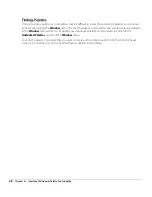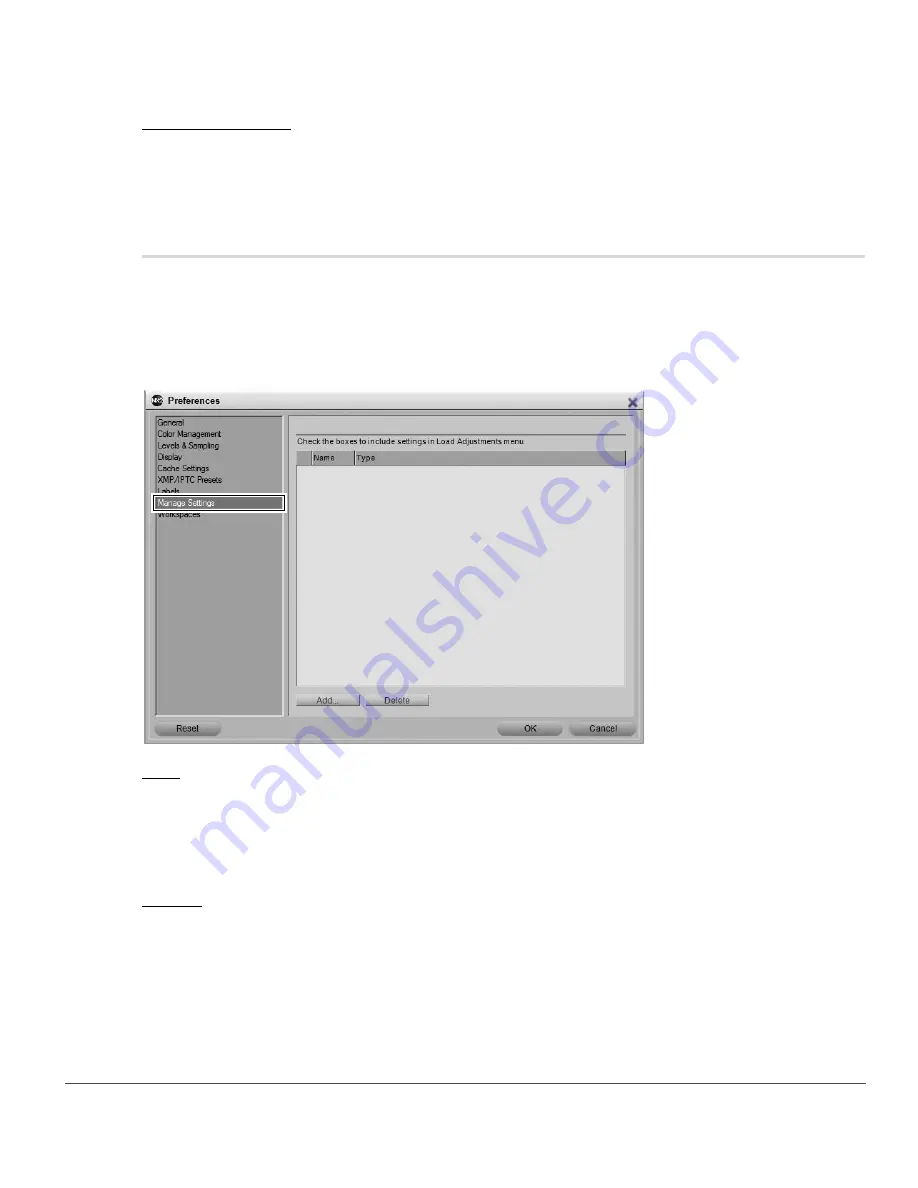
Chapter 7 — Preferences
|
Manage Settings
51
Available Labels
The maximum number of labels available depends on the selection in the
Label Compatibility
pull-down
menu. You can choose the number of labels to display by clicking on the radio button next to the desired
number of labels.
Manage Settings
The
Manage Settings
section enables you to determine which settings are displayed within the
Load
Adjustments
sub-menu of the
Batch
menu. Use this dialog to identify which settings files to display within
the
Load Adjustments
sub-menu or to add or delete available settings files.
To learn more about creating settings files, please see the “Save Adjustments” section in Chapter 22, “Batch
Menu”.
Add
Clicking on the
Add
button will open a file browsing window, enabling you to navigate and locate a
settings file that resides on your computer. If you use the
Add
option, the settings file that you selected will
automatically be copied to the Capture NX 2 “Settings” folder and added to the list of available settings files
both in the “Manage Settings” tab as well as in the
Load Adjustments
sub-menu of the
Batch
menu.
Delete
The
Delete
button will delete the highlighted setting from within the “Manage Settings” tab as well as from
the Capture NX 2 “Settings” folder.
Summary of Contents for 25385 - Capture NX - Mac
Page 1: ...SOFTWARE User s Manual En ...
Page 4: ...2 Chapter 2 Chapters at a Glance ...
Page 56: ...54 Chapter 7 Preferences ...
Page 122: ...120 Chapter 14 Bird s Eye ...
Page 160: ...158 Chapter 17 The Color Picker ...
Page 182: ...180 Chapter 19 Edit Menu ...
Page 248: ...246 Chapter 26 Appendix Short cuts ...
Page 262: ...260 Chapter 28 Appendix Additional Notices ...
Page 266: ...264 ...