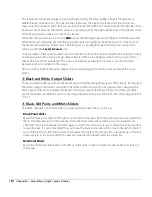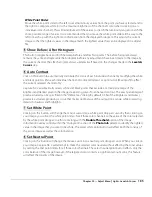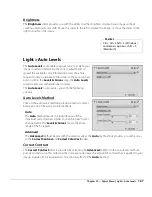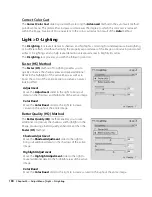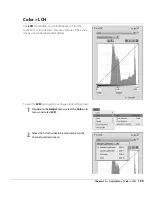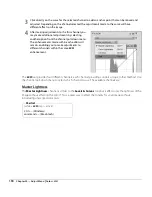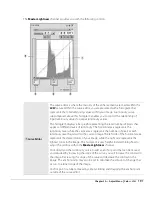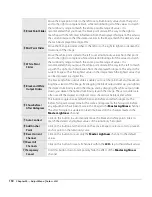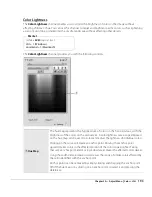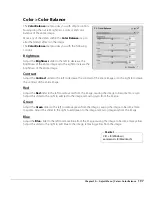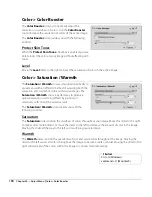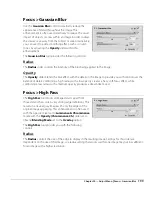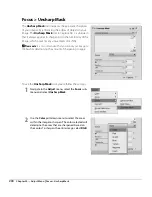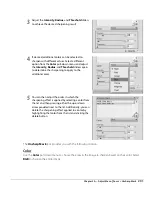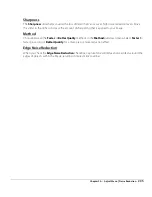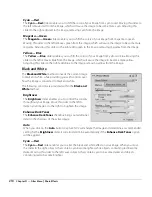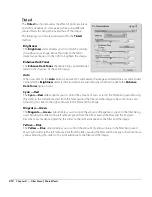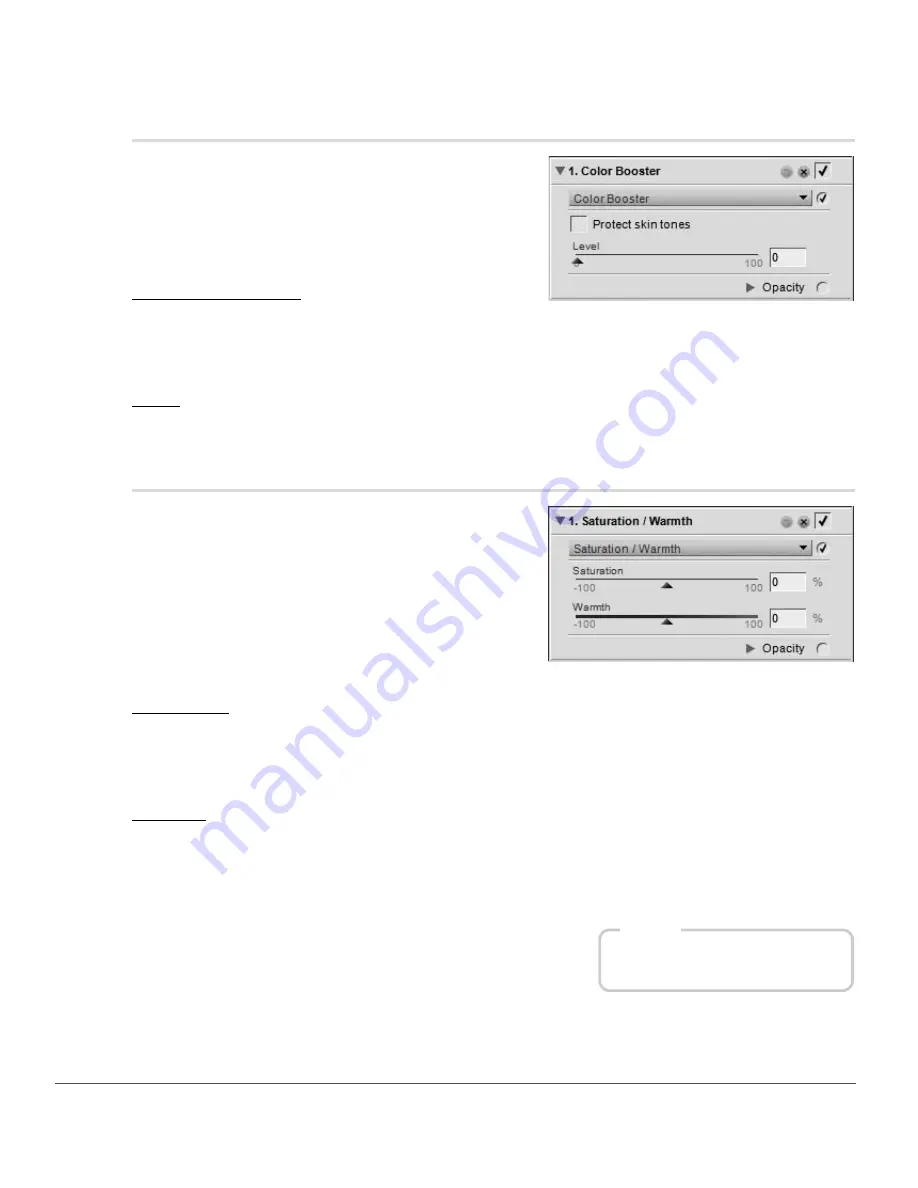
198
Chapter 20 — Adjust Menu
|
Color > Color Booster
Color > Color Booster
The
Color Booster
tool you to optimally adjust the
saturation, or vividness, of colors. Use the
Color Booster
tool to increase the saturation of colors of the active image.
The
Color Booster
tool provides you with the following
controls:
Protect Skin Tones
When the
Protect Skin Tones
checkbox is enabled, you are
able to boost the colors in your image without affecting skin
tones.
Level
Move the
Level
slider to the right to boost the saturation of colors in the active image.
Color > Saturation / Warmth
The
Saturation / Warmth
tool was designed specifically to
provide you with an efficient method of adjusting both the
saturation and warmth of colors within your images. The
Saturation / Warmth
tool is a perfect way to produce
quick saturation or warming effects by painting in
selectively with one of the selective tools.
The
Saturation / Warmth
tool provides you with the
following controls:
Saturation
The
Saturation
slider controls the vividness of colors throughout your image. Move this slider to the right
to make colors more brilliant, or move the slider to the left to decrease the amount of color in the image.
Moving the slider all the way to the left, will result in a grayscale image.
Warmth
The
Warmth
slider controls the overall mix of cool and warm tones throughout the image. Moving the
slider to the left causes all colors throughout the image to become cooler, or bluer. Moving the slider to the
right will warm all of the colors within the image to contain more red-orange.
Shortcut
Ctrl + U (Windows)
c U (Macintosh)
Summary of Contents for 25385 - Capture NX - Mac
Page 1: ...SOFTWARE User s Manual En ...
Page 4: ...2 Chapter 2 Chapters at a Glance ...
Page 56: ...54 Chapter 7 Preferences ...
Page 122: ...120 Chapter 14 Bird s Eye ...
Page 160: ...158 Chapter 17 The Color Picker ...
Page 182: ...180 Chapter 19 Edit Menu ...
Page 248: ...246 Chapter 26 Appendix Short cuts ...
Page 262: ...260 Chapter 28 Appendix Additional Notices ...
Page 266: ...264 ...