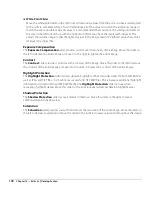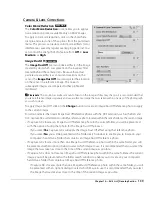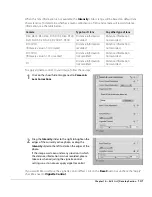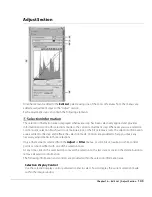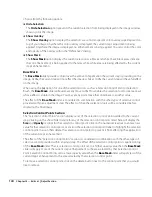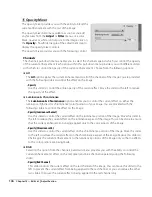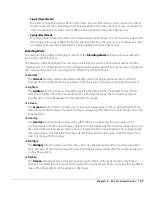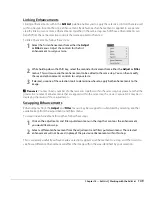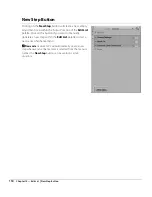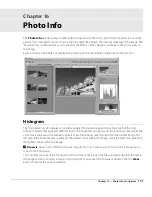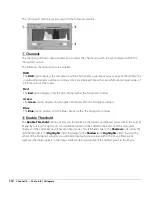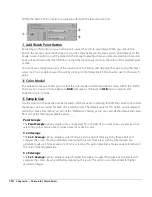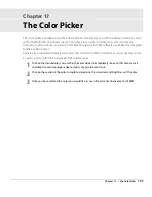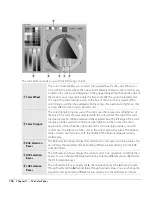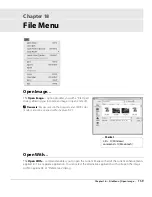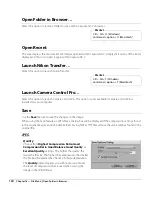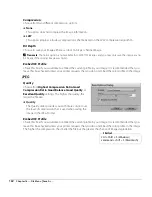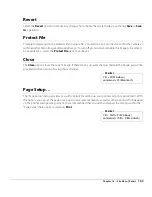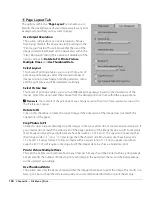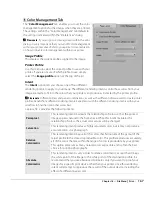152
Chapter 16 — Photo Info
|
Histogram
This “Histogram” section provides you with the following controls:
q
Channels
The channels pull-down menu enables you to select the channel you wish to have displayed within the
“Histogram” section.
The following channel options are available:
RGB
The
RGB
option displays the red, green, and blue histograms, superimposed over one another. Where the
individual histograms overlap, secondary colors are displayed. Areas that are white contain pixel values of
all three colors at that value.
Red
The
Red
option displays only the red channel within the histogram window.
Green
The
Green
option displays only the green channel within the histogram window.
Blue
The
Blue
option displays only the blue channel within the histogram window.
w
Double Threshold
The
Double Threshold
option enables you to determine the darkest and lightest colors within the current
image. By turning this option on, two additional sliders will be added to the bottom of the Histogram
display and the entire image will become neutral gray. The left-hand slider is the
Shadows
slider while the
right-hand slider is the
Highlights
slider. By dragging the
Shadows
and
Highlights
sliders towards the
center of the histogram window, you will begin displaying pixel values within the image. Black pixels
represent the darkest pixels in the image while white pixels represent the lightest pixels in the image.
q
w
e
Summary of Contents for 25385 - Capture NX - Mac
Page 1: ...SOFTWARE User s Manual En ...
Page 4: ...2 Chapter 2 Chapters at a Glance ...
Page 56: ...54 Chapter 7 Preferences ...
Page 122: ...120 Chapter 14 Bird s Eye ...
Page 160: ...158 Chapter 17 The Color Picker ...
Page 182: ...180 Chapter 19 Edit Menu ...
Page 248: ...246 Chapter 26 Appendix Short cuts ...
Page 262: ...260 Chapter 28 Appendix Additional Notices ...
Page 266: ...264 ...