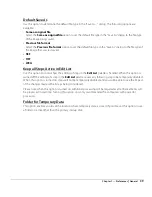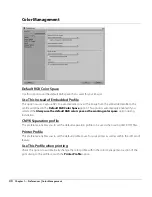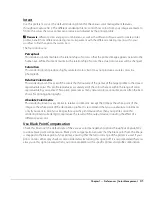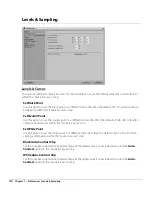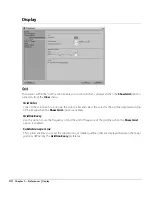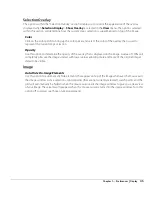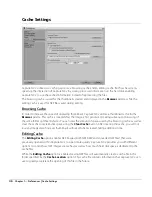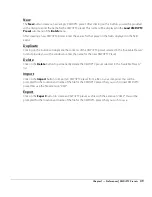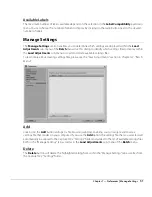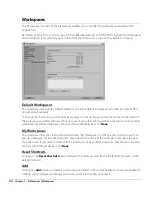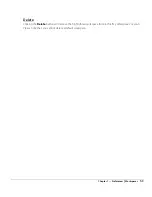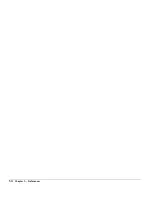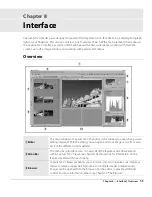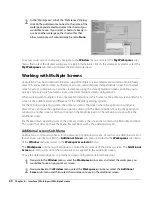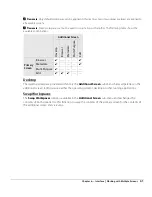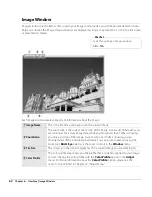50
Chapter 7 — Preferences
|
Labels
Labels
Label Compatibility
Use the
Label Compatibility
pull-down menu if you use
another digital asset management software application to
tag and sort your images. Capture NX 2 supports a number
of digital asset management software applications. If you
select the appropriate option from the pull-down menu,
Capture NX 2 will be able to read the label and rating
information added by that application.
Each option controls the maximum and default number of
labels available, along with their color and label name.
The
Default Settings
option shows all nine labels, however you may choose to display fewer than nine
labels.
The
Custom
option lets you determine not only the number of labels available, but also the names for each
label to be used.
For example, if you use only one label to determine those images to keep, use the
Custom
option to select
only one label and name that label accordingly.
Alternatively, if you prefer to create a variety of labels based on different types of images, use the
Custom
option to select the number of labels you wish to use and then name each label accordingly.
A
Please note
: Changing the label names can reduce compatibility with other applications, including ViewNX.
Summary of Contents for 25385 - Capture NX - Mac
Page 1: ...SOFTWARE User s Manual En ...
Page 4: ...2 Chapter 2 Chapters at a Glance ...
Page 56: ...54 Chapter 7 Preferences ...
Page 122: ...120 Chapter 14 Bird s Eye ...
Page 160: ...158 Chapter 17 The Color Picker ...
Page 182: ...180 Chapter 19 Edit Menu ...
Page 248: ...246 Chapter 26 Appendix Short cuts ...
Page 262: ...260 Chapter 28 Appendix Additional Notices ...
Page 266: ...264 ...