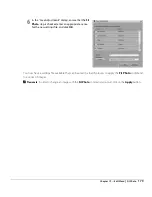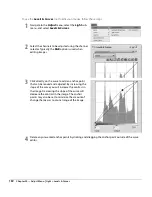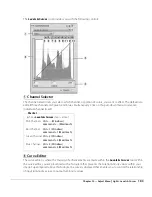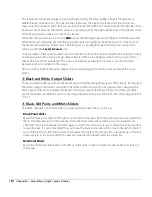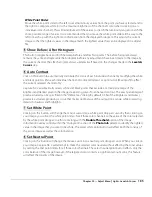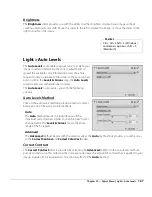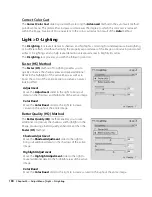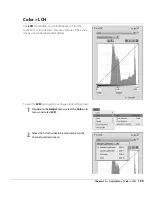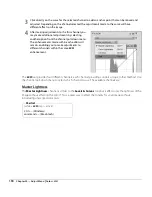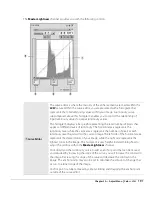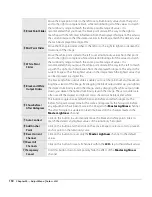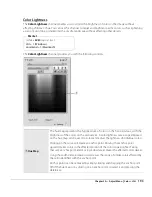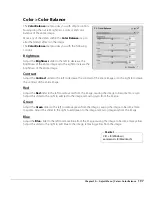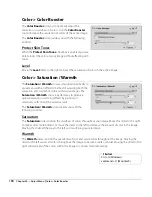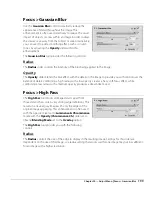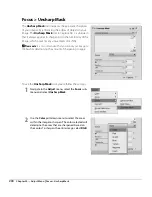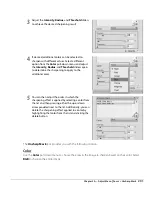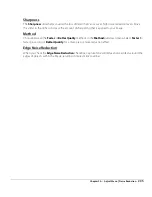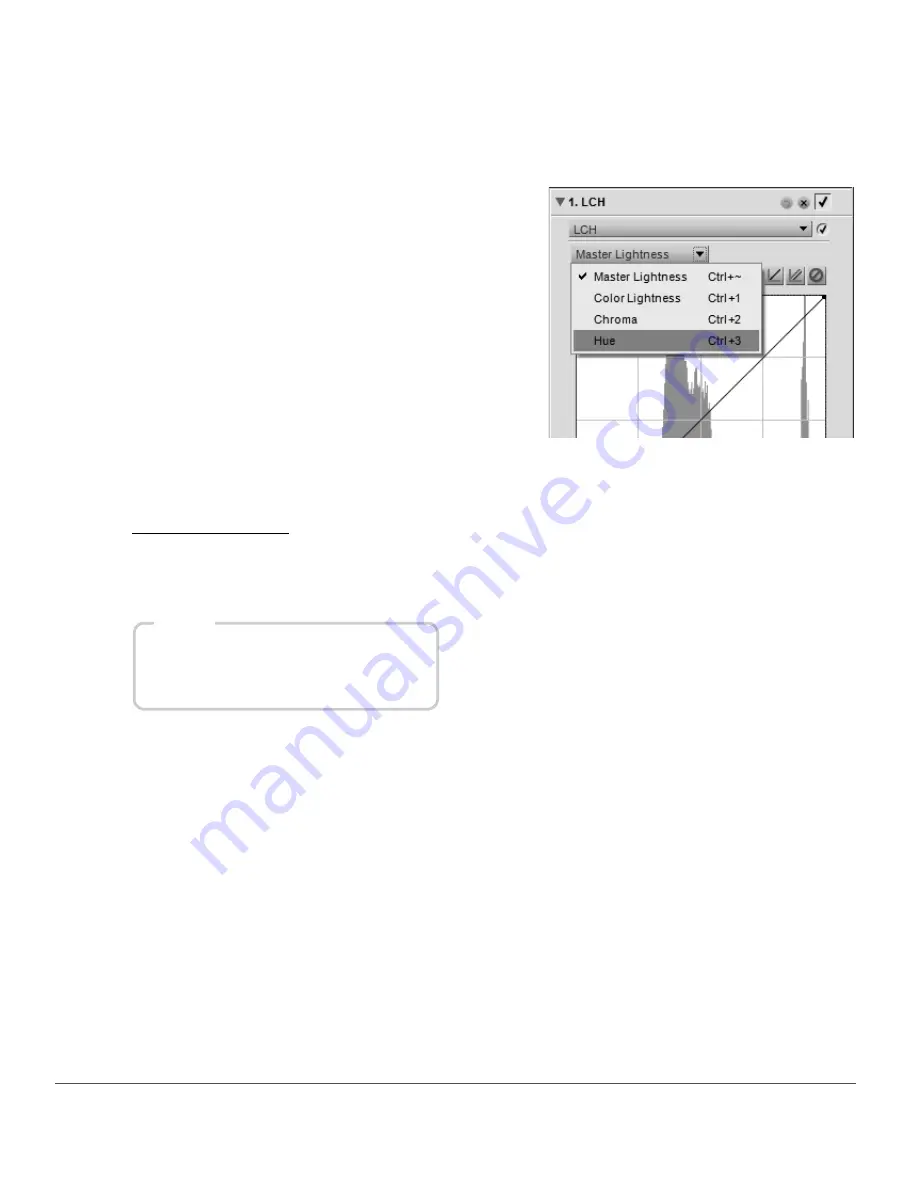
190
Chapter 20 — Adjust Menu
|
Color > LCH
The
LCH
tool provides four different channels, each channel providing controls unique to that method. Use
the channel pull-down menu to select which channel to use. The available channels are:
Master Lightness
The
Master Lightness
channel is similar to the
Levels & Curves
tool, but it affects only the lightness of the
image without affecting the color. This is a great way to affect the tonality for your image without
introducing unwanted color casts.
3
Click directly on the curve for the selected channel to add an anchor point that can be moved and
adjusted. Depending on the channel selected, the adjustments made to the curve will have
different effects on the image.
4
After making adjustments to the first channel, you
may make additional adjustments by selecting
another option from the channel pull-down menu.
The enhancements made within each editor will
remain, enabling you to make adjustments to
different channels within the same
LCH
enhancement.
Shortcut
(while a
LCH
step is active):
Ctrl + ~ (Windows)
c ~ (Macintosh)
Summary of Contents for 25385 - Capture NX - Mac
Page 1: ...SOFTWARE User s Manual En ...
Page 4: ...2 Chapter 2 Chapters at a Glance ...
Page 56: ...54 Chapter 7 Preferences ...
Page 122: ...120 Chapter 14 Bird s Eye ...
Page 160: ...158 Chapter 17 The Color Picker ...
Page 182: ...180 Chapter 19 Edit Menu ...
Page 248: ...246 Chapter 26 Appendix Short cuts ...
Page 262: ...260 Chapter 28 Appendix Additional Notices ...
Page 266: ...264 ...