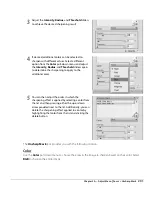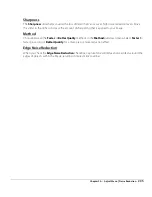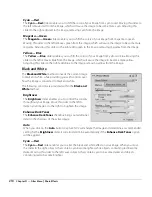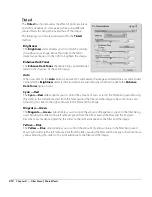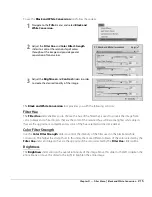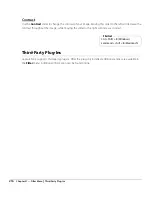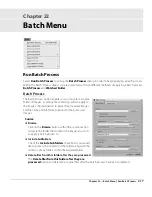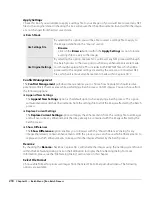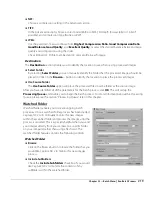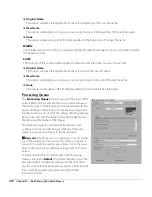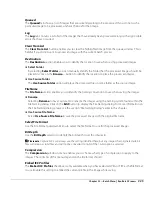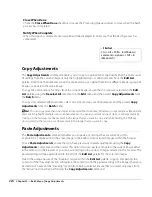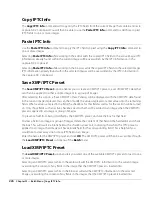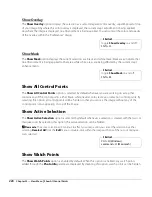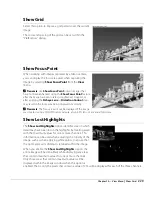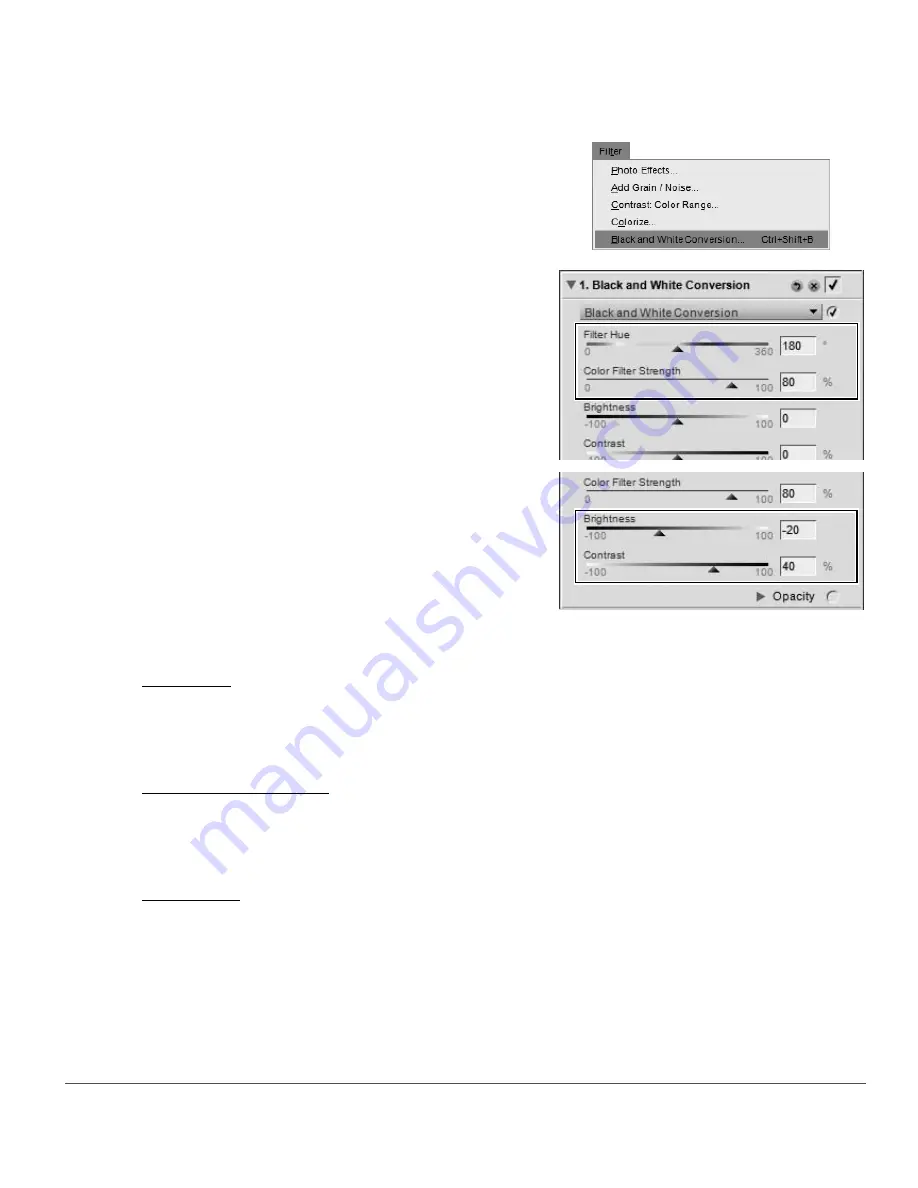
Chapter 21 — Filter Menu
|
Black and White Conversion
215
To use the
Black and White Conversion
tool, follow these steps:
The
Black and White Conversion
tool provides you with the following controls:
Filter Hue
The
Filter Hue
slider enables you to choose the hue of the filter that is used to convert the image from
color to black and white. Objects that are the color of the selected hue will become lighter while objects
that are the opposite, or complementary color, of the hue selected will become darker.
Color Filter Strength
Use the
Color Filter Strength
slider to control the intensity of the filter used in the black and white
conversion. The higher the strength set in this slider, the more different objects of the color selected by the
Filter Hue
slider and objects that are the opposite of the color selected by the
Filter Hue
slider will be.
Brightness
The
Brightness
slider controls the overall luminosity of the image. Move this slider to the left to darken the
entire image or move this slider to the right to brighten the entire image.
1
Navigate to the
Filter
menu and select
Black and
White Conversion
.
2
Adjust the
Filter Hue
and
Color Filter Strength
sliders to control the relationship of colors
throughout the image and provide greater
separation of tonal values.
3
Adjust the
Brightness
and
Contrast
sliders in order
to create the desired tonality of the image.
Summary of Contents for 25385 - Capture NX - Mac
Page 1: ...SOFTWARE User s Manual En ...
Page 4: ...2 Chapter 2 Chapters at a Glance ...
Page 56: ...54 Chapter 7 Preferences ...
Page 122: ...120 Chapter 14 Bird s Eye ...
Page 160: ...158 Chapter 17 The Color Picker ...
Page 182: ...180 Chapter 19 Edit Menu ...
Page 248: ...246 Chapter 26 Appendix Short cuts ...
Page 262: ...260 Chapter 28 Appendix Additional Notices ...
Page 266: ...264 ...