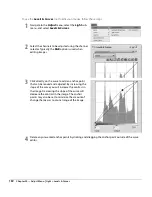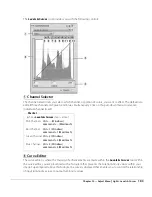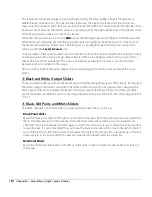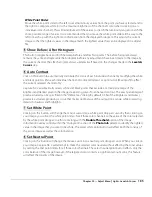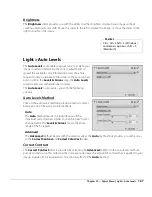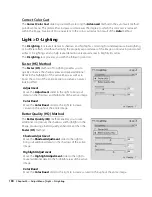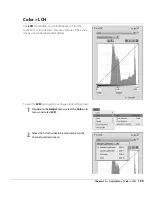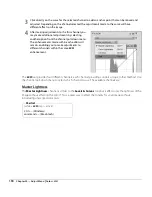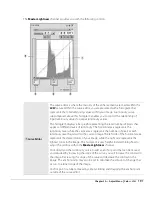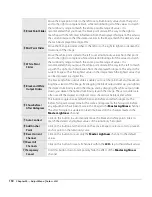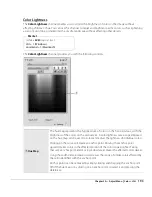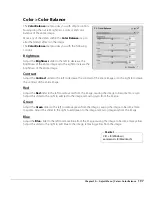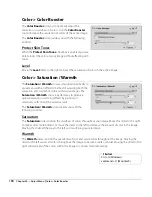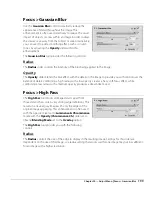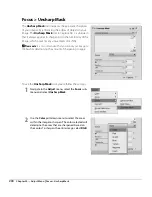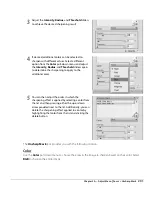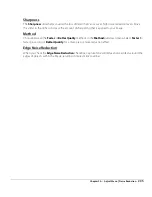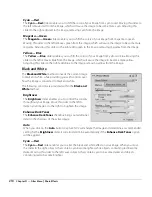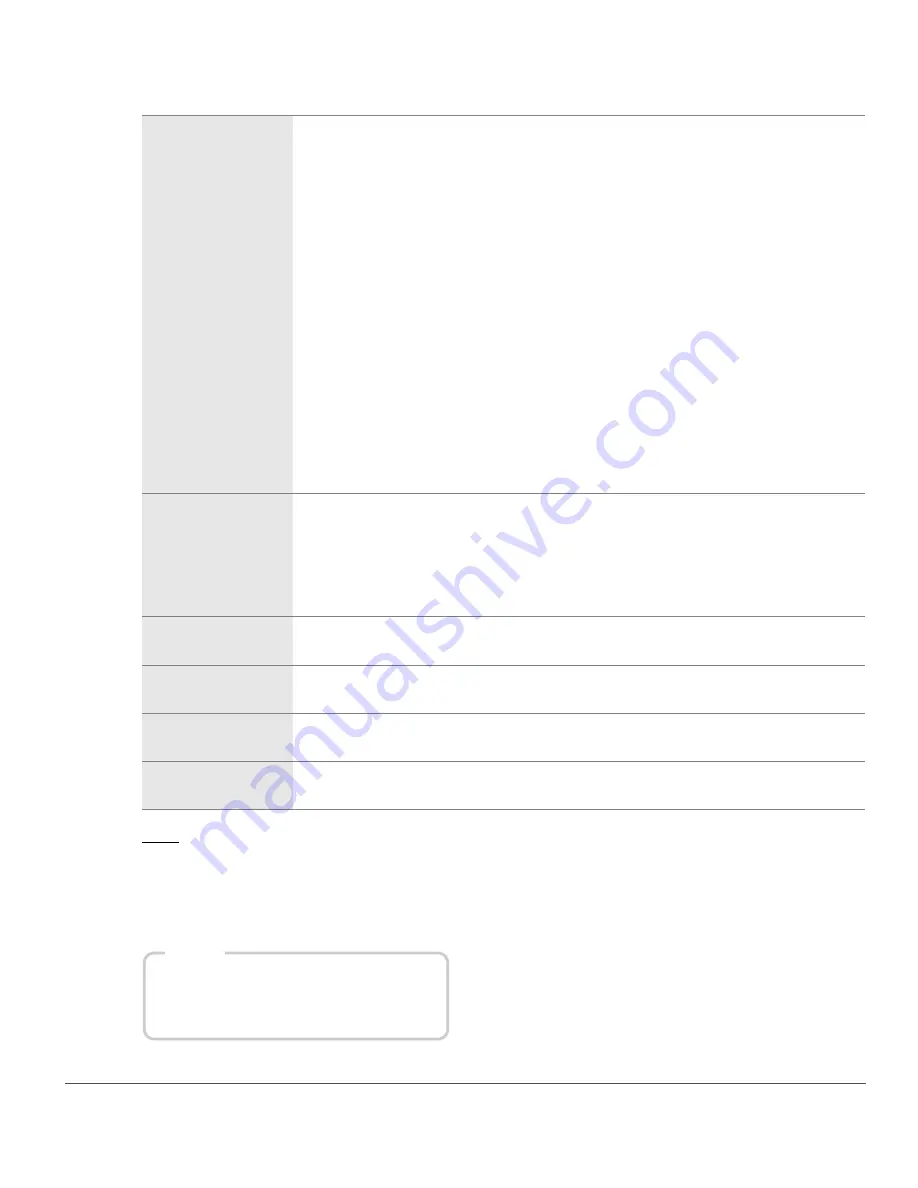
Chapter 20 — Adjust Menu
|
Color > LCH
195
Hue
The
Hue
channel enables you to edit the hue of the entire image or of specific colors within the active
image without affecting luminosity or chroma. This channel enables you either to completely change the
color of an object within the active image, or to provide a subtle shift in color to ensure that the object has a
more natural hue.
q
Hue Map
The hue map represents the full spectrum of colors on the horizontal axis, with the
chroma of the colors on the vertical axis. Superimposed on this hue map, you are
provided with a chroma curve that can be used to isolate and adjust the chroma of
individual colors.
Clicking on the curve will create an anchor point. Moving that anchor point
upward makes colors in the affected portion of the color range more saturated.
Taking that same anchor point and moving it downward makes the affected colors
less saturated.
Anchor points can be removed by clicking and dragging the anchor points out of
the hue map or by clicking on an anchor point to select it and pressing the delete
key.
Use the width slider to increase or decrease the range of similar colors affected by
the color identified within the anchor point.
The output slider affects the saturation of all of the colors throughout the image
evenly. Moving this slider up will increase the saturation of all colors, while moving
this slider down will decrease the saturation of all colors.
w
Exclude Gray
Check this box to prevent any saturation increases from affecting neutral colors in
the image. This is helpful as neutral colors may seem oversaturated when chroma is
raised.
A
Please note
: The
Exclude Gray
option has no affect when chroma is lowered below
the value in the original image.
e
Add Anchor
Point
Click on this button and then click on the active image to select a color to place an
anchor point on the chroma curve.
r
Reset Current
Channel
Click on this button to reset only the
Chroma
channel to the default values.
t
Reset All
Channels
Click on this button to reset all editors within the
LCH
step to their default values.
y
Temporary
Cancel Button
Hold this button down to temporarily hide the effect of the
Chroma
channel.
Shortcut
(while the
LCH
enhancement is active):
Ctrl + 2 (Windows)
c 2 (Macintosh)
Summary of Contents for 25385 - Capture NX - Mac
Page 1: ...SOFTWARE User s Manual En ...
Page 4: ...2 Chapter 2 Chapters at a Glance ...
Page 56: ...54 Chapter 7 Preferences ...
Page 122: ...120 Chapter 14 Bird s Eye ...
Page 160: ...158 Chapter 17 The Color Picker ...
Page 182: ...180 Chapter 19 Edit Menu ...
Page 248: ...246 Chapter 26 Appendix Short cuts ...
Page 262: ...260 Chapter 28 Appendix Additional Notices ...
Page 266: ...264 ...