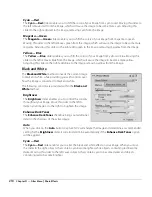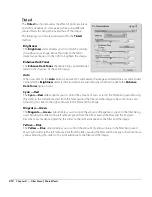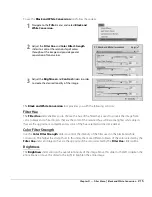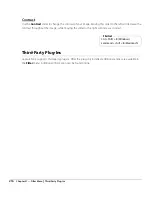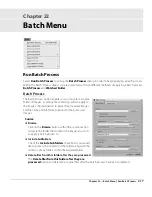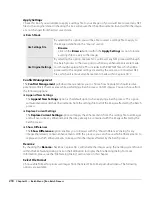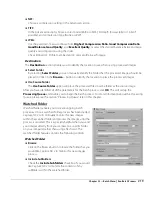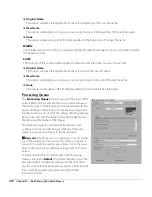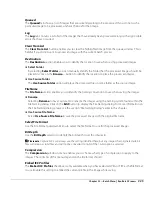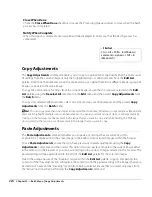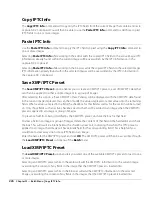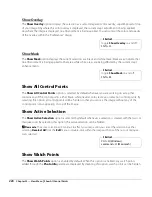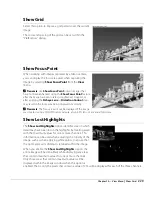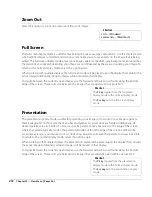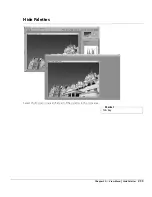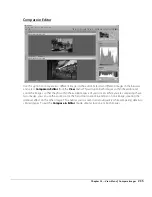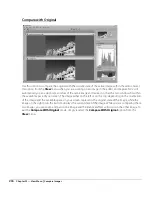Chapter 22 — Batch Menu
|
Run Batch Process
221
Rename
By checking the
Rename
checkbox, Capture NX 2 will rename the images using the naming system found
within the File Naming dialog. Click on the Edit button to display the File Naming dialog. For more
information, please see the “File Naming Dialog” section later in this chapter.
Select File Format
Choose a file format for processed images from the Select File Format pull-down menu. The following
options are available:
❏
NEF:
Choose a compression setting in the Advanced section.
❏
TIFF:
In the Advanced section, choose a color model (RGB or CMYK), bit depth (Always 8 bit or 16 bit if
possible), and compression type (None or LZW).
❏
JPEG:
Use the pull-down menu to choose from
Highest Compression Ratio
,
Good Compression Ratio
,
Good Balance
,
Good Quality
, and
Excellent Quality
, or select the desired balance between image
quality and compression using the slider.
Check Embed ICC Profile to embed an ICC color profile in each image.
Destination
The
Destination
section enables you to identify the location to use when saving processed images.
❏
Select Folder
By selecting
Select Folder
, you can manually identify the folder that the processed images should be
placed in. Click on the
Browse…
button to identify the location to place the processed images.
❏
Use Source Folder
The
Use Source Folder
option will place the processed files in same folder as the source image.
Once you have identified the parameters to use for the Watched Folder, click OK. This will bring up the
Processing Queue
, indicating that the current process is a watched folder. You are able to minimize the
Processing Queue
and continue working on other images while the watched folder process continues in
the background.
File Naming Dialog
The
File Naming
dialog provides you with options for setting up a file naming convention to use when
batch processing multiple images. You are provided with three sections to identify the file name, and can
control how those different sections are separated. This dialog is accessible when setting up a batch process
or watched folder using the
Run Batch Process…
command from the
Batch
menu, within the
Processing Queue
, or when selecting multiple images in the browser and selecting
Rename…
from the
Edit
menu.
Prefix
The contents of this section will be applied to the beginning of the file name. You can choose from:
Summary of Contents for 25385 - Capture NX - Mac
Page 1: ...SOFTWARE User s Manual En ...
Page 4: ...2 Chapter 2 Chapters at a Glance ...
Page 56: ...54 Chapter 7 Preferences ...
Page 122: ...120 Chapter 14 Bird s Eye ...
Page 160: ...158 Chapter 17 The Color Picker ...
Page 182: ...180 Chapter 19 Edit Menu ...
Page 248: ...246 Chapter 26 Appendix Short cuts ...
Page 262: ...260 Chapter 28 Appendix Additional Notices ...
Page 266: ...264 ...