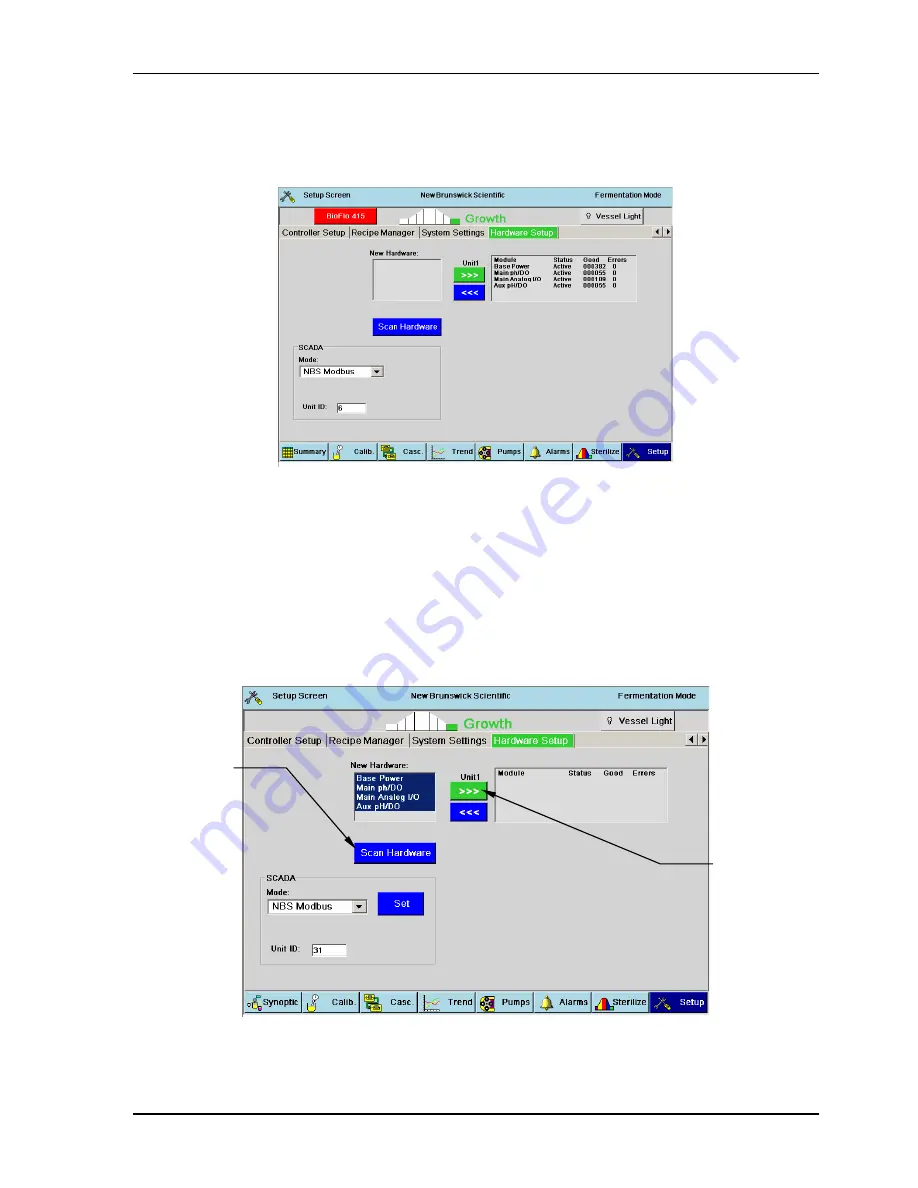
95
New Brunswick Scientific
User’s Guide
Figure 58: Hardware Setup Screen
To add new hardware, after connecting the module to the system:
1.
Press the
Scan Hardware
button in this screen. All new hardware scanned will
appear in the
New Hardware
box (
see Figure 59 below
).
2.
Press the
>>>
button and the new hardware list will move into the Module box.
3.
Your BioFlo 415 needs a unique ID number: in the SCADA pane, assign the
correct Communication Mode and Unit ID number, then press the
Set
button.
Figure 59: Adding New Hardware
Step 1:
press here
Step 2:
press here
Summary of Contents for BioFlo 415
Page 12: ......
Page 129: ...117 New Brunswick Scientific User s Guide Figure 65a Controller Schematics left side ...
Page 130: ...118 BioFlo 415 y M1360 0050 User s Guide Figure 65a Controller Schematics right side ...
Page 145: ...133 New Brunswick Scientific User s Guide ...
Page 146: ...134 BioFlo 415 y M1360 0050 User s Guide ...
Page 147: ...135 New Brunswick Scientific User s Guide ...
Page 148: ...136 BioFlo 415 y M1360 0050 User s Guide ...
Page 149: ...137 New Brunswick Scientific User s Guide ...
Page 150: ...138 BioFlo 415 y M1360 0050 User s Guide ...
Page 151: ...139 New Brunswick Scientific User s Guide ...
Page 152: ...140 BioFlo 415 y M1360 0050 User s Guide ...
Page 153: ...141 New Brunswick Scientific User s Guide ...
Page 154: ...142 BioFlo 415 y M1360 0050 User s Guide ...
Page 155: ...143 New Brunswick Scientific User s Guide ...
Page 156: ...144 BioFlo 415 y M1360 0050 User s Guide ...
Page 157: ...145 New Brunswick Scientific User s Guide ...






























