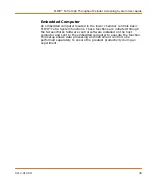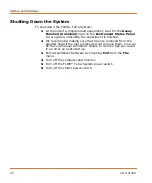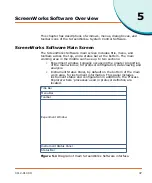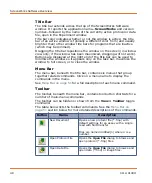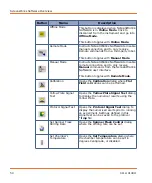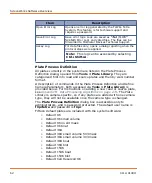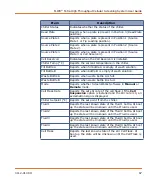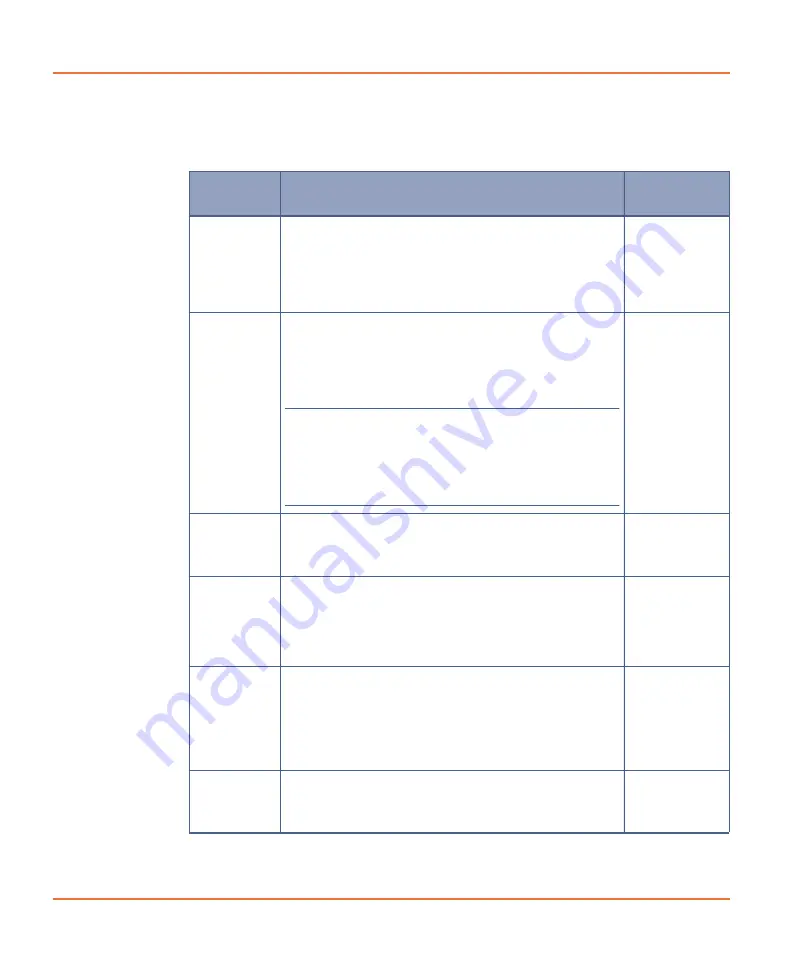
ScreenWorks Software Overview
52
0112-0109 H
File Menu
The
File
menu contains commands that enable you to open, close, save
and print FLIPR
®
Tetra System data and protocol files.
Item
Description
Keyboard
Shortcut
New
Opens a new protocol (*.fmp) in the Experiment
window, with default settings for one read with
fluid transfer.
New protocols are named
Untitled[n]
, where
n
is
a number.
Ctrl+N
Open
Opens an
Open File
dialog to open a saved
Protocol (*
.fmp
), Data (*
.fmd
) or Image
(*
.png
) file, as selected in the submenu.
By default, the dialog opens in the folder set in
Tools > Set Default Directories
.
Note:
Only data files created with
ScreenWorks Software can be opened in
ScreenWorks Software. Data files from
previous FLIPR® Systems (versions 1.X
through 2.X) cannot be opened.
Ctrl+O
Ctrl+Shift+O
Close
Closes the currently active protocol or data file,
displayed in the foreground of the Experiment
window. If modifications have been made to the
file, you are prompted to save the modifications.
Alt+F,C
Save
Saves the currently active protocol or data file,
displayed in foreground of the Experiment
window. Also saves If the displayed file is a
default protocol that is untitled, the
Save As
dialog box is displayed so that you can name the
file.
Crtl+S
Save As
Opens the
Save As
dialog and allows you to save
a protocol or data file under a new name or
format (for example, save a data file as a
protocol). Also allows you to save a protocol or
data file as an earlier version of the ScreenWorks
Software. When changing formats, select the file
type from the
Save as type
drop-down list.
Alt+F,S
Save All
Files
Saves all of the opened protocol and data files. If
the default protocol file was opened, the
Save
As
dialog is displayed so that you can name the
files.
Summary of Contents for FLIPR Tetra
Page 1: ...FLIPR Tetra High Throughput Cellular Screening System User Guide 0112 0109 H December 2011...
Page 12: ...Contents 12 0112 0109 H...
Page 16: ...System Overview 16 0112 0109 H...
Page 40: ...System Hardware Features 40 0112 0109 H...
Page 148: ...Exchanging Hardware 148 0112 0109 H...
Page 156: ...Calibration and Signal Test 156 0112 0109 H...
Page 196: ...Running an Experiment 196 0112 0109 H...
Page 232: ...Robotic Integration 232 0112 0109 H The following drawings illustrate these requirements...
Page 282: ...Data Processing Algorithms 282 0112 0109 H...
Page 294: ...Consumables and Accessories 294 0112 0109 H...
Page 298: ...Using AquaMax Sterilant 298 0112 0109 H...
Page 302: ...Electromagnetic Compatibility EMC 302 0112 0109 H...