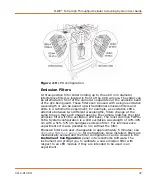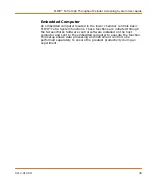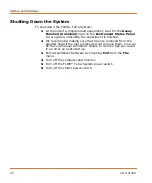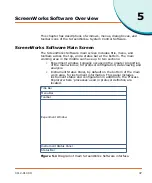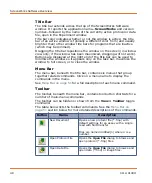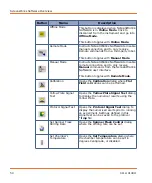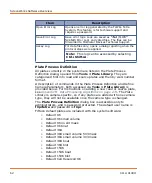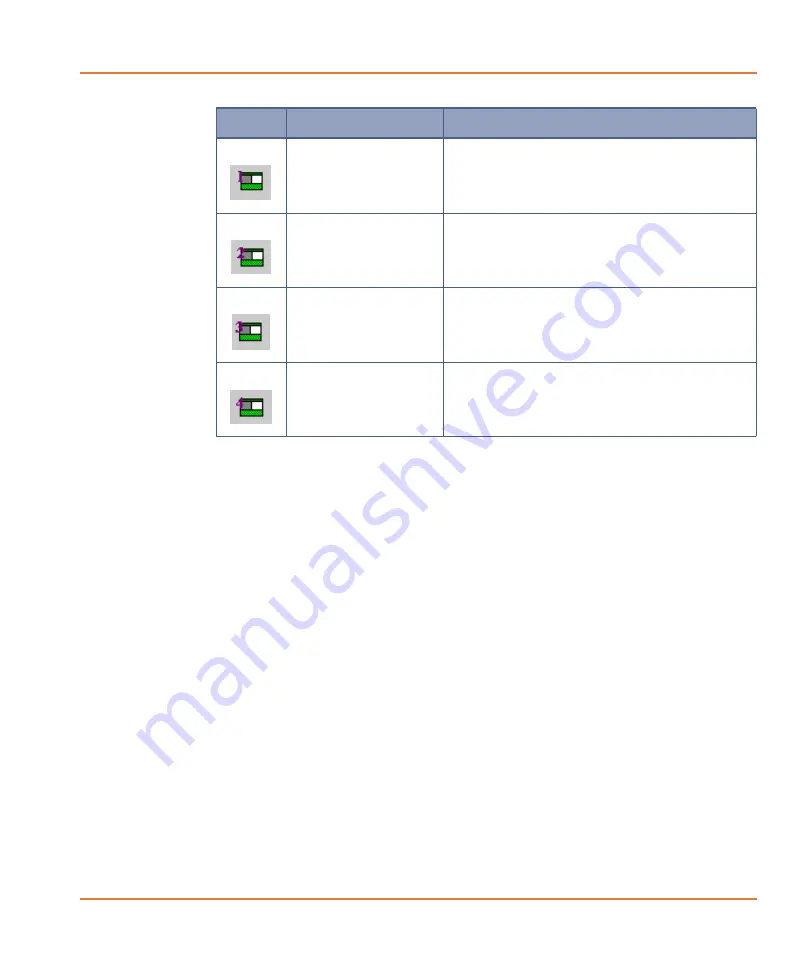
FLIPR
®
Tetra High Throughput Cellular Screening System User Guide
0112-0109 H
51
Status Bar
The status bar, across the bottom of the main window, provides tool
tips for commands in the main menu. When you open a menu from the
menu bar and place the cursor over a command, a description of the
command is displayed in the status bar.
The status bar can be hidden or shown from the
View > Status Bar
toggle command.
Menu Bar
This section lists and explains the commands available in the
Menu Bar
menus.
Some menu items can be opened with a keyboard shortcut using the
Alt
key to underline the letter in each menu title that is used to open
the menu; for example
,
when you click
Alt
the
I
in the
Instrument
menu is underlined. Click the
I
key and the
Instrument
menu opens.
Restore Layout 1
Restores the Experiment window layout to
those defined as Save To Layout 1 in the
View
menu.
Restore Layout 2
Restores the Experiment window layout to
those defined as Save To Layout 2 in the
View
menu.
Restore Layout 3
Restores the Experiment window layout to
those defined as Save To Layout 3 in the
View
menu.
Restore Layout 4
Restores the Experiment window layout to
those defined as Save To Layout 4 in the
View
menu.
Button
Name
Description
Summary of Contents for FLIPR Tetra
Page 1: ...FLIPR Tetra High Throughput Cellular Screening System User Guide 0112 0109 H December 2011...
Page 12: ...Contents 12 0112 0109 H...
Page 16: ...System Overview 16 0112 0109 H...
Page 40: ...System Hardware Features 40 0112 0109 H...
Page 148: ...Exchanging Hardware 148 0112 0109 H...
Page 156: ...Calibration and Signal Test 156 0112 0109 H...
Page 196: ...Running an Experiment 196 0112 0109 H...
Page 232: ...Robotic Integration 232 0112 0109 H The following drawings illustrate these requirements...
Page 282: ...Data Processing Algorithms 282 0112 0109 H...
Page 294: ...Consumables and Accessories 294 0112 0109 H...
Page 298: ...Using AquaMax Sterilant 298 0112 0109 H...
Page 302: ...Electromagnetic Compatibility EMC 302 0112 0109 H...