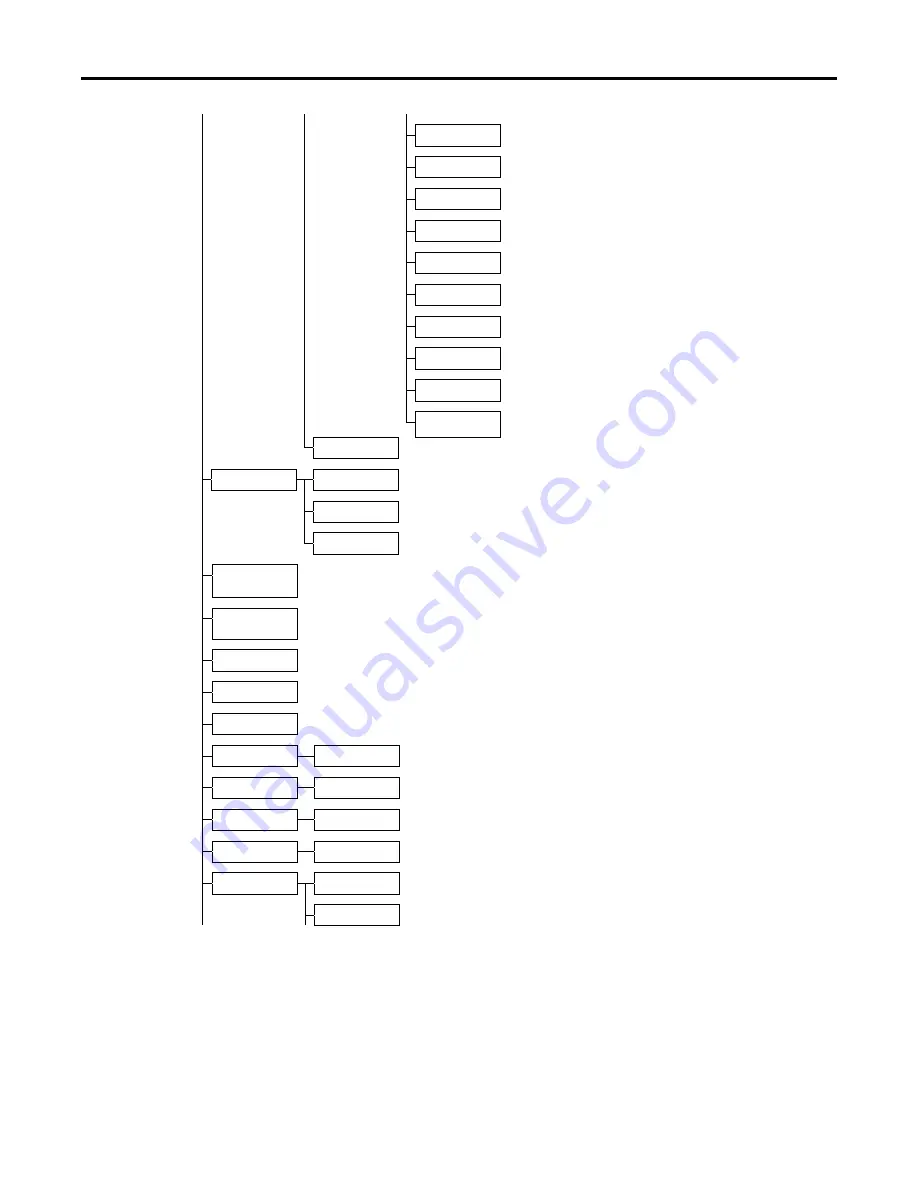
7: OPERATION WITH A PC
LMV1000 (G)(E) AIR-COOLED LASER MARKER
990-541
7-11
Bar code 39
Invert bar code 39
Bar code ITF
Invert bar code ITF
QR code
Data code
Serial QR code
Serial Data code
Serial Bar code 39
Serial Bar code ITF
Character string
Display function
Magnification
Origin display
Re-display
Transfer control
separate display
Transfer control
next display
Batch display
Close
Save
Save as
File name input
Delete
File selection
New
File name input
Edit
File selection
Copy
Copy from
Candidate to copy
( Continued Next Page )
(Option)
(Option)
(Option)
(Option)
Summary of Contents for LMV1000
Page 8: ...LMV1000 G E AIR COOLED LASER MARKER viii 990 541...
Page 9: ...LMV1000 G E AIR COOLED LASER MARKER 990 541 ix...
Page 17: ......
Page 35: ......
Page 47: ......
Page 215: ...8 COMMUNICATION FUNCTION OPTION LMV1000 G E AIR COOLED LASER MARKER 8 14 990 541...
Page 231: ......
Page 237: ......
Page 239: ...11 OUTLINE DIMENSIONS LMV1000 G E AIR COOLED LASER MARKER 11 2 990 541 Oscillator Continued...
Page 241: ...11 OUTLINE DIMENSIONS LMV1000 G E AIR COOLED LASER MARKER 11 4 990 541 Oscillator 1 2 3 4...
Page 243: ......
Page 259: ......






























