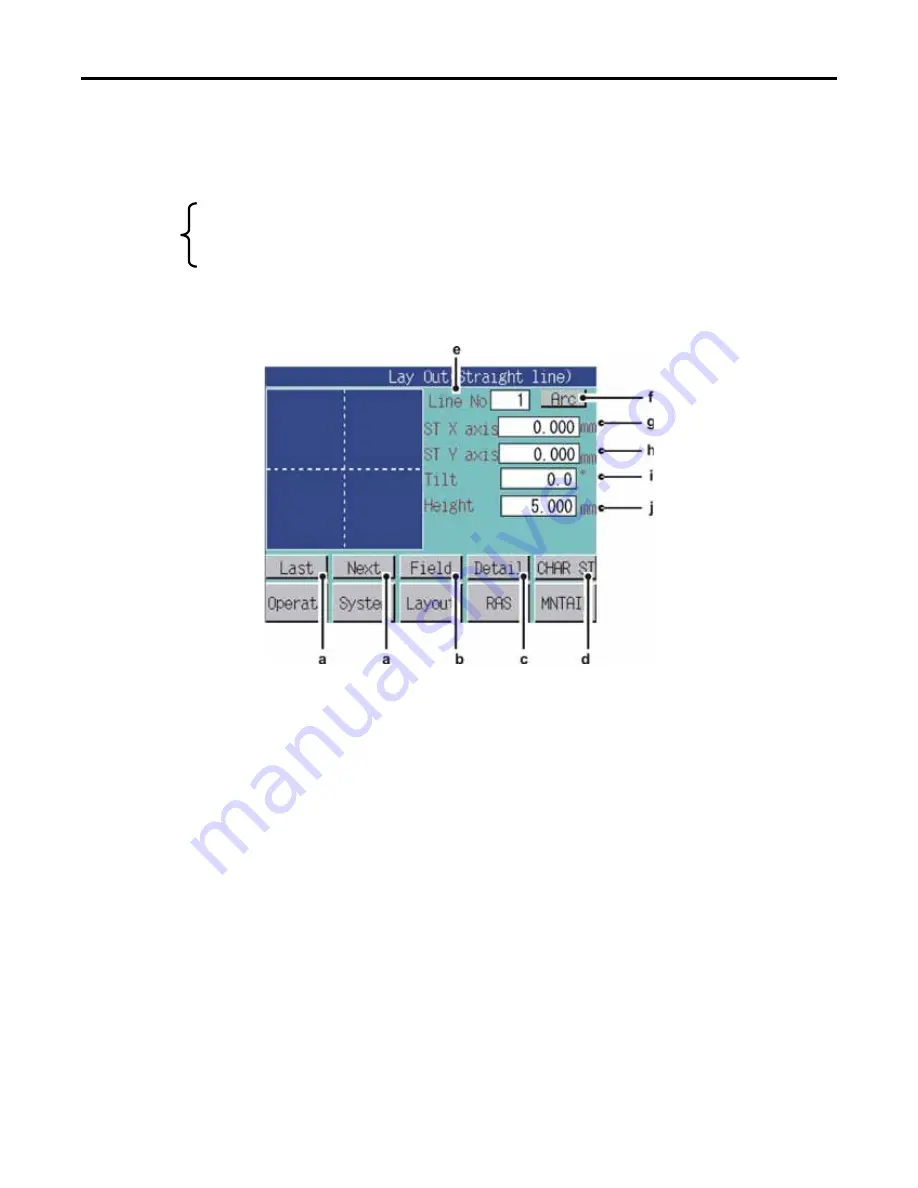
Operation with the Touch Panel
LMV1000 (G)(E) AIR-COOLED LASER MARKER
990-541
6-11
(5) Layout Screen
Displays a composite of all marking items. A square frame on the left side of the screen is used to
display all characters. To display the Layout screen:
x
Press the
Layout
button on the
Operate
screen
or
x
Press the column for the file name on the
Operate
screen and then press the
New
button when the
Layout
select
screen appears.
There are 2 types of layout screens: the
Lay Out (Straight line)
screen and the
Layout (Arc)
screen.
1. Layout (Straight Line) Screen
a.
Last / Next
Selects the next line in order, when two or more lines (data) are registered in a layout file. A
new line is automatically created when the number of lines registered differs from the number
of lines displayed in the
Line No
field
.
b.
Field
Used to change the selected items on the screen.
c.
Detail
Switches to the Layout details screen.
d.
CHAR ST
Switches to the Input character string screen.
e.
Line No
Indicates the line number selected in (a). The line can also be deleted by pressing this column.
Summary of Contents for LMV1000
Page 8: ...LMV1000 G E AIR COOLED LASER MARKER viii 990 541...
Page 9: ...LMV1000 G E AIR COOLED LASER MARKER 990 541 ix...
Page 17: ......
Page 35: ......
Page 47: ......
Page 215: ...8 COMMUNICATION FUNCTION OPTION LMV1000 G E AIR COOLED LASER MARKER 8 14 990 541...
Page 231: ......
Page 237: ......
Page 239: ...11 OUTLINE DIMENSIONS LMV1000 G E AIR COOLED LASER MARKER 11 2 990 541 Oscillator Continued...
Page 241: ...11 OUTLINE DIMENSIONS LMV1000 G E AIR COOLED LASER MARKER 11 4 990 541 Oscillator 1 2 3 4...
Page 243: ......
Page 259: ......






























