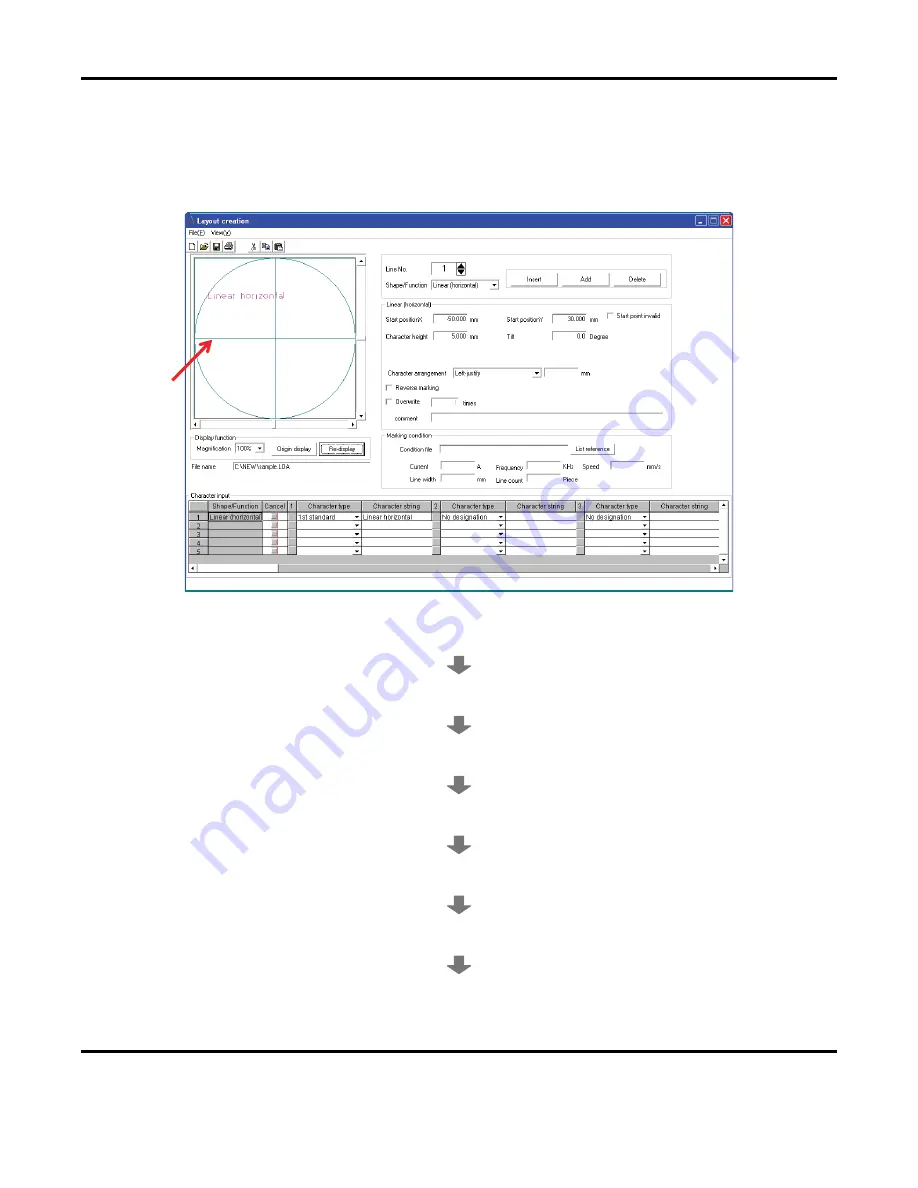
7: OPERATION WITH A PC
LMV1000 (G)(E) AIR-COOLED LASER MARKER
7-52
990-541
c. Layout
creation
i.
Create a horizontal character mark
The following section describes how to mark a linear (horizontal) marking of first standard
characters. The 1
st
line is defined as
Linear horizontal
.
ii.
Set the
Shape/Function
to
Linear
(horizontal). This displays the same contents in the
Shape/Function
column of the Character input.
iii.
Define the character positions by setting the
Start position X
and
Start position Y
values.
iv.
Input the character height and tilt.
v.
Set the
Character arrangement
to
Left-justify
.
vi.
Set the
Character type
to 1st standard. Set the Character string to Linear horizontal.
vii.
Press the
Re-display
button on the layout graphic display, and verify the input contents.
Summary of Contents for LMV1000
Page 8: ...LMV1000 G E AIR COOLED LASER MARKER viii 990 541...
Page 9: ...LMV1000 G E AIR COOLED LASER MARKER 990 541 ix...
Page 17: ......
Page 35: ......
Page 47: ......
Page 215: ...8 COMMUNICATION FUNCTION OPTION LMV1000 G E AIR COOLED LASER MARKER 8 14 990 541...
Page 231: ......
Page 237: ......
Page 239: ...11 OUTLINE DIMENSIONS LMV1000 G E AIR COOLED LASER MARKER 11 2 990 541 Oscillator Continued...
Page 241: ...11 OUTLINE DIMENSIONS LMV1000 G E AIR COOLED LASER MARKER 11 4 990 541 Oscillator 1 2 3 4...
Page 243: ......
Page 259: ......






























