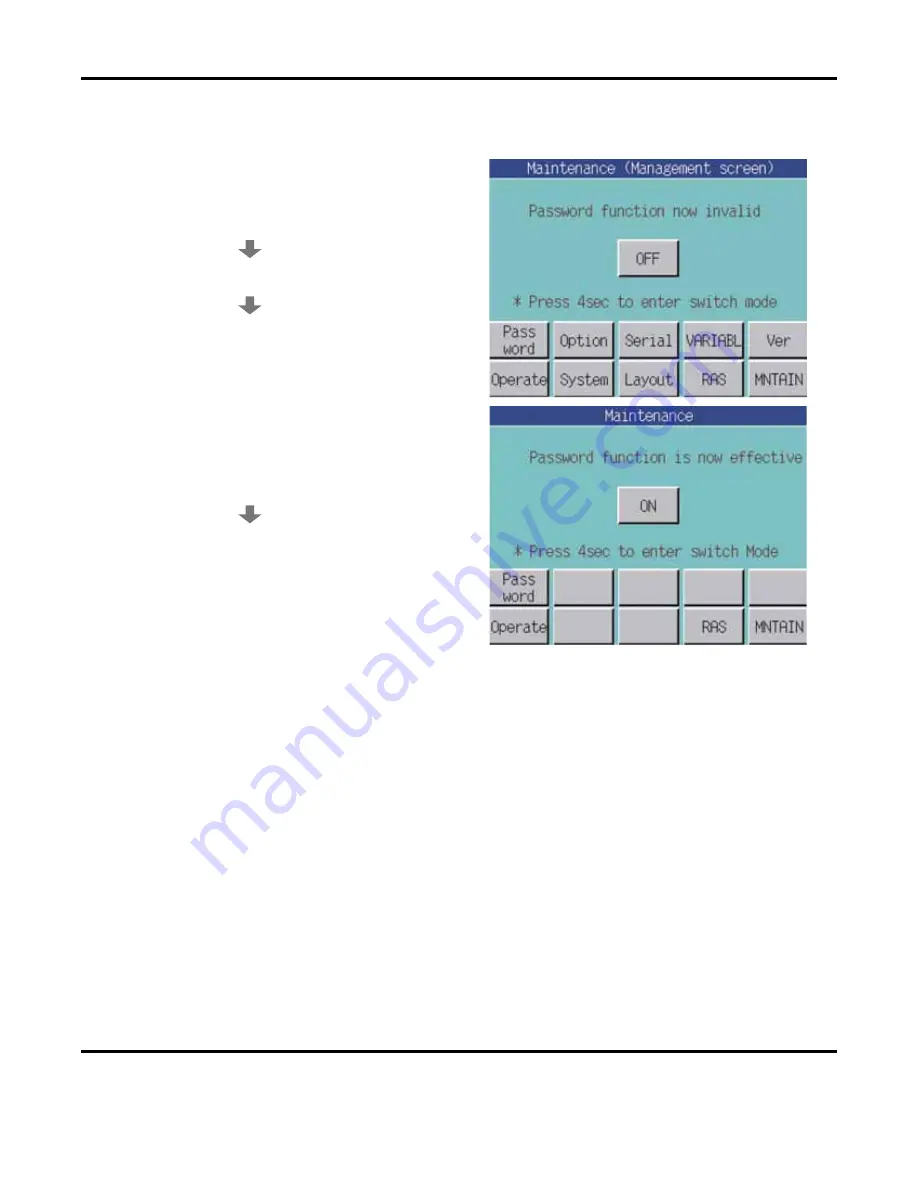
Operation with the Touch Panel
LMV1000 (G)(E) AIR-COOLED LASER MARKER
6-24
990-541
2. Password
Screen
When a password is defined, the Marker settings cannot be changed.
To enter a password:
Press the
OFF
button for approximately four
seconds until the password
Registration
screen
appears.
1.
Set the password on the
Registration
screen.
2.
If the
Password
button is pressed when the
password has been set, a valid message will
appear on the
Maintenance
screen.
To cancel a password:
1.
Press the
ON
button for approximately four
seconds until the password
Registration
screen appears.
2.
Enter the registered password to cancel the
password function.
Summary of Contents for LMV1000
Page 8: ...LMV1000 G E AIR COOLED LASER MARKER viii 990 541...
Page 9: ...LMV1000 G E AIR COOLED LASER MARKER 990 541 ix...
Page 17: ......
Page 35: ......
Page 47: ......
Page 215: ...8 COMMUNICATION FUNCTION OPTION LMV1000 G E AIR COOLED LASER MARKER 8 14 990 541...
Page 231: ......
Page 237: ......
Page 239: ...11 OUTLINE DIMENSIONS LMV1000 G E AIR COOLED LASER MARKER 11 2 990 541 Oscillator Continued...
Page 241: ...11 OUTLINE DIMENSIONS LMV1000 G E AIR COOLED LASER MARKER 11 4 990 541 Oscillator 1 2 3 4...
Page 243: ......
Page 259: ......






























