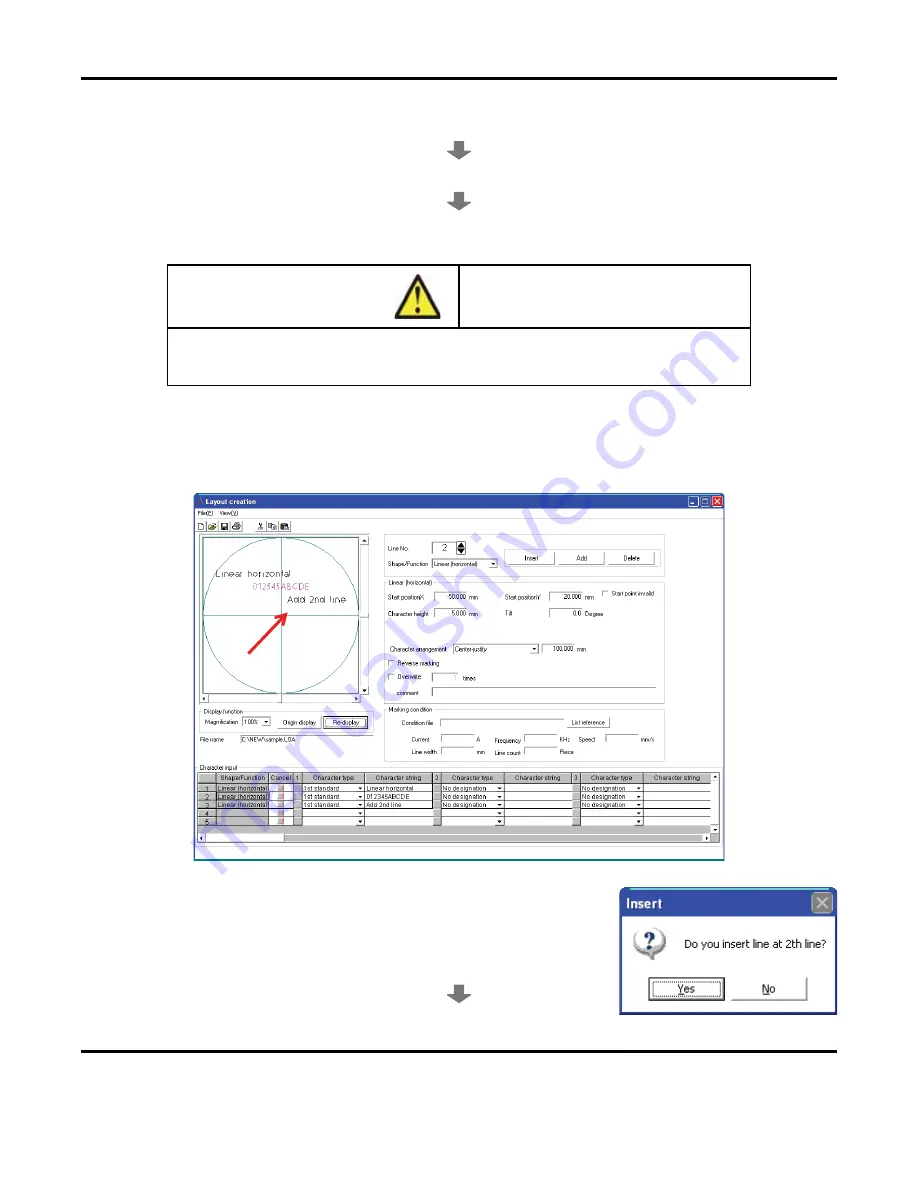
7: OPERATION WITH A PC
LMV1000 (G)(E) AIR-COOLED LASER MARKER
7-54
990-541
v.
Select the character arrangement. In this case, choose
Right-justify
and input the range in
mm.
vi.
Select 1
st
Standard
as the
Character type
. Select
Add 2nd line
to define the characters.
vii.
Select the
Re-display
button and verify the contents on the layout graphic display.
CAUTION
If the Character arrangement was set to other than Left-justify, the expansion,
identical pitch, and character interval must be specified.
e.
How to insert line
The following section describes how to insert first standard characters "012345ABCDE" in a
linear (horizontal) manner between the 1st and 2nd line.
i.
Select the 2nd line of the Character Input field, then select
the Insert button.
ii.
When prompted to add a 2nd line, select Yes. A new 2
nd
line will be created just above the previously created line.
Summary of Contents for LMV1000
Page 8: ...LMV1000 G E AIR COOLED LASER MARKER viii 990 541...
Page 9: ...LMV1000 G E AIR COOLED LASER MARKER 990 541 ix...
Page 17: ......
Page 35: ......
Page 47: ......
Page 215: ...8 COMMUNICATION FUNCTION OPTION LMV1000 G E AIR COOLED LASER MARKER 8 14 990 541...
Page 231: ......
Page 237: ......
Page 239: ...11 OUTLINE DIMENSIONS LMV1000 G E AIR COOLED LASER MARKER 11 2 990 541 Oscillator Continued...
Page 241: ...11 OUTLINE DIMENSIONS LMV1000 G E AIR COOLED LASER MARKER 11 4 990 541 Oscillator 1 2 3 4...
Page 243: ......
Page 259: ......






























