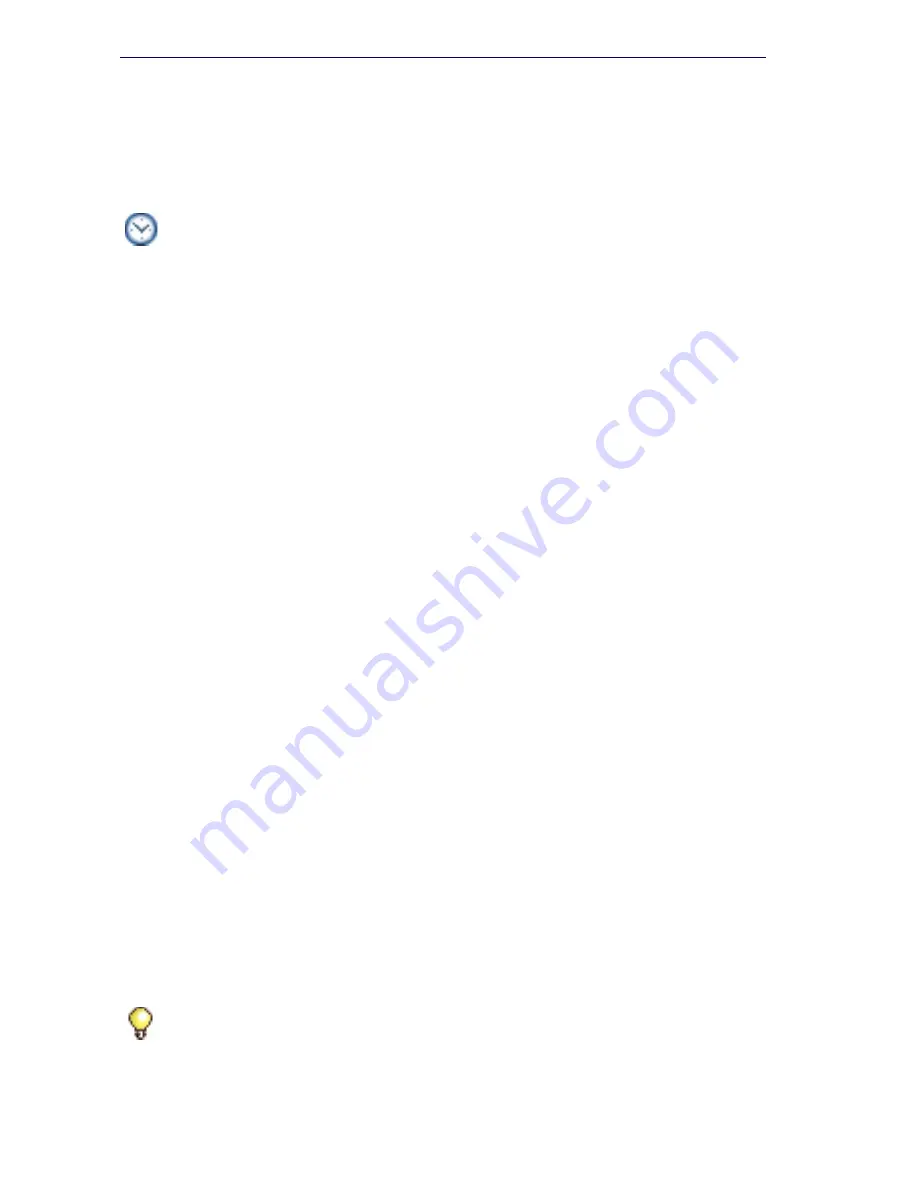
98
3300 ICP Technician’s Handbook
Offline Upgrade
Follow the steps as specified by the Software Installer. Your system will be
unavailable during the course of the upgrade.
1.
Install system software on the FTP server (page 106).
2.
Launch the Software Installer.
3.
Choose
3300 ICP
, and click
Next
.
4.
The SI Login Screen will appear. Complete the fields to login and click
Configure
.
5.
Select
Perform Upgrade
and click the
Offline
check box. Type in or
browse to the location of the upgrade files. If you are using an external
FTP Server, enter
-
FTP Server IP Address
-
FTP Account Name
-
FTP Password
Click
Next
.
6.
Select the desired upgrade options. Click
Next.
7.
In the
License and Option Selection
screen, enter the
ARID
(Application Record ID) and click on
Retrieve Licenses
.
If you chose 3300 ICP, you will be able to manually enter some of the
license options if you wish.
If you chose MXe Server, you will not be able to enter any of the
licenses manually. Clicking
Retrieve Licenses
will attempt to fill in the
license options.
-
If licenses exist, the screen will be filled in with all the licenses and
options. Otherwise, the Software Installer will look for a license
batch file. If a batch file does not exist, the SI will try to connect to
the AMC to get the licenses.
-
If licenses do not exist and the AMC is unreachable, then the SI will
create a batch file that will allow you to license the controller later,
after you are able to contact the AMC.
Click
Next
.
Time:
This process will take approximately 1 to 2 hours including the backup,
restore, and reboot.
Tip:
You will not be able to continue with the installation until the licenses
have been obtained.
Summary of Contents for 3300
Page 10: ...x Enter document Title using Variable ...
Page 11: ...Chapter 1 Getting Started ...
Page 12: ...2 3300 ICP Technician s Handbook ...
Page 20: ...10 3300 ICP Technician s Handbook ...
Page 21: ...Chapter 2 Initial Setup ...
Page 22: ...12 3300 ICP Technician s Handbook ...
Page 48: ...38 3300 ICP Technician s Handbook ...
Page 49: ...Chapter 3 Installation and Programming ...
Page 50: ...40 3300 ICP Technician s Handbook ...
Page 91: ...Chapter 4 Software Installation ...
Page 92: ...82 3300 ICP Technician s Handbook ...
Page 124: ...114 3300 ICP Technician s Handbook ...
Page 125: ...Chapter 5 Maintenance ...
Page 126: ...116 3300 ICP Technician s Handbook ...
Page 166: ...156 3300 ICP Technician s Handbook ...
Page 167: ...Chapter 6 Install and Replace Units ...
Page 168: ...158 3300 ICP Technician s Handbook ...
Page 247: ...Appendix A Hardware Reference ...
Page 248: ...238 3300 ICP Technician s Handbook ...
Page 251: ...241 Hardware Reference Figure 90 AX Controller Card View Figure 91 AX Controller Rear Panel ...
Page 279: ...Appendix B Installation Planner ...
Page 280: ...270 3300 ICP Technician s Handbook ...
Page 308: ...298 3300 ICP Technician s Handbook ...
Page 309: ...Appendix C Typical Network Configurations ...
Page 310: ...300 3300 ICP Technician s Handbook ...
Page 338: ...328 3300 ICP Technician s Handbook ...
Page 339: ...Appendix D Status LEDs ...
Page 340: ...330 3300 ICP Technician s Handbook ...
Page 378: ...368 3300 ICP Technician s Handbook ...
Page 379: ...Appendix E FRU Part Numbers ...
Page 380: ...370 3300 ICP Technician s Handbook ...
Page 390: ...380 3300 ICP Technician s Handbook ...
Page 391: ...Appendix F System Capacity and Parameters ...
Page 392: ...382 3300 ICP Technician s Handbook ...
Page 402: ...392 3300 ICP Technician s Handbook ...
Page 403: ...Appendix G Older Hardware and Software ...
Page 404: ...394 3300 ICP Technician s Handbook ...
Page 418: ...408 3300 ICP Technician s Handbook ...
Page 431: ......















































