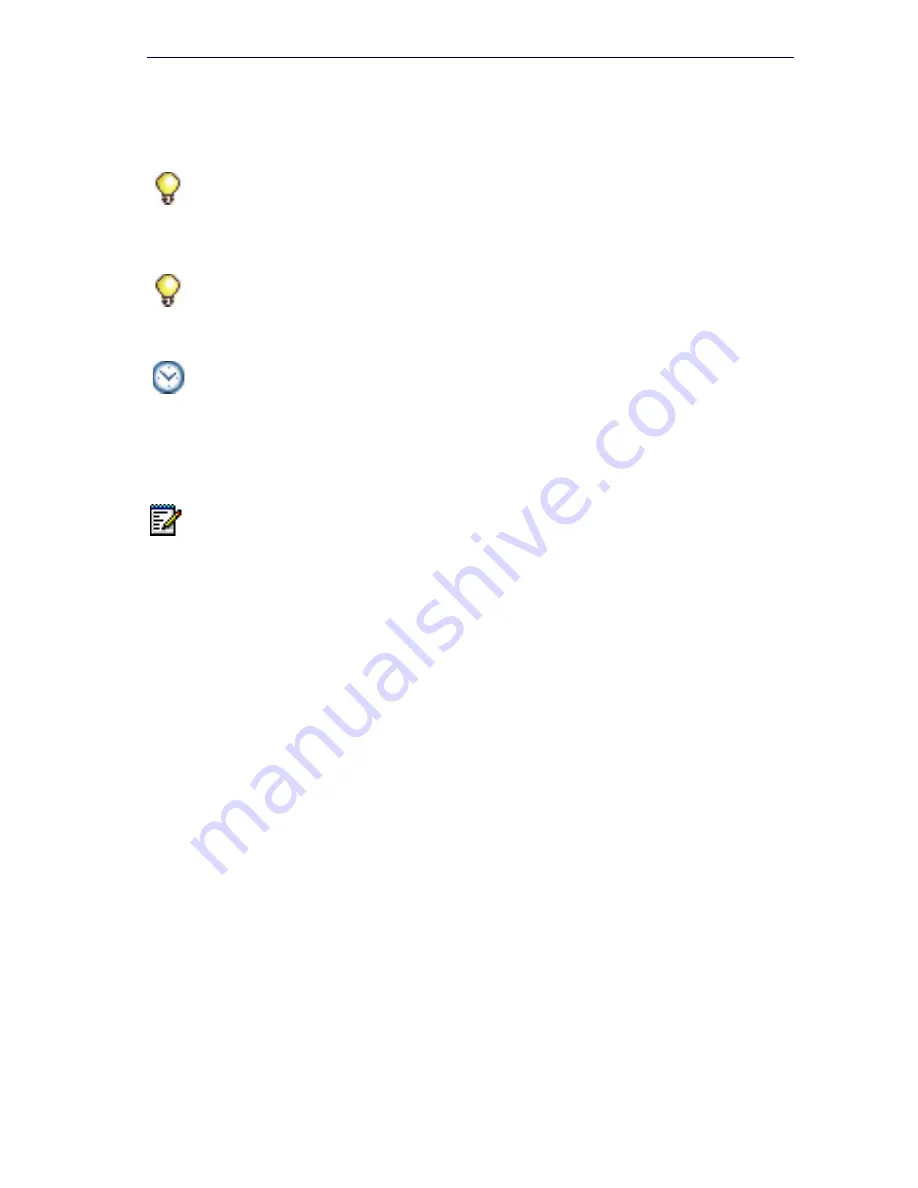
107
Software Installation
-
Click
Next
to accept the location displayed and continue.
You will see a read-only list of the configurations you have made.
5.
Click
Next
.
6.
Ensure that the
Read manual instructions to complete the
installation
check box is selected, and click
Finish
. The README file
opens.
Upgrade to MCD 5.0 and Group Licensing
Upgrading to MCD 5.0 and enabling license sharing (Group Licensing)
should be undertaken as follows to avoid license rejection errors in the
Software Installer.
1.
Upgrade all switches to MCD 5.0 using the existing licensing.
2.
Ensure that the switches to be added are added to an Application
Group in the same SDS sharing community.
3.
On the AMC:
-
For each member, ensure that SWA is activated with dates that
agree with the other members. Align the dates if necessary.
-
For the Designated License Manager (DLM), create an ARID and
transform it into a GARID by applying the Enterprise License Group
part number.
-
Add the ARIDs to the GARID. All the licenses previously attached
to the individual ARIDs, will be migrated to the GARID.
4.
From the MCD System Administration Tool:
-
For each member, navigate to the License and Option Selection
form, click
Change
, and then
Retrieve Licenses
.
Tip:
If you do not see this list, your FTP server is not installed properly.
Re-install your FTP server.
Tip:
If the install files get installed on the PC’s
c:
drive, it means that your
FTP server is not installed and you will get a message “No FTP Server”.
Re-install your FTP server.
Time:
The system takes approximately 10 minutes to copy the files.
Note:
Every time you install system software on the FTP server, a new
file is added to the administrator’s PC. To avoid filling up your hard drive,
select
My Computer > Add or Remove Programs
and delete older files.
Summary of Contents for 3300
Page 10: ...x Enter document Title using Variable ...
Page 11: ...Chapter 1 Getting Started ...
Page 12: ...2 3300 ICP Technician s Handbook ...
Page 20: ...10 3300 ICP Technician s Handbook ...
Page 21: ...Chapter 2 Initial Setup ...
Page 22: ...12 3300 ICP Technician s Handbook ...
Page 48: ...38 3300 ICP Technician s Handbook ...
Page 49: ...Chapter 3 Installation and Programming ...
Page 50: ...40 3300 ICP Technician s Handbook ...
Page 91: ...Chapter 4 Software Installation ...
Page 92: ...82 3300 ICP Technician s Handbook ...
Page 124: ...114 3300 ICP Technician s Handbook ...
Page 125: ...Chapter 5 Maintenance ...
Page 126: ...116 3300 ICP Technician s Handbook ...
Page 166: ...156 3300 ICP Technician s Handbook ...
Page 167: ...Chapter 6 Install and Replace Units ...
Page 168: ...158 3300 ICP Technician s Handbook ...
Page 247: ...Appendix A Hardware Reference ...
Page 248: ...238 3300 ICP Technician s Handbook ...
Page 251: ...241 Hardware Reference Figure 90 AX Controller Card View Figure 91 AX Controller Rear Panel ...
Page 279: ...Appendix B Installation Planner ...
Page 280: ...270 3300 ICP Technician s Handbook ...
Page 308: ...298 3300 ICP Technician s Handbook ...
Page 309: ...Appendix C Typical Network Configurations ...
Page 310: ...300 3300 ICP Technician s Handbook ...
Page 338: ...328 3300 ICP Technician s Handbook ...
Page 339: ...Appendix D Status LEDs ...
Page 340: ...330 3300 ICP Technician s Handbook ...
Page 378: ...368 3300 ICP Technician s Handbook ...
Page 379: ...Appendix E FRU Part Numbers ...
Page 380: ...370 3300 ICP Technician s Handbook ...
Page 390: ...380 3300 ICP Technician s Handbook ...
Page 391: ...Appendix F System Capacity and Parameters ...
Page 392: ...382 3300 ICP Technician s Handbook ...
Page 402: ...392 3300 ICP Technician s Handbook ...
Page 403: ...Appendix G Older Hardware and Software ...
Page 404: ...394 3300 ICP Technician s Handbook ...
Page 418: ...408 3300 ICP Technician s Handbook ...
Page 431: ......






























