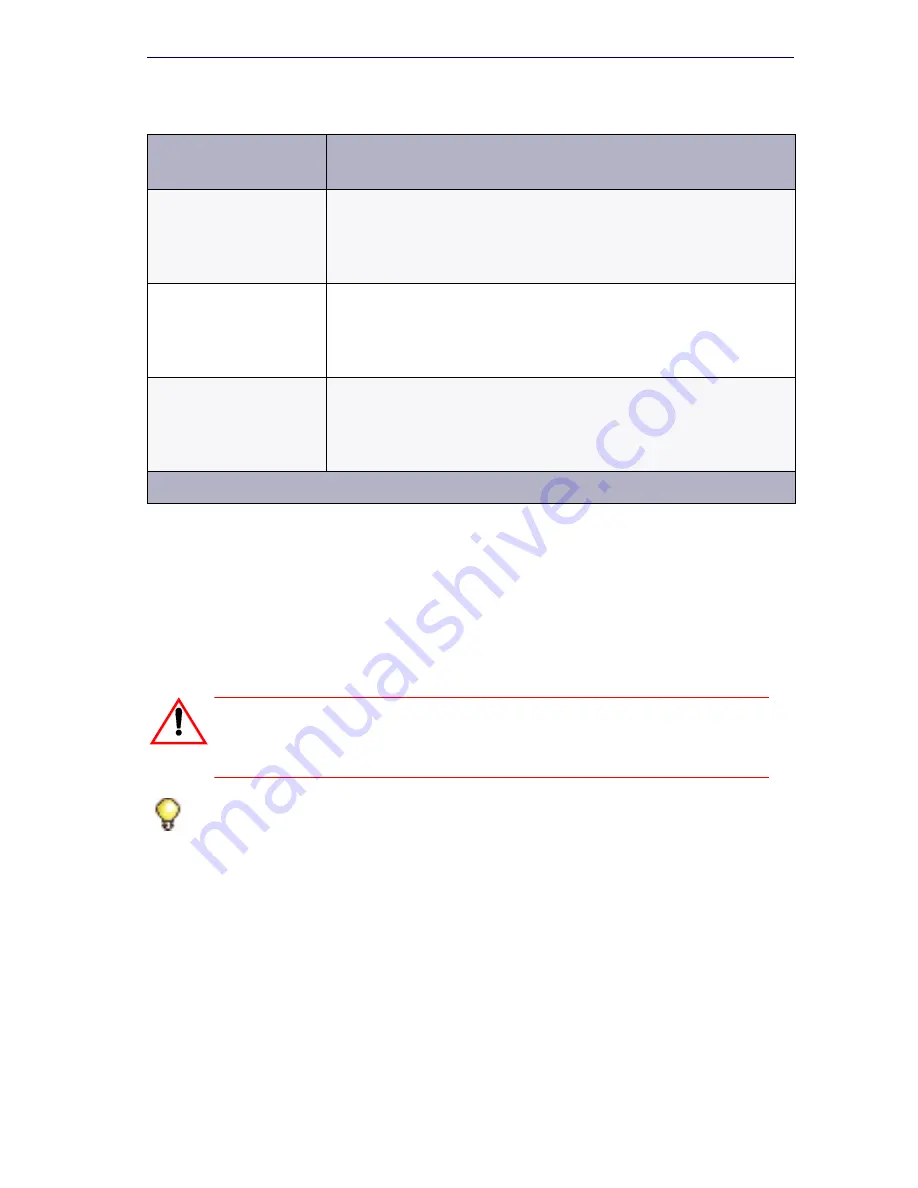
97
Software Installation
Resume an Online Upgrade
1.
Launch the Software Installer.
2.
Login and connect to the 3300. If the SI determines that an upgrade is
in progress on the 3300, it will display the In Progress screen.
3.
Click on
Resume Upgrade
.
Complete Online Upgrade – Software Activation
Activate the new software when traffic is lowest, and the reboot will have
the minimum impact. Reconnect the controller to the Software Installer.
Click
Start Software Activation
.
After the upgrade, follow the instructions in “Reprogram external DHCP
servers (required for Release 7.0)” on page 100 to reprogram the DHCP
server(s) to use the new DHCP options.
... during the
License
Configuration
The 3300 already has all the information it needs to
continue.
The upgrade will finish.
... during the internal
Restore
The 3300 will control the internal restore and all
subsequent steps.
The upgrade will finish.
... during the
activation of the new
load (Swap and
system reset)
The 3300 has all the information it needs to complete the
upgrade process.
The upgrade will finish.
CAUTION: If you have scheduled an immediate Software
Activation, your controller will automatically reboot when
the upgrade is complete.
Tip:
If you click on
Cancel
instead, the upgrade will stop and the status file
will be removed from the controller. You will start from the beginning again
the next time you launch the Software Installer.
Table 8: Closing the SI before Upgrade is complete (continued)
Software Installer
is closed...
What happens to the upgrade in progress?
Page 2 of 2
Summary of Contents for 3300
Page 10: ...x Enter document Title using Variable ...
Page 11: ...Chapter 1 Getting Started ...
Page 12: ...2 3300 ICP Technician s Handbook ...
Page 20: ...10 3300 ICP Technician s Handbook ...
Page 21: ...Chapter 2 Initial Setup ...
Page 22: ...12 3300 ICP Technician s Handbook ...
Page 48: ...38 3300 ICP Technician s Handbook ...
Page 49: ...Chapter 3 Installation and Programming ...
Page 50: ...40 3300 ICP Technician s Handbook ...
Page 91: ...Chapter 4 Software Installation ...
Page 92: ...82 3300 ICP Technician s Handbook ...
Page 124: ...114 3300 ICP Technician s Handbook ...
Page 125: ...Chapter 5 Maintenance ...
Page 126: ...116 3300 ICP Technician s Handbook ...
Page 166: ...156 3300 ICP Technician s Handbook ...
Page 167: ...Chapter 6 Install and Replace Units ...
Page 168: ...158 3300 ICP Technician s Handbook ...
Page 247: ...Appendix A Hardware Reference ...
Page 248: ...238 3300 ICP Technician s Handbook ...
Page 251: ...241 Hardware Reference Figure 90 AX Controller Card View Figure 91 AX Controller Rear Panel ...
Page 279: ...Appendix B Installation Planner ...
Page 280: ...270 3300 ICP Technician s Handbook ...
Page 308: ...298 3300 ICP Technician s Handbook ...
Page 309: ...Appendix C Typical Network Configurations ...
Page 310: ...300 3300 ICP Technician s Handbook ...
Page 338: ...328 3300 ICP Technician s Handbook ...
Page 339: ...Appendix D Status LEDs ...
Page 340: ...330 3300 ICP Technician s Handbook ...
Page 378: ...368 3300 ICP Technician s Handbook ...
Page 379: ...Appendix E FRU Part Numbers ...
Page 380: ...370 3300 ICP Technician s Handbook ...
Page 390: ...380 3300 ICP Technician s Handbook ...
Page 391: ...Appendix F System Capacity and Parameters ...
Page 392: ...382 3300 ICP Technician s Handbook ...
Page 402: ...392 3300 ICP Technician s Handbook ...
Page 403: ...Appendix G Older Hardware and Software ...
Page 404: ...394 3300 ICP Technician s Handbook ...
Page 418: ...408 3300 ICP Technician s Handbook ...
Page 431: ......






























