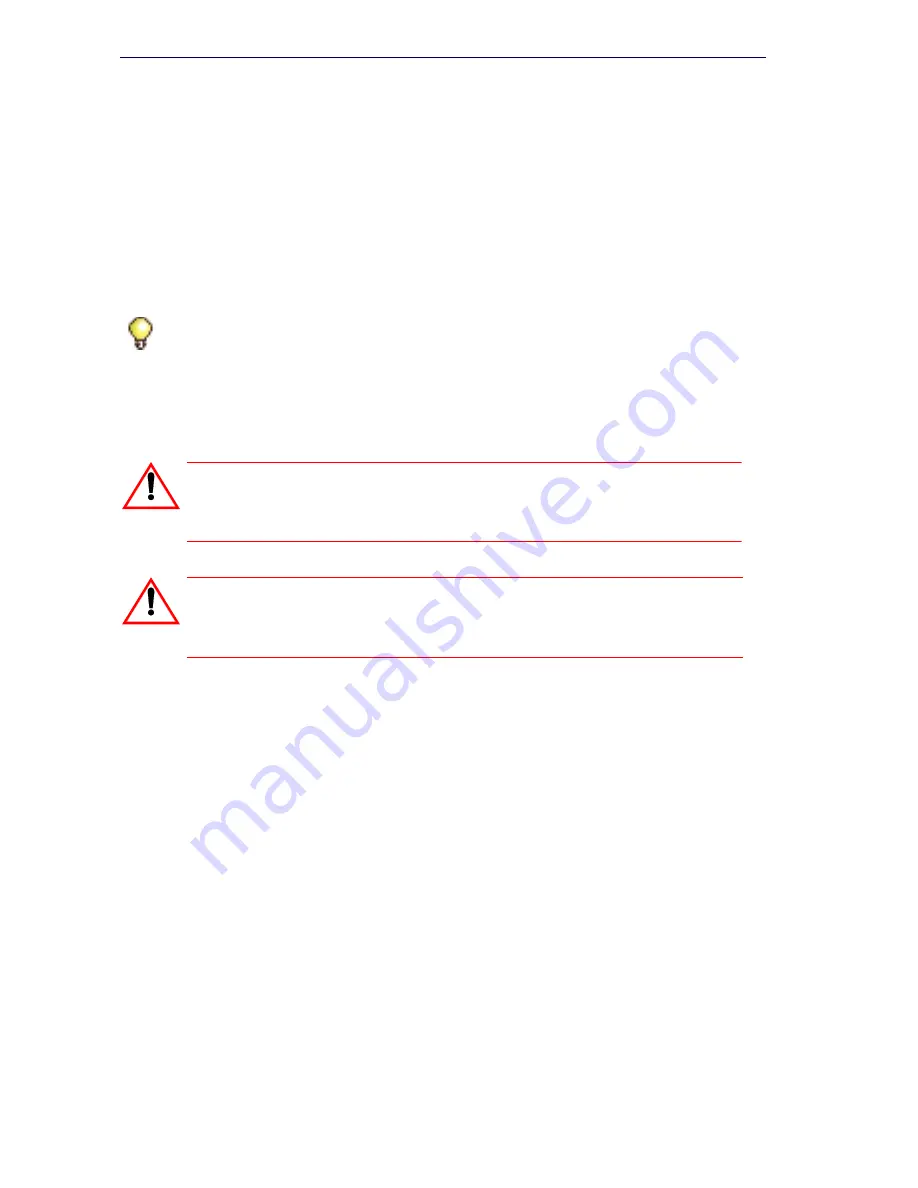
134
3300 ICP Technician’s Handbook
6.
Click
Start Restore
.
7.
Click
OK
. The system will show an “in progress” message.
8.
When the status window shows “complete”, click
OK
.
9.
Reset
the controller (page 129). When the reset is complete, the
database is converted, and the system
automatically resets
.
-
If you have programmed Dimension Selection, the system reboots
automatically one more time.
Verify the Restore
1.
Verify that one of the NSUs are loading. If they are, wait until they have
finished loading. To verify that L0/L1 LEDs are not marching, see
“Universal NSU LED States” on page 350 and “R2 NSU LED States”
on page 351.
2.
Log into ESM (using the customer’s username and password), then
click
System Administration Tool
and select
Maintenance
Commands
.
3.
Issue the
dbms stat
maintenance command to check if the
DBMS_Initialized flag is ON. If it is, you’ll see
DBMS info: DBMS_Initialized is ON
4.
Issue the
Type *.dr.logfile_1
maintenance command to display the
log file created during the Data Restore. Wait until the checks are
complete, then review the log to ensure there were no errors during
the restore procedure.
Tip:
While the System Administration Tool is restoring the database, no other
users can access any of the web-based tools. Users cannot access Visual
Voice Mail or save changes. We recommend performing restores outside of
business hours.
CAUTION: Do not reset any system components
(Controller, NSU, ASU, and so on) while executing the
following checks.
CAUTION: Rebooting the controller before the Analog Main
Board and Analog Options Board load can render the boards
inoperable.
Summary of Contents for 3300
Page 10: ...x Enter document Title using Variable ...
Page 11: ...Chapter 1 Getting Started ...
Page 12: ...2 3300 ICP Technician s Handbook ...
Page 20: ...10 3300 ICP Technician s Handbook ...
Page 21: ...Chapter 2 Initial Setup ...
Page 22: ...12 3300 ICP Technician s Handbook ...
Page 48: ...38 3300 ICP Technician s Handbook ...
Page 49: ...Chapter 3 Installation and Programming ...
Page 50: ...40 3300 ICP Technician s Handbook ...
Page 91: ...Chapter 4 Software Installation ...
Page 92: ...82 3300 ICP Technician s Handbook ...
Page 124: ...114 3300 ICP Technician s Handbook ...
Page 125: ...Chapter 5 Maintenance ...
Page 126: ...116 3300 ICP Technician s Handbook ...
Page 166: ...156 3300 ICP Technician s Handbook ...
Page 167: ...Chapter 6 Install and Replace Units ...
Page 168: ...158 3300 ICP Technician s Handbook ...
Page 247: ...Appendix A Hardware Reference ...
Page 248: ...238 3300 ICP Technician s Handbook ...
Page 251: ...241 Hardware Reference Figure 90 AX Controller Card View Figure 91 AX Controller Rear Panel ...
Page 279: ...Appendix B Installation Planner ...
Page 280: ...270 3300 ICP Technician s Handbook ...
Page 308: ...298 3300 ICP Technician s Handbook ...
Page 309: ...Appendix C Typical Network Configurations ...
Page 310: ...300 3300 ICP Technician s Handbook ...
Page 338: ...328 3300 ICP Technician s Handbook ...
Page 339: ...Appendix D Status LEDs ...
Page 340: ...330 3300 ICP Technician s Handbook ...
Page 378: ...368 3300 ICP Technician s Handbook ...
Page 379: ...Appendix E FRU Part Numbers ...
Page 380: ...370 3300 ICP Technician s Handbook ...
Page 390: ...380 3300 ICP Technician s Handbook ...
Page 391: ...Appendix F System Capacity and Parameters ...
Page 392: ...382 3300 ICP Technician s Handbook ...
Page 402: ...392 3300 ICP Technician s Handbook ...
Page 403: ...Appendix G Older Hardware and Software ...
Page 404: ...394 3300 ICP Technician s Handbook ...
Page 418: ...408 3300 ICP Technician s Handbook ...
Page 431: ......






























